46 HP Apps: Solvers and Explorers
HP Apps: Solvers and Explorers46
Press Apps, scroll to Trig Explorer, and press the START menu key to get started.
Table 17 Trig Explorer App Summary
Summary of Functionality View Name and Display
Like the Linear and Quadratic Explorers, the Trig Explorer opens in the Plot view with
GRAPH mode active. The equation of the current graph is shown at the top of the display,
with the graph below it. The menu keys are:
• GRAPH/EQ: toggles between GRAPH and EQ modes
• SIN/COS: toggles between exploring sine and cosine graphs
• RAD/DEG: toggles between Radians and Degrees angle measure for x
• ORIG/EXTR: toggles between translating the graph (ORIG) and dilating it (EXTR) using
the cursor keys
• /n (or n ) toggles the increment by which parameter values change
• TEST: enters the Test View of the app
Plot View
In GRAPH mode, you can translate and dilate the graph directly and see the resulting
effects on the values of the equation parameters as you manipulate the graph. The behavior
of the cursor keys depends on the setting of the ORIG/EXTR menu key. The active keys are:
• Use the cursor keys to translate (ORIG) and dilate (EXTR) the graph, vertically or
horizontally
• Use the (-) key to reflect the graph over the x-axis
The increment by which the parameters a, b, and d change is always 0.1; the increment for
the parameter c depends on the setting of both the RAD/DEG menu key and the F6 menu
key (either /n or n ). Press the GRAPH/EQ menu key toggle to return to this mode at any
time.
GRAPH Mode
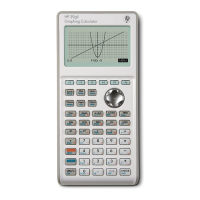
