HP Apps: Solvers and Explorers 49
HP Apps: Solvers and Explorers
49
The advantage you get from saving an App is that now you can use the underlying App for some other problem and still come back to
the saved App at any time. For example, you can save the Solve App with multiple Physics formulas as Physics, then use the Solve App to
solve other equations. Your Physics App is still available - just as you left it. The Fibonacci App you have just created is a very simple
example of a custom App based on one of the built-in HP Apps. In fact, these custom Apps can contain programs and notes as well.
Please see the HP 39gII Graphing Calculator User's Guide for more details on customizing your Apps.
3.Now that the sequence has been defined and you have checked the results, it is time to save
the App under a new name. Press the Apps key and then press the SAVE menu key. Enter a
new name for the App. In the figure to the right, the name FIBONACCI is being entered.
Press the OK menu key to accept your new name and the App will show up as a new App
in the Library.
4.When you press the START menu key on the new FIBONACCI App, the definitions for the
sequences appear. Press the Num key to start exploring the sequences numerically.
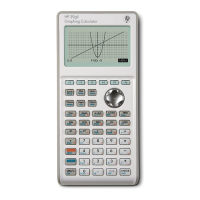
