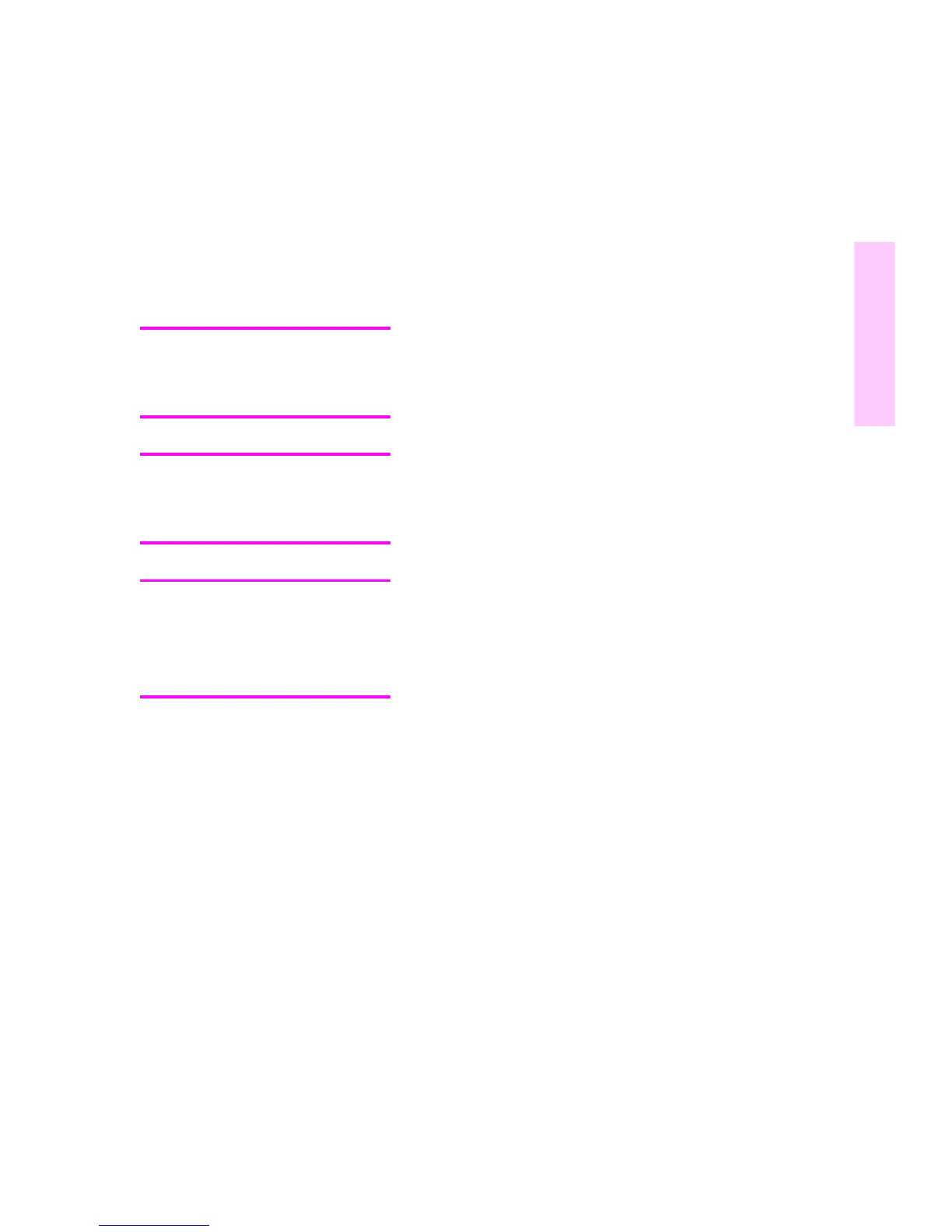EN
Loading Media
21
2
6
Slide the media-width guides in until they hold the media
firmly in place without bending it.
7
Verify that media lays flat in the tray and that it fits under
the metal tabs (4).
8
Set the media-size knob (5), located on the side of the
tray, to the size of media you loaded.
9
Insert Tray 3 into the printer.
10
Change your printer driver settings to recognize Tray 3.
Note
To configure Tray 3 for media type, see the section earlier in
this chapter on configuring input trays.
Note
The paper path for Tray 3 passes through Tray 2. Verify that
Tray 2 is closed before printing from Tray 3.
Note
Load prepunched paper with the holes as shown in the
illustration. For two-sided printing, load media with the front
side facing up.
