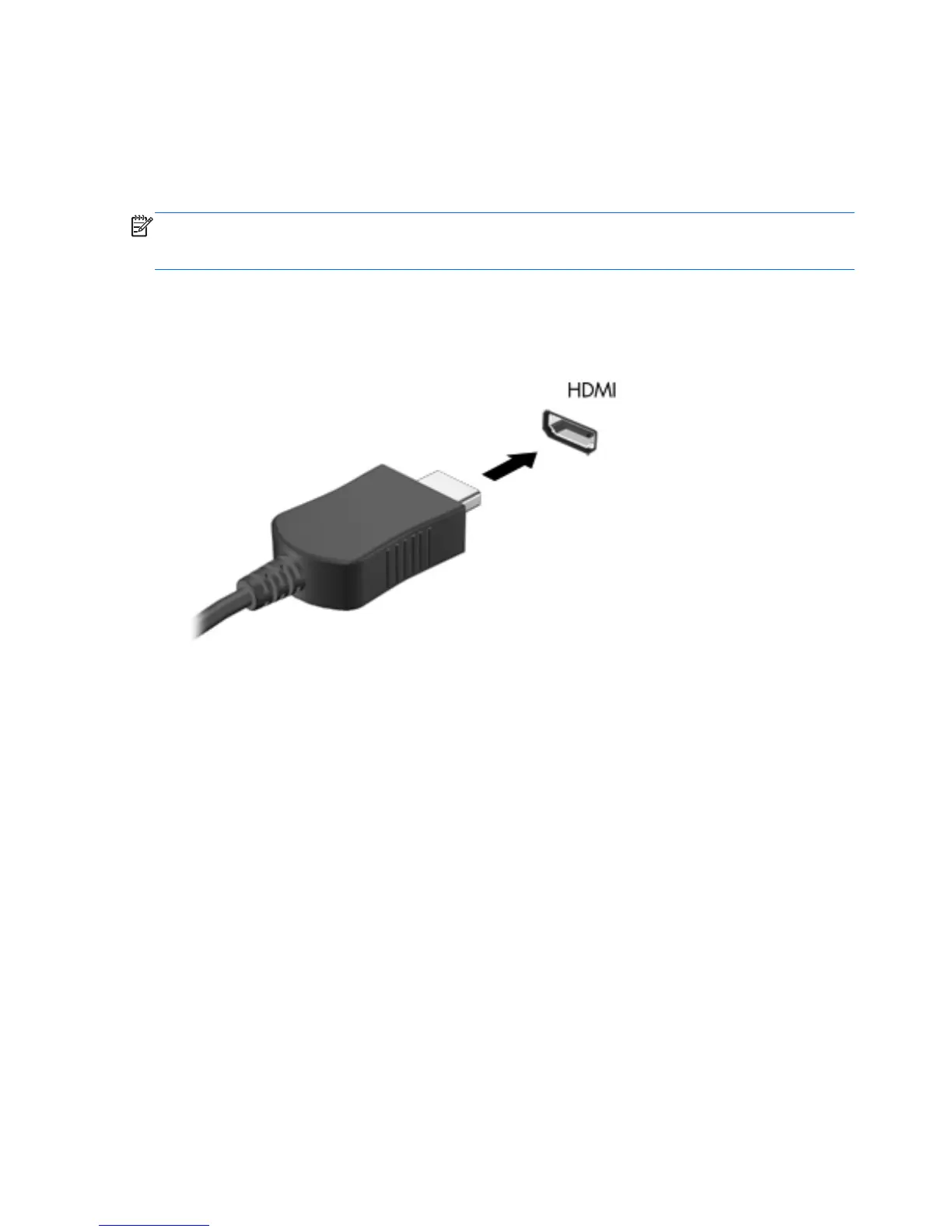Connecting an HDMI TV or monitor
To see the computer screen image on a high-definition TV or monitor, connect the high-definition
device according to the following instructions.
To connect an HDMI device to your computer, you need an HDMI cable, sold separately.
NOTE: Adjust the screen resolution of the external device, especially if you choose the “Extend”
option. Go to Start > Control Panel > Appearance and Personalization > Adjust screen
resolution for best results.
To connect a high-definition TV or monitor to your computer:
1. Connect one end of the HDMI cable to the HDMI port on the computer.
2. Connect the other end of the cable to the high-definition TV or monitor.
3. Press f4 to alternate the computer screen image between 4 display states:
●
Computer only: View the screen image on the computer only.
●
Duplicate: View the screen image simultaneously on both the computer and external
device.
●
Extend: View the screen image extended across both the computer and external device.
●
External device only: View the screen image on the external device only.
Each time you press f4, the display state changes.
24 Chapter 4 Enjoying entertainment features
