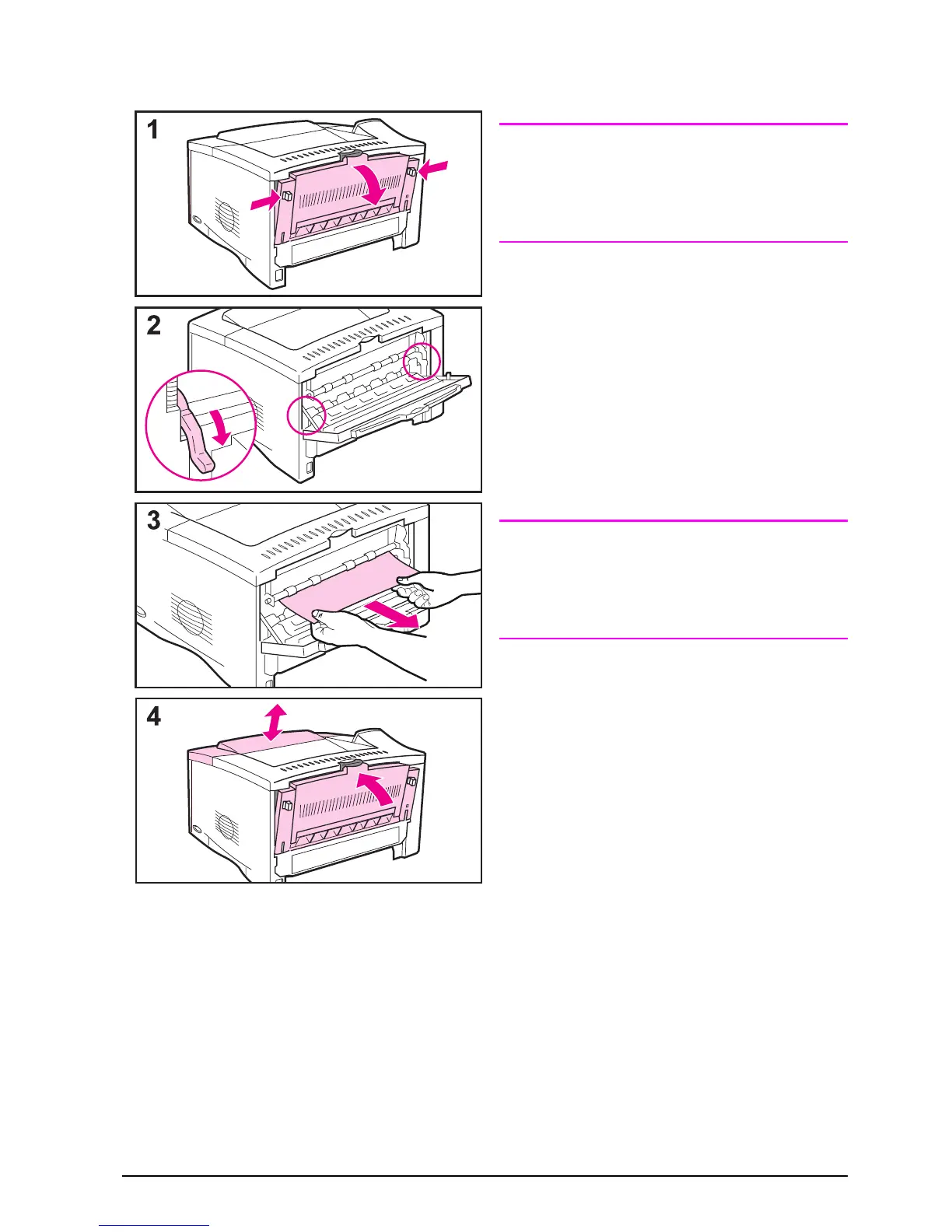EN
Chapter 4: Problem Solving 75
Clearing Jams from the Output Areas
Note
If paper is jammed in the top output
area, but most of the paper is still inside
the printer, it is best to remove it
through the rear door.
1 Push in the two gray latches to
release the rear door.
2 Push down the green paper release
levers.
3 Grasp both sides of the paper, and
slowly pull the paper out of the
printer. (There might be loose toner
on the paper. Be careful not to spill
it on yourself or into the printer.)
Note
If paper is difficult to remove, try
opening the top cover and removing
the toner cartridge to release pressure
on the paper.
4 Close the rear door. (The levers
automatically return to their original
positions when the rear door is
closed.) Open and close the top
cover to clear the paper jam
message.
If a paper jam message persists, there
is still paper in the printer. Look for
paper in another location (page 72).
