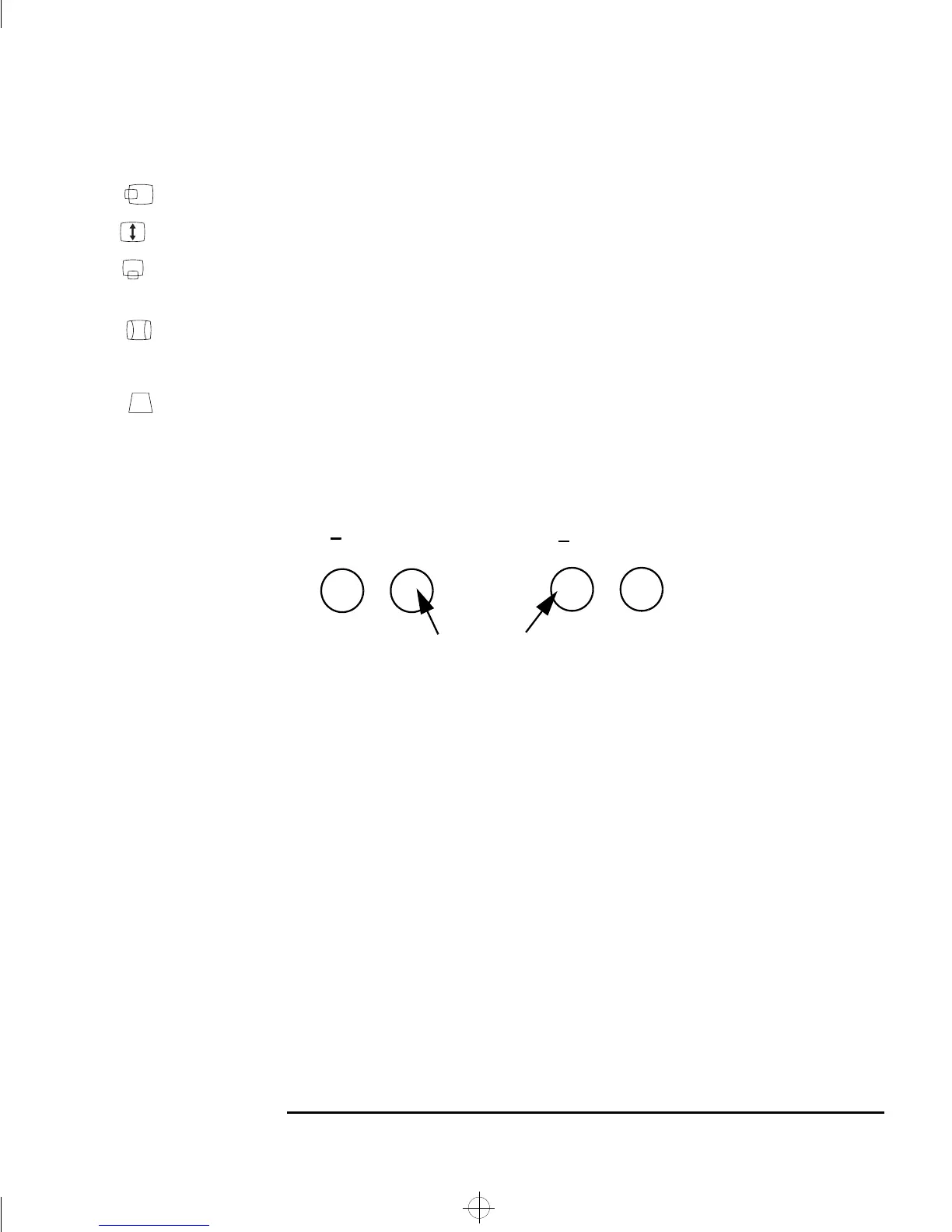English 7
HP 15” Color Monitor User’s Guide
Using Your Monitor
Horizontal Centering
To adjust the horizontal size of the displayed image, use this adjustment.
Height To adjust the height of the displayed image, use this adjustment
Vertical Centering
To adjust the vertical position of the displayed image, use this
adjustment.
Pincushion Correction
To adjust the displayed image if its vertical edges appear to bow in or
out, use this adjustment.
Trapezoid Correction
To adjust the displayed image if its vertical edges do not appear
parallel, use this adjustment
FACTORY SETTINGS
To return to the factory settings, press the buttons shown below
simultaneously. The factory settings give optimum values for most
adjustments.
SELECT
+
ADJUST
+
skye.bk : skye-us.fb4 Page 7 Friday, March 19, 1999 7:06 PM
