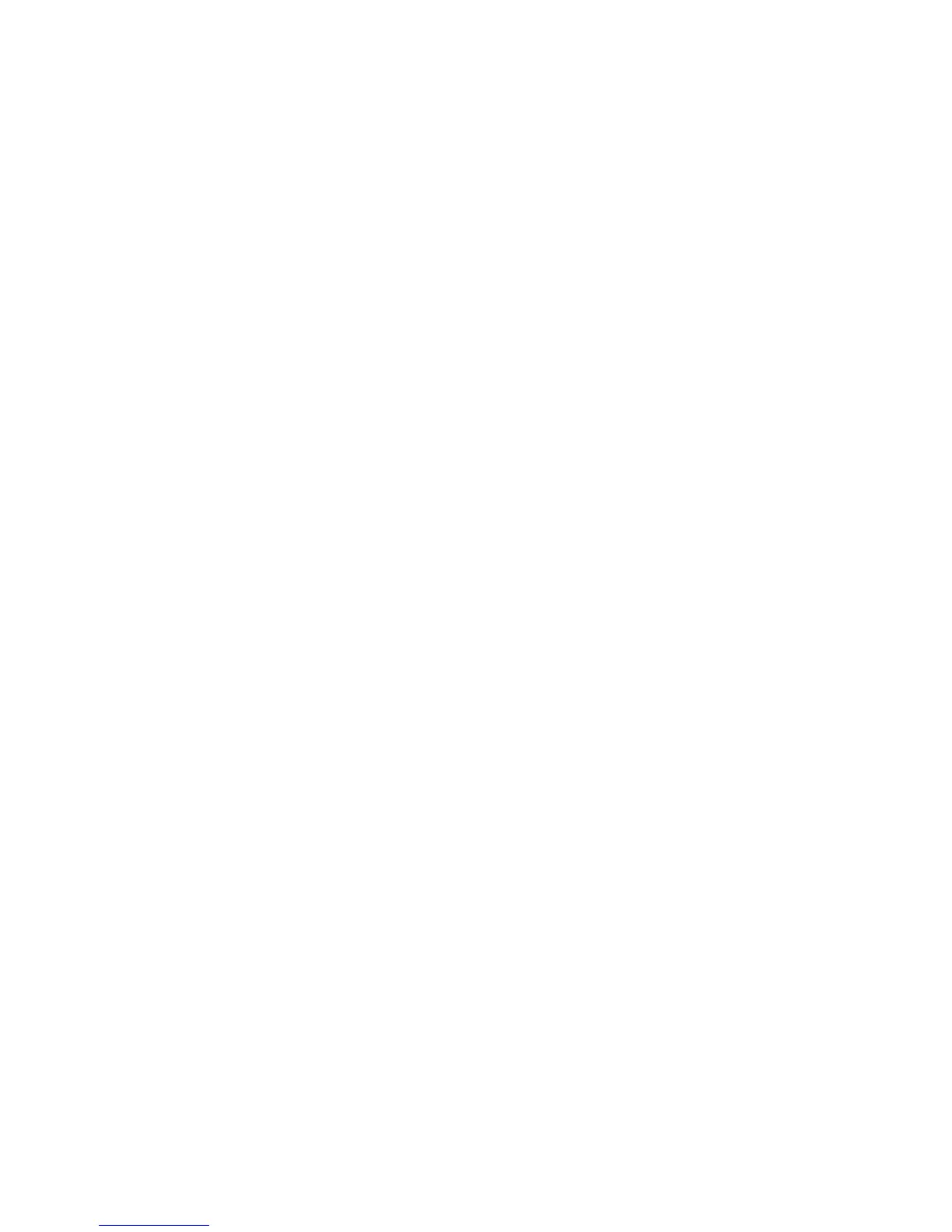Printing on rotated media .....................................................................................................62
Printing full-bleed images ....................................................................................................64
Printing on custom-size media .............................................................................................64
Guidelines for printing custom-size paper ..........................................................64
Setting custom paper sizes .................................................................................64
Loading custom-size media in tray 2 ..................................................................65
Printing on vellum ................................................................................................................66
Printing on glossy paper ......................................................................................................67
Colored paper ......................................................................................................................67
Heavy paper .........................................................................................................................67
HP LaserJet Tough paper ....................................................................................................67
Recycled paper ....................................................................................................................68
Printing and paper storage environment ..............................................................................................69
Printing on both sides (duplexing) ........................................................................................................70
Paper orientation for printing on both sides .........................................................................70
Layout options for printing on both sides .............................................................................70
To print on both sides ..........................................................................................................71
Using features in the Windows printer driver .......................................................................................73
Creating and using quick sets ..............................................................................................73
Using watermarks ................................................................................................................74
Resizing documents .............................................................................................................74
Setting a custom paper size from the printer driver .............................................................74
Using different paper and printing covers ............................................................................75
Printing a blank first page ....................................................................................................75
Printing multiple pages on one sheet of paper ....................................................................75
Using features in the Macintosh printer driver ......................................................................................77
Creating and using presets ..................................................................................................77
Printing a cover page ...........................................................................................................77
Printing multiple pages on one sheet of paper ....................................................................78
Printing on both sides of the paper ......................................................................................78
Managing special printing situations ....................................................................................................80
Printing a different first page ................................................................................................8 0
Stopping a print request .......................................................................................................80
To stop the current print job from the printer control panel .................................80
To stop the current print job from the software program ....................................80
Managing stored jobs ...........................................................................................................................81
Managing memory ................................................................................................................................82
5 Managing the printer
Using printer information pages ...........................................................................................................84
Using the HP Easy Printer Care software ............................................................................................85
Supported operating systems ..............................................................................................85
Supported browsers .............................................................................................................85
To open the HP Easy Printer Care software .......................................................................85
HP Easy Printer Care software sections .............................................................................85
Using the HP Printer Utility for Macintosh ............................................................................................87
Opening the HP Printer Utility ..............................................................................................87
HP Printer Utility features ....................................................................................................87
6 Maintenance
ENWW vii