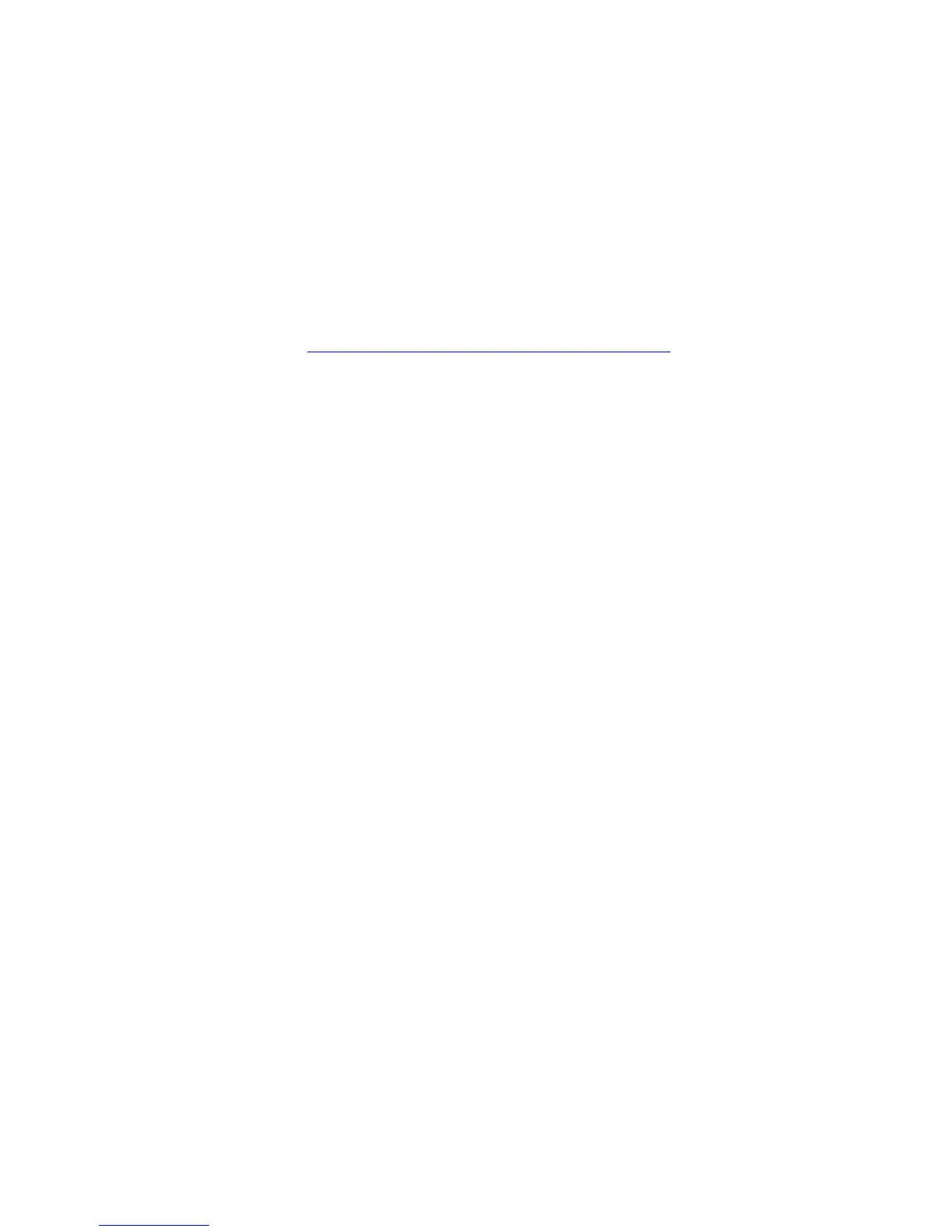automatic paper-type sensor
The Automatic Paper-Type Sensor determines the correct paper type and adjusts the
print settings for most paper or media placed in the paper tray. Automatic is the
default option in the Print dialog box.
This feature, particularly when used with HP paper and media, provides better printing
results.
When the Automatic default option is selected, the Automatic Paper-Type Sensor is
engaged. The printer scans the first page of a document with a blue optical sensor light
to determine the best paper type setting. Once determined, the page is printed.
For more information, see
using the automatic paper type sensor.
file:///C|/Projects/Newport/Mac_UG_ROW/ug_media_sensor_fs.html [5/9/2002 10:23:56 AM]