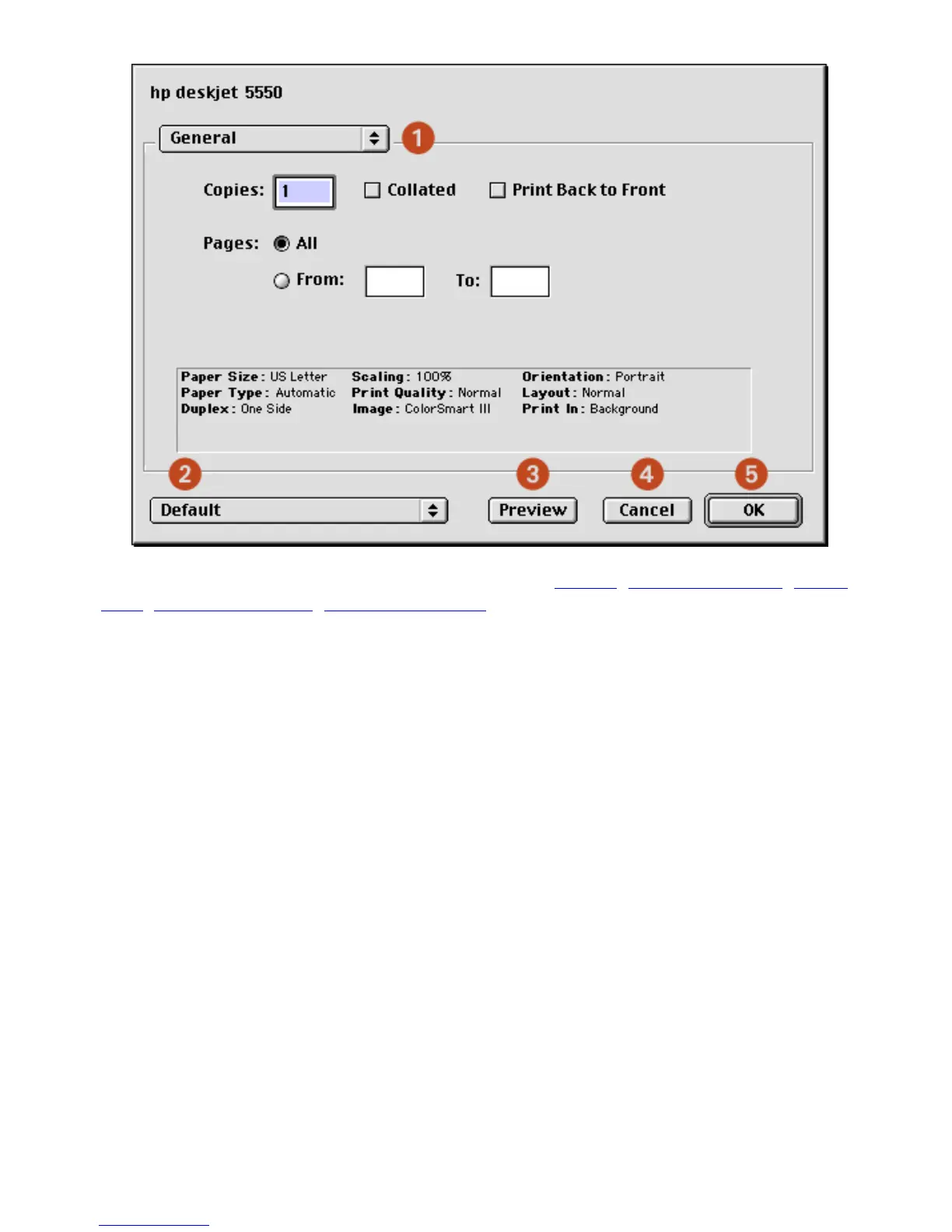1. Panel Menu: Click the menu to select different panels: General, Paper Type/Quality, Layout,
Color, Digital Photography, Background Printing, or an application-specific panel.
2. Settings Menu: Click to select one of the following:
❍ Select a pre-defined or Default set of print settings.
❍ Create or edit a set of print settings.
3. Preview: Click to see a preview of the printed document.
4. Cancel: Click to close the Print dialog box without printing.
5. OK: Click to print the document.
general
Use the General panel for these functions:
file:///C|/Projects/Newport/Mac_UG_ROW/ug_printer_driver_legacy.html (5 of 11) [5/9/2002 10:23:59 AM]