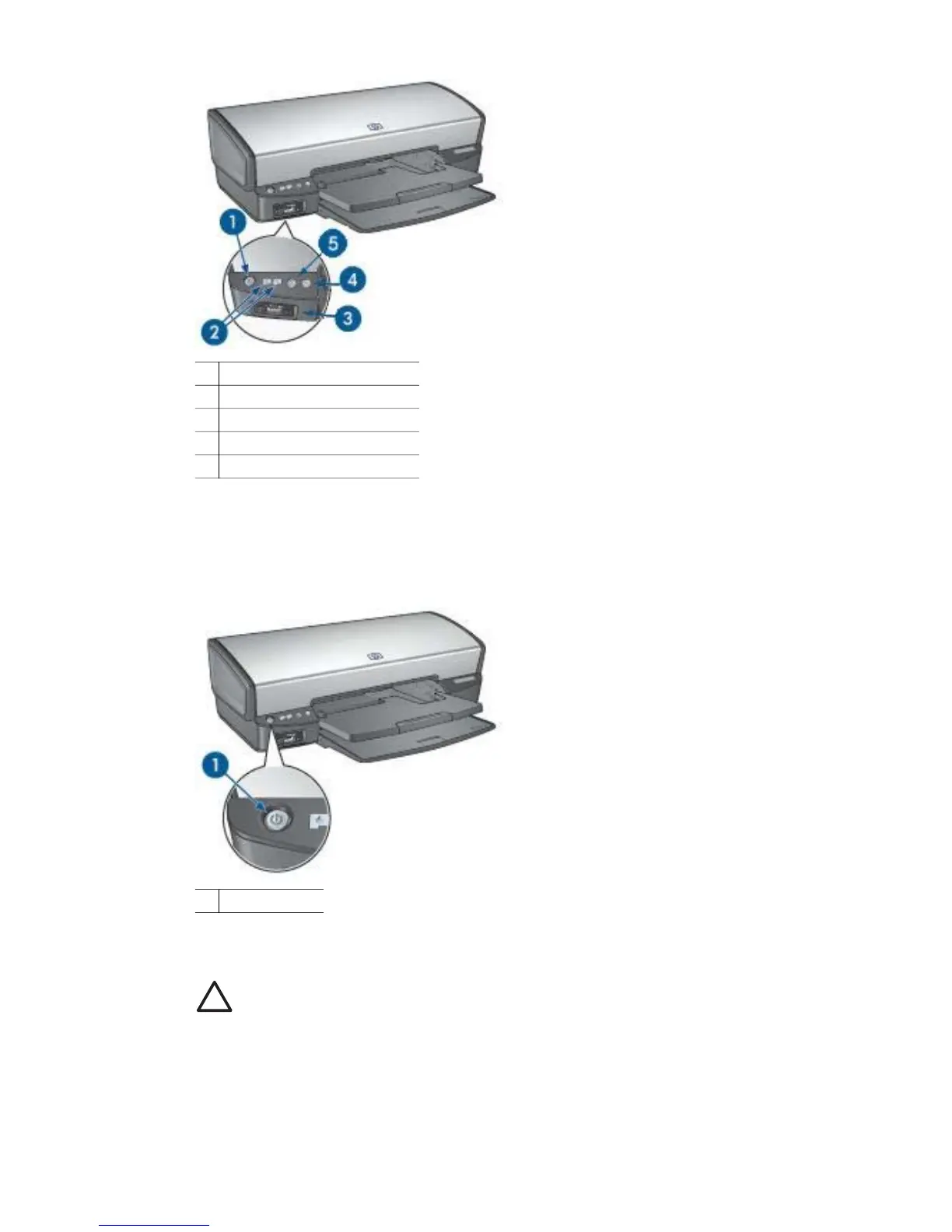1 Power button and light
2 Print Cartridge Status lights
3 PictBridge lights
4 Resume button and light
5 Print Cancel button
Power button and light
Use the Power button to turn the printer on and off. It can take a few seconds for the
printer to turn on after you press the Power button.
1 Power button
The Power light flashes when the printer is processing.
Caution Always use the Power button to turn the printer on and off. Using a
power strip, surge protector, or a wall-mounted switch to turn the printer on
and off might cause printer failure.
Print Cartridge Status lights
The Print Cartridge Status lights indicate the status of the print cartridges. The lights
are located in the center of the control panel.
Chapter 3
8 HP Deskjet 5900 series