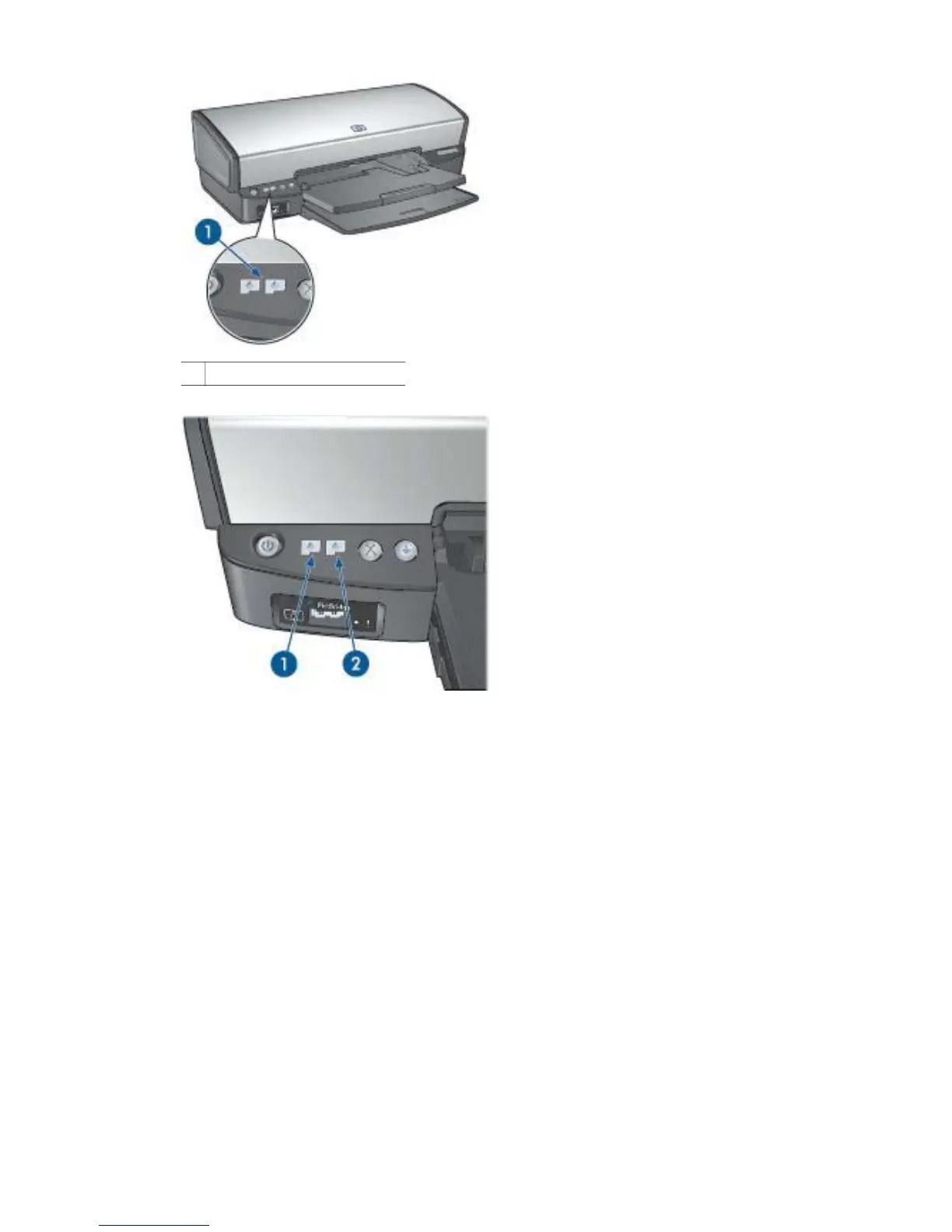1 Print Cartridge Status lights
1. The left status light represents the tri-color print cartridge, which is installed in the
left side of the print cartridge cradle.
– The light is on and solid when the tri-color print cartridge is low on ink.
– The light flashes when the tri-color print cartridge needs to be serviced.
2. The right status light represents the black or the photo print cartridge. One of
these print cartridges is installed in the right side of the print cartridge cradle.
– The light is on and solid when the black or photo print cartridge is low on ink.
– The light flashes when the black or photo print cartridge needs to be serviced.
PictBridge lights
Plug a PictBridge-enabled camera into the printer PictBridge port using a digital
camera USB cable to print digital photographs.
User's guide 9