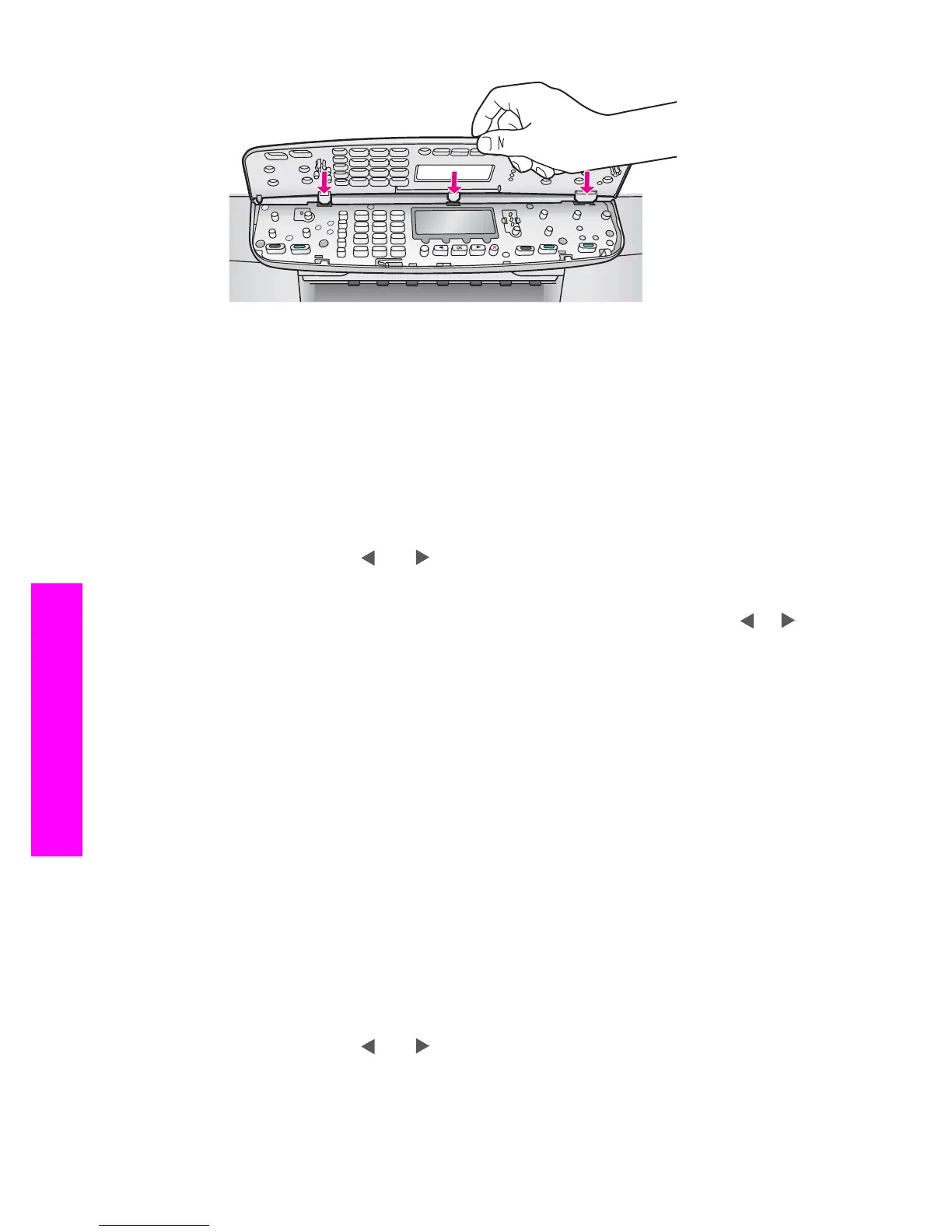The control panel display shows the wrong language
Solution
Usually, you set the language and country/region when you first set up the HP all-
in-one. However, you can change these settings at any time by using the following
procedure:
1 Press Setup.
2 Press 7, and then press 1.
This selects Preferences, and then selects Set Language & Country/Region.
A list of languages appears. You can scroll through the list of languages by
pressing the
and arrows.
3 When your language is highlighted, press OK.
4 When prompted, press 1 for Yes or 2 for No.
The countries/regions for the selected language appear. Press
or to
scroll through the list.
5 Use the keypad to enter the two-digit number for the appropriate country/
region.
6 When prompted, press 1 for Yes or 2 for No.
The wrong measurements are showing in menus on the control panel display
Solution
You may have selected the incorrect country/region when setting up your HP all-
in-one. The country/region you select determines the paper sizes shown on the
control panel display.
To change the country/region, you must first set the default language again.
Usually, you set the language and country/region when you first set up the HP all-
in-one. However, you can change these settings at any time by using the following
procedure:
1 Press Setup.
2 Press 7, and then press 1.
This selects Preferences, and then selects Set Language & Country/Region.
A list of languages appears. You can scroll through the list of languages by
pressing the
and arrows.
3 When your language is highlighted, press OK.
4 When prompted, press 1 for Yes or 2 for No.
Chapter 15
122 HP Officejet 6200 series all-in-one
Troubleshooting information
