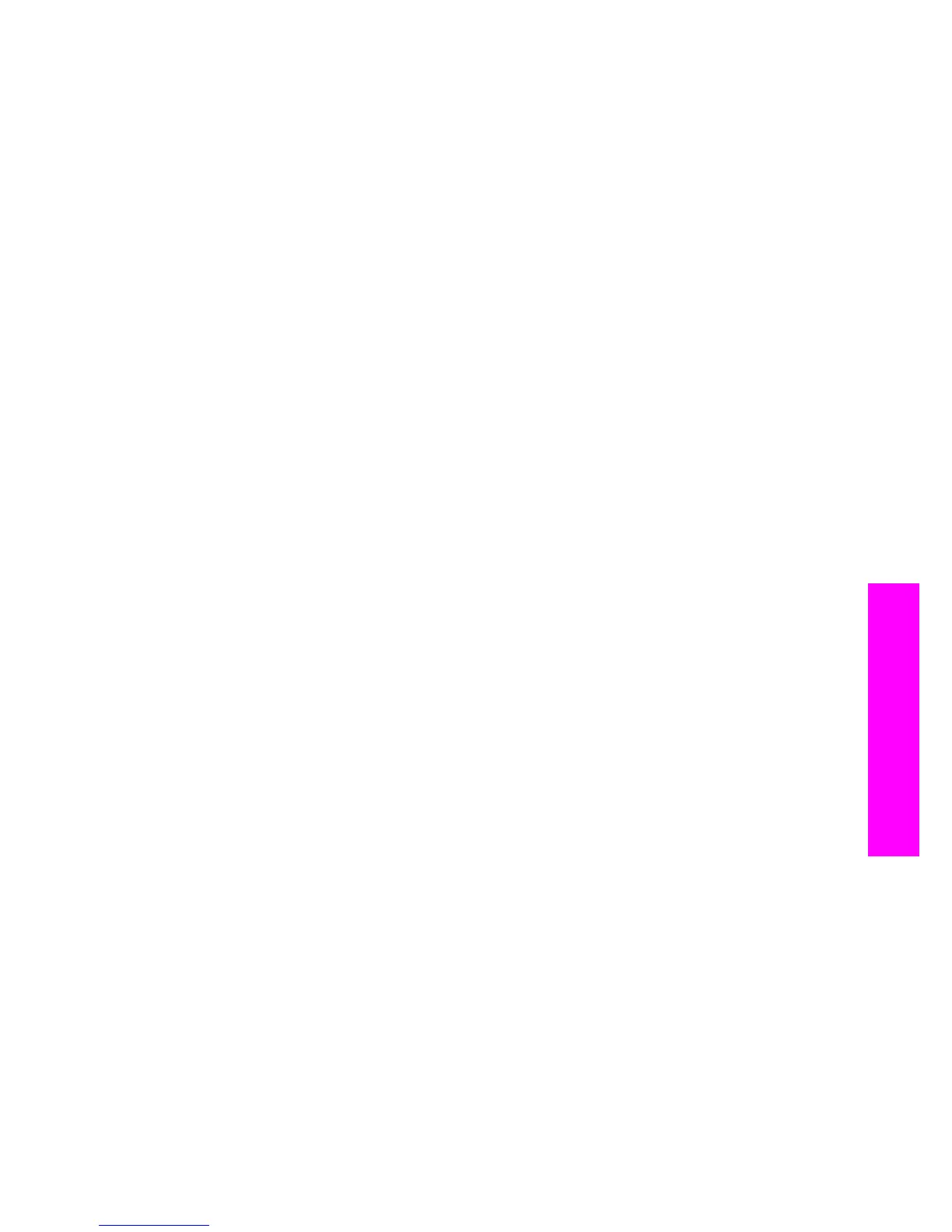connect it to a network using an HP JetDirect. For more information, see
Uninstall and reinstall the software.
– Use the Setup Guide for your HP all-in-one and follow the hardware setup
instructions if you are performing an initial installation of both your HP all-in-
one and HP JetDirect 175x.
2 Follow the HP JetDirect 175x setup instructions to connect the print server to a
LAN.
3 Connect the HP JetDirect to the USB port on the rear of your HP all-in-one.
4 Insert the installation CD that was supplied with the HP JetDirect into your
computer's CD-ROM drive.
You will use this CD to locate the HP JetDirect on the network.
5 Select Install to run the HP JetDirect installer.
6 When prompted, insert the HP all-in-one installation CD.
Note If you are performing an initial installation of your HP all-in-one and
HP JetDirect 175x, do not run the HP all-in-one setup wizard. Just install the
drivers following the instructions below.
If you decide at some later date to connect your HP all-in-one using a USB
cable, then insert the HP all-in-one installation CD and run the setup wizard.
7 Follow the steps appropriate for your operating system:
If you are using Windows XP or 2000:
a Browse to the root directory of the CD and select the correct driver .inf for your
HP all-in-one.
The printer driver file, located in the root directory, is hpoprn08.inf.
If you are using Windows 98 or ME:
a Browse the CD for the "Drivers" folder and find the correct language subfolder.
For example, for English speaking customers, navigate to the \enu\drivers
\win9x_me directory, where enu is the English language directory and
win9x_me is for Windows ME. The printer driver file is hpoupdrx.inf.
b Repeat for each of the drivers required.
8 Complete the installation.
Note If, at some later time, you want to connect to your PC using a USB cable,
disconnect the HP JetDirect from your HP all-in-one, uninstall the HP printer
driver from your computer, and follow the instructions provided in the Setup
Guide that came with your HP all-in-one.
To network connect your HP all-in-one using the HP JetDirect 175x (Macintosh)
1 Follow the HP JetDirect 175x setup instructions to connect the print server to a
LAN.
2 Connect the HP JetDirect to the USB port on the rear of your HP all-in-one.
3 Do one of the following:
– If you are performing an initial installation of your HP all-in-one, make sure you
insert the HP all-in-one installation CD into the CD-ROM drive on your
computer and run the HP all-in-one setup wizard.
The network support software for your computer is installed at this time.
User Guide 19
Connection information
