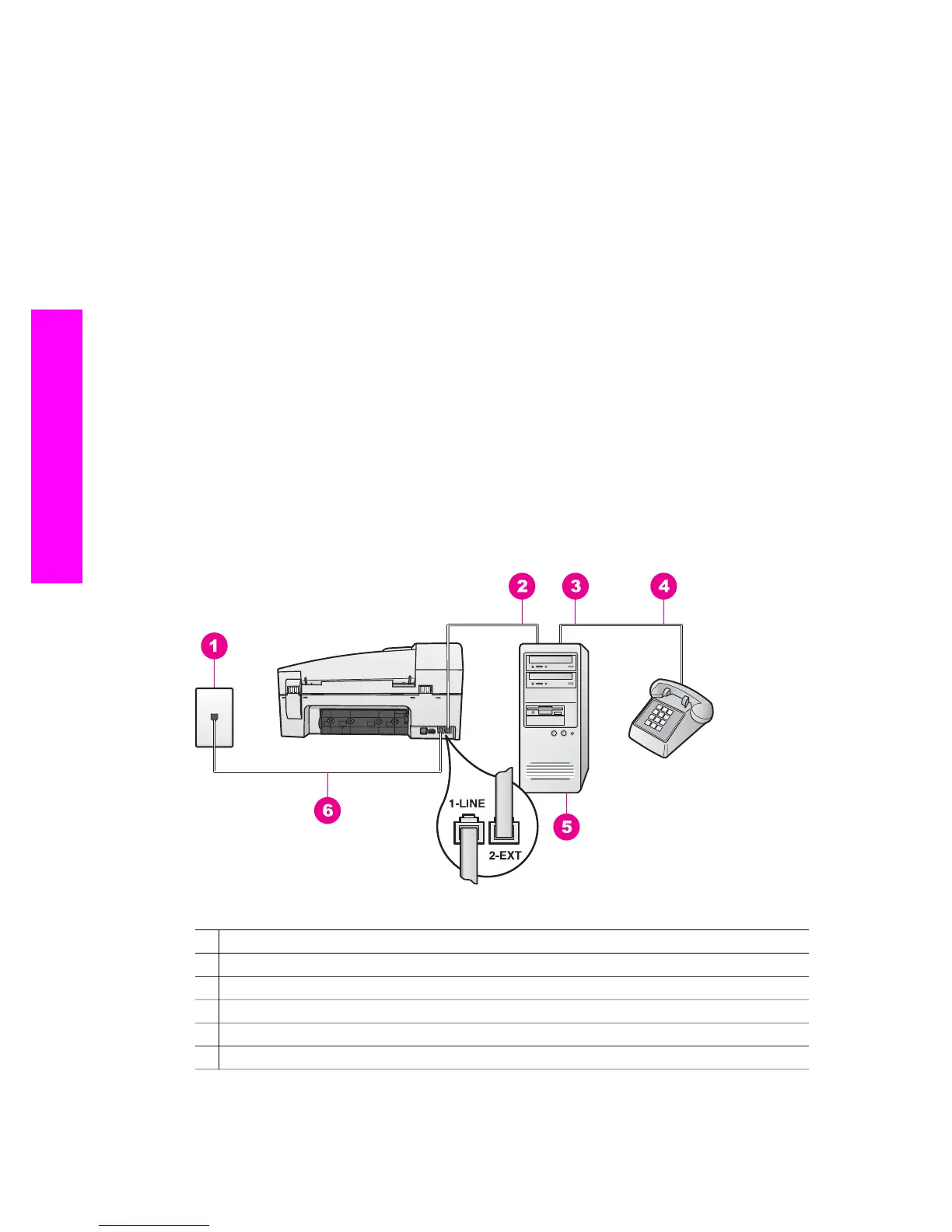7 Now you need to decide how you want the HP all-in-one to answer calls,
automatically or manually:
– If you set up the HP all-in-one to answer calls automatically, it answers all
incoming calls and receives faxes. Your HP all-in-one will not be able to
distinguish between fax and voice calls in this case; if you suspect the call is a
voice call, you will need to answer it before the HP all-in-one answers the call.
To answer fax calls automatically, press the Auto Answer button until the
light is on.
– If you set up the HP all-in-one to answer faxes manually, you must be available
to respond in person to incoming fax calls or your HP all-in-one cannot receive
faxes.
To answer fax calls manually, press the Auto Answer button until the light is
off.
8 Run a fax test. For information, see Test your fax setup.
If you pick up the phone before the HP all-in-one and hear fax tones from a sending fax
machine, you will need to answer the fax call manually. For information, see Receive a
fax manually.
Set up your HP all-in-one to a computer with two phone ports
This section describes how to set up your HP all-in-one with a PC modem if your
computer has two phone ports.
Back view of the HP all-in-one
1 Telephone wall jack
2 "IN" phone port on your computer
3 "OUT" phone port on your computer
4 Telephone
5 Computer with modem
6 Phone cord supplied in the box with your HP all-in-one connected to the "1-LINE" port
Chapter 10
64 HP Officejet 6200 series all-in-one
Fax setup
