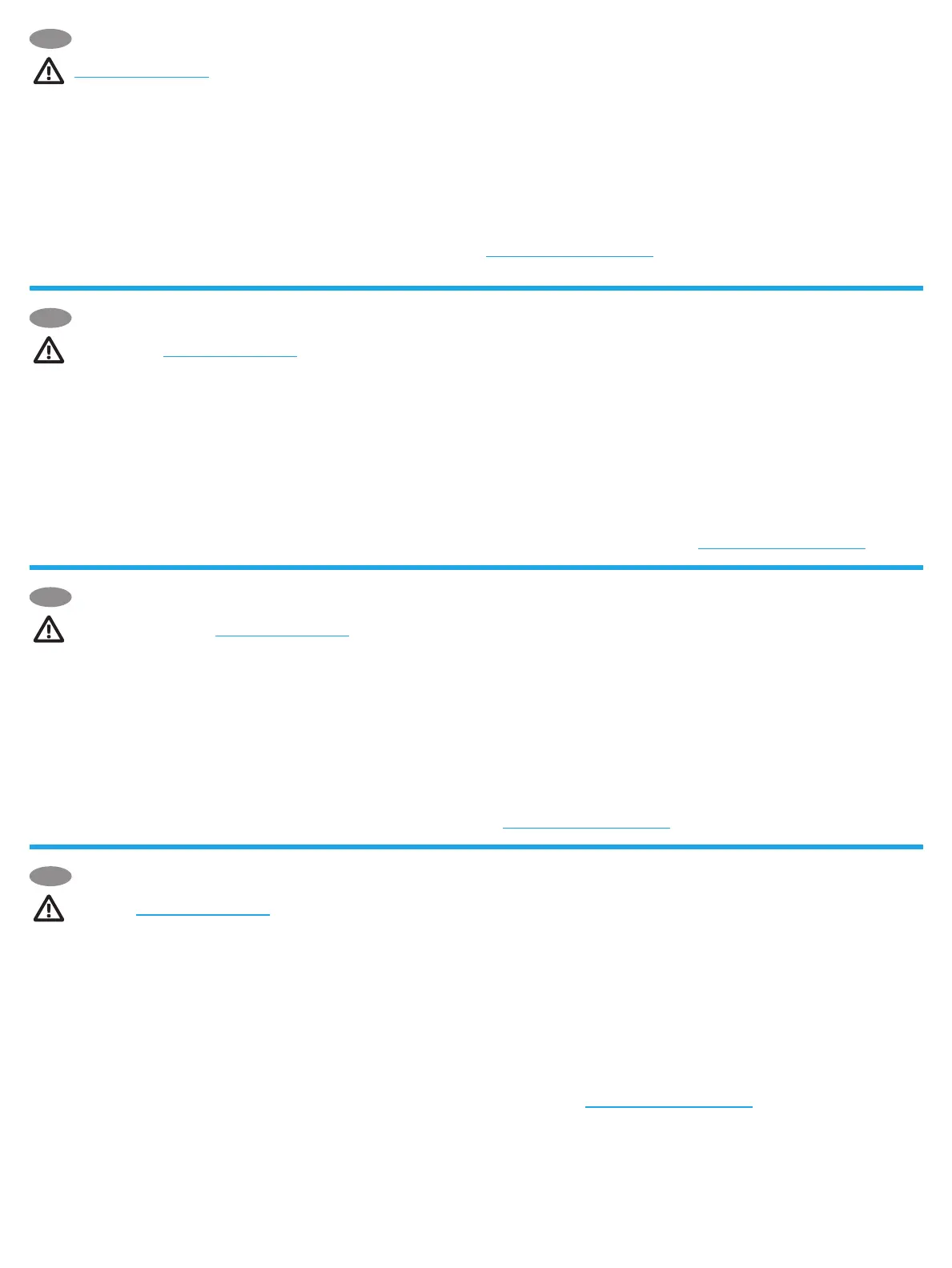4
NOTE: To ensure printer compatibility and maintain regulatory compliance, please
1. Ensure the Jetdirect LAN Accessory is disconnected from the printer. 2. Go to
www.hp.com/go/FutureSmart and select . 3. Find your printer and select
the 4. Follow the instructions for upgrading the printer
5. Follow the instructions for installing the Jetdirect LAN Accessory below.
Step A and B: Determine the location for the HP Jetdirect LAN Accessory:
•
• Attach the LAN Accessory directly to the printer.
Turn OFF the power to the printer.
Step A1, A2: To attach the LAN accessory to the wall, separate one set of the supplied
strips to the LAN accessory and attach the other strip to a smooth non-metal wall near
the printer. Repeat for the other set of fasteners.
Step A3: Attach the LAN accessory to the fastener strips on the wall.
Step A4-A6:
1.
LAN Accessory.
2.
3.
Step B1, B2: To attach the LAN accessory to the printer, separate one set of the supplied fastener
accessory and attach the other strip to the desired location on the printer. Repeat for the other set
of fasteners.
Step B3: Attach the LAN accessory to the fastener strips on the printer.
Step B4-B6: See A4-A6 above.
Step A7, B7:
installation. An HP Jetdirect LAN Accessory entry will be shown under the Installed Personalities
NOTE:
.
pour garantir la compatibilité de l’imprimante et la conformité
1. Assurez-vous que l’accessoire Jetdirect LAN est déconnecté de l’imprimante.
2. Rendez-vous sur www.hp.com/go/FutureSmart et sélectionnez
(Mettre à niveau maintenant). 3. Recherchez votre imprimante et sélectionnez le
lien Téléchargement du micrologiciel. 4. Suivez les instructions de mise à niveau du
micrologiciel de l’imprimante. 5. Suivez les instructions d’installation de l’accessoire
Jetdirect LAN ci-dessous.
• Fixez l’accessoire LAN sur un mur près de l’imprimante.
• Fixez l’accessoire LAN directement sur l’imprimante.
Éteignez l’imprimante.
agrippantes fournies et retirez la partie adhésive de chaque bande. Fixez une des
1. Branchez l’extrémité Type B (arrondie) du câble USB au port USB situé à l’arrière de
l’accessoire LAN et branchez un câble Ethernet (non fourni) au port Ethernet situé à l’arrière de
2. Branchez l’autre extrémité du câble Ethernet à votre réseau.
3. Branchez l’extrémité Type A (plate) du câble USB au port USB de l’accessoire correspondant
situé à l’arrière de l’imprimante.
agrippantes fournies et retirez la partie adhésive de chaque bande. Fixez une des bandes sur
l’imprimante.
pour obtenir des informations supplémentaires concernant l’installation, la
.
IT
FR
EN
HINWEIS: Zur Sicherstellung der Druckerkompatibilität und Erfüllung behördlicher
1
verbunden ist. 2. Gehen Sie auf www.hp.com/go/FutureSmart und wählen Sie
Jetzt aktualisieren. 3
herunterladen. 4
5. Befolgen Sie folgende Anweisungen für die Installation des LAN-Zubehörs
für den Jetdirect.
Schritt A und B: Ermitteln Sie den Standort des LAN-Zubehörs für den HP Jetdirect:
•
•
Schritt A1, A2: Um das LAN-Zubehör an der Wand anzubringen, trennen Sie einen Satz
Streifen. Kleben Sie einen der Streifen auf das LAN-Zubehör und den anderen auf eine
für den anderen Satz Befestigungsstreifen.
Schritt A3: Kleben Sie das LAN-Zubehör auf die Befestigungsstreifen an der Wand.
DE
Schritt A4-A6:
1.
2.
3.
Schritt B1, B2:
Sie einen der Streifen auf das LAN-Zubehör und den anderen an die gewünschte Position auf dem
Schritt B3:
Schritt B4-B6: Siehe A4-A6 oben.
Schritt A7, B7:
HINWEIS:
auf .
NOTA: per assicurare la compatibilità della stampante e mantenere la conformità alle
1. Assicurarsi che l’accessorio Jetdirect LAN sia scollegato dalla stampante.
2. Accedere a www.hp.com/go/FutureSmart e selezionare (Aggiorna ora).
3. Individuare la stampante nell’elenco e selezionare il collegamento al
. 4
5. Attenersi alle istruzioni per installare l’accessorio Jetdirect LAN di seguito.
Passaggio A e B: stabilire la posizione per l’accessorio HP Jetdirect LAN:
•
• Collegare l’accessorio LAN direttamente alla stampante.
SPEGNERE la stampante.
Passaggio A1, A2:
adesive in dotazione e rimuovere il supporto adesivo da ogni parte. Fissare una delle
alla stampante. Ripetere l’operazione per l’altro set di strisce adesive.
Passaggio A3:
Passaggio A4-A6:
1. Collegare l’estremità USB tipo B (arrotondata) del cavo alla porta USB sul retro dell’accessorio
LAN e collegare anche un cavo Ethernet (non in dotazione) alla porta Ethernet sul retro
dell’accessorio LAN.
2. Collegare l’altra estremità del cavo Ethernet alla rete.
3. Collegare l’estremità USB tipo A (piatta) del cavo alla porta dell’accessorio USB corrispondente
sul retro della stampante.
Passaggio B1, B2:
adesive in dotazione e rimuovere il supporto adesivo da ogni parte. Fissare una delle strisce
l’operazione per l’altro set di strisce adesive.
Passaggio B3:
Passaggio B4-B6: vedere i passaggi A4-A6 riportati in precedenza.
Passaggio A7, B7:
confermare la corretta installazione. Una voce relativa all’accessorio HP Jetdirect LAN viene
visualizzata nella sezione relativa a opzioni e linguaggi di stampa installati della pagina di
NOTA:
disponibili all’indirizzo .
