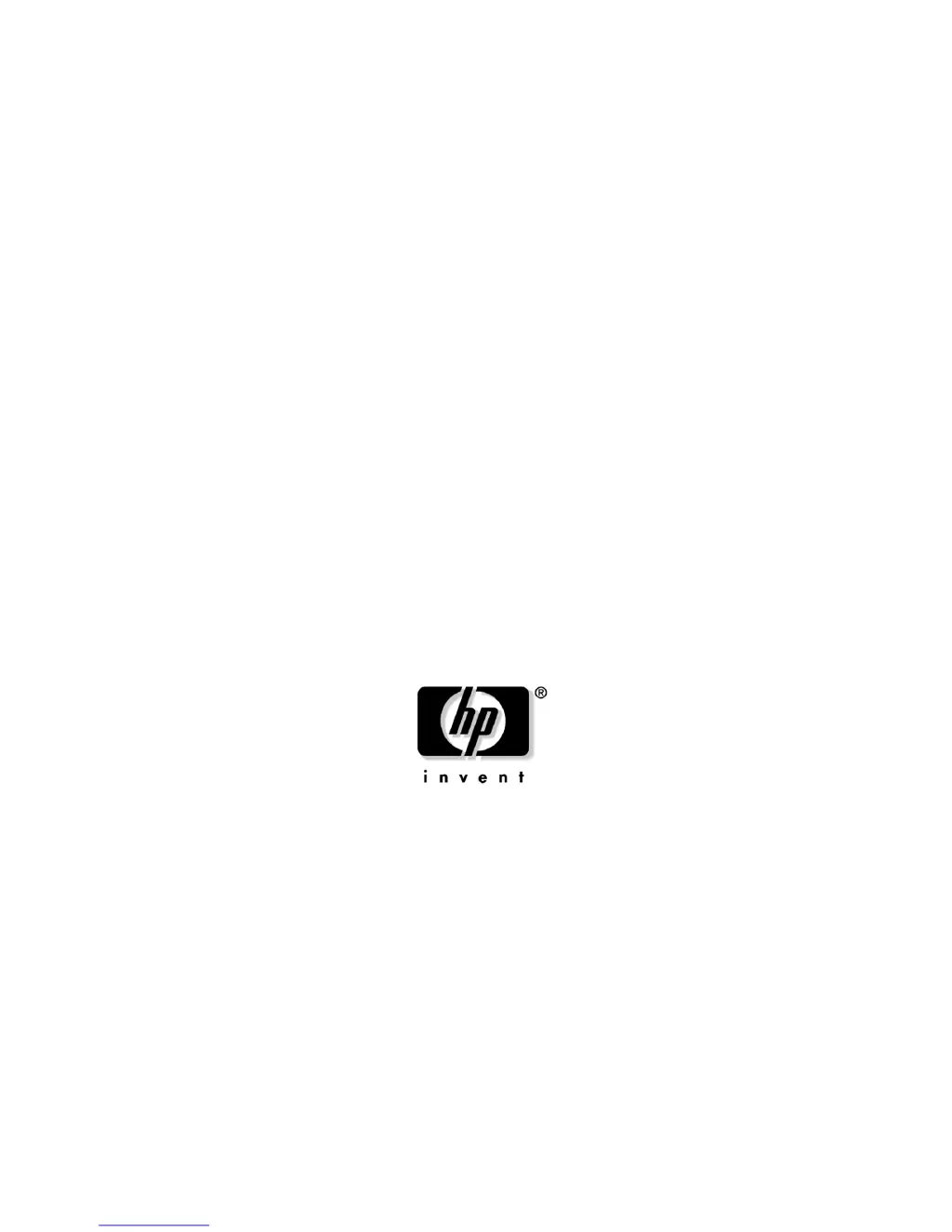What to do if there are problems with new hardware on my configure-to-order HP Server?
- CChristy KelleySep 9, 2025
If you've encountered a problem with hardware added to a new configure-to-order HP Server system, you must complete the factory-installed operating system software installation before adding new hardware to the system. Be sure you are following the instructions provided in the HP Factory-Installed Operating System Software Installation Guide. Remove the new hardware and complete the software installation. Then, reinstall the new hardware.