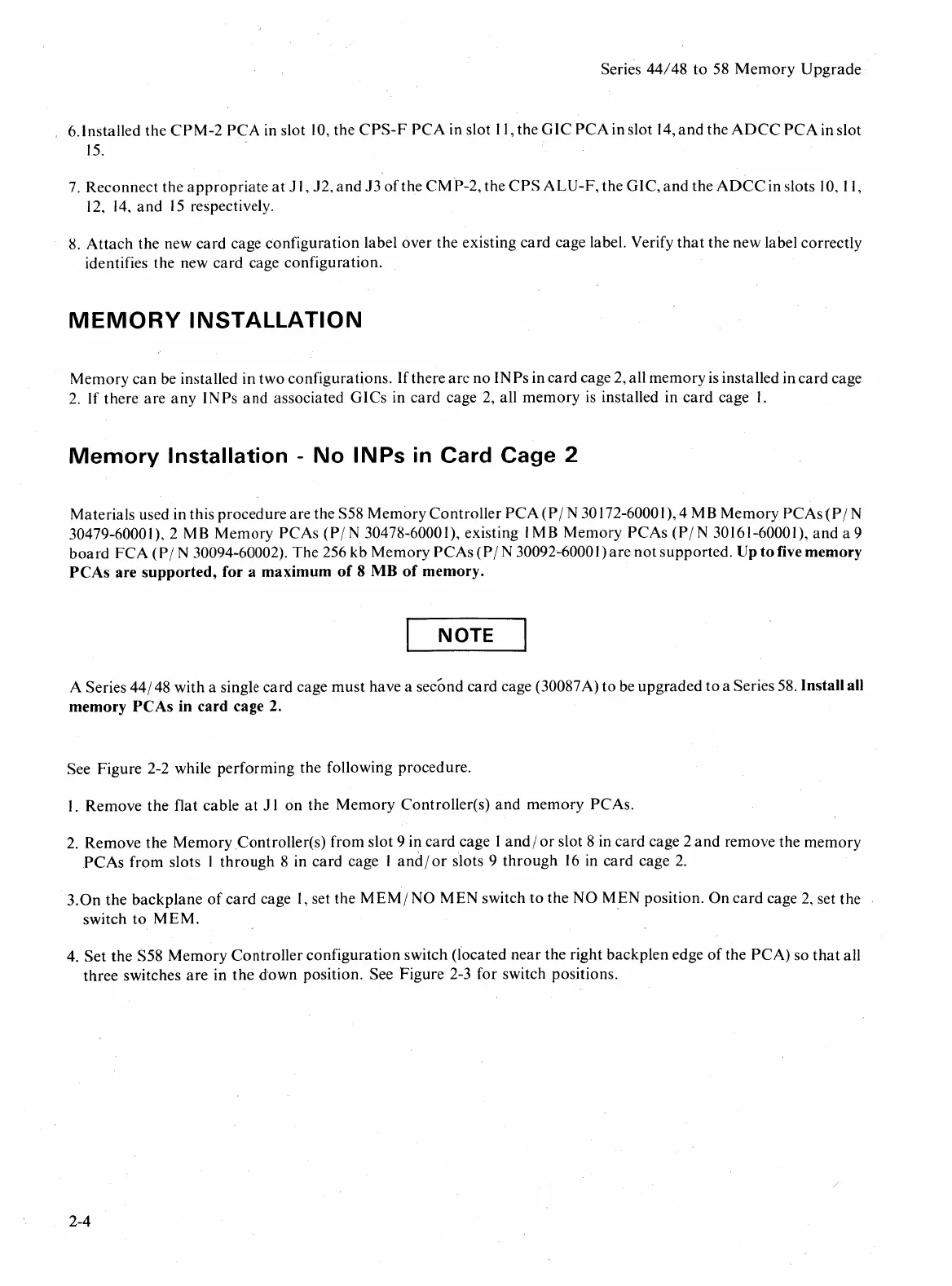Series
44/48
to
58
Memory
Upgrade
, 6.lnstalled the
CPM-2
PCA in slot
10,
the
CPS-F
PCA
in slot
II,
the GIC
PCA
in slot
14,
and
the
ADCC
PCA
in slot
15.
7.
Reconnect the
appropriate
at
J I, J2,
and
J3
of
the
CMP-2,
the
CPS
ALU-F,
the GIC,
and
the
ADCC
in slots
10,
II,
12,
14,
and
15
respectively.
8.
Attach
the new card cage configuration label over the existing
card
cage label. Verify
that
the new label correctly
identifies the new card cage configuration.
MEMORY
INSTALLATION
Memory
can be installed in two configurations. Ifthere
are
no
INPs in card cage 2, all memory
is
installed in
card
cage
2.
If there
are
any
INPs
and
associated
GICs
in card cage
2,
all
memory
is
installed in card cage I.
Memory
Installation -
No
INPs
In
Card Cage 2
Materials used in this procedure are the S58
Memory
Controller
PCA
(P
IN
30172-60001),4 MB Memory
PCAs{P
IN
30479-60001),2 MB Memory PCAs
(PI
N 30478-60001), existing I MB Memory
PCAs
(PIN
30161-60001),
and
a 9
board
FCA
(P
IN
30094-60002). The 256 kb Memory
PCAs
(P
IN
30092
..
6000
I)
are
not
supported. Up
to
five memory
PCAs
are
supported,
for a
maximum
of
8
MB
of
memory.
NOTE
A Series 44/48 with a single card cage must have a second card cage (30087A)
to
be
upgraded
to
a Series 58. Install all
memory
PCAs
in
card
cage 2.
See Figure 2-2 while performing the following procedure.
I.
Remove the flat cable
at
J I
on
the
Memory
Controller(s)
and
memory
PCAs.
2.
Remove the
Memory
,Controller(s) from slot 9 in card cage I
andl
or
slot 8 in card cage 2
and
remove the memory
PC
As
from
slots I
through
8 in card cage I
and/or
slots 9
through
16
in card cage
2.
3.0n
the
backplane
of
card
cage
I,
set the
MEMI
NO
MEN
switch
to
the
NO
MEN
position.
On
card
cage
2,
set the
switch
to
MEM.
~
4.
Set
the S58
Memory
Controller
configuration switch (located
near
the right backplen edge
of
the
PCA)
so
that
all
three switches
are
in
the
down
position. See Figure 2-3 for switch positions.
2-4
