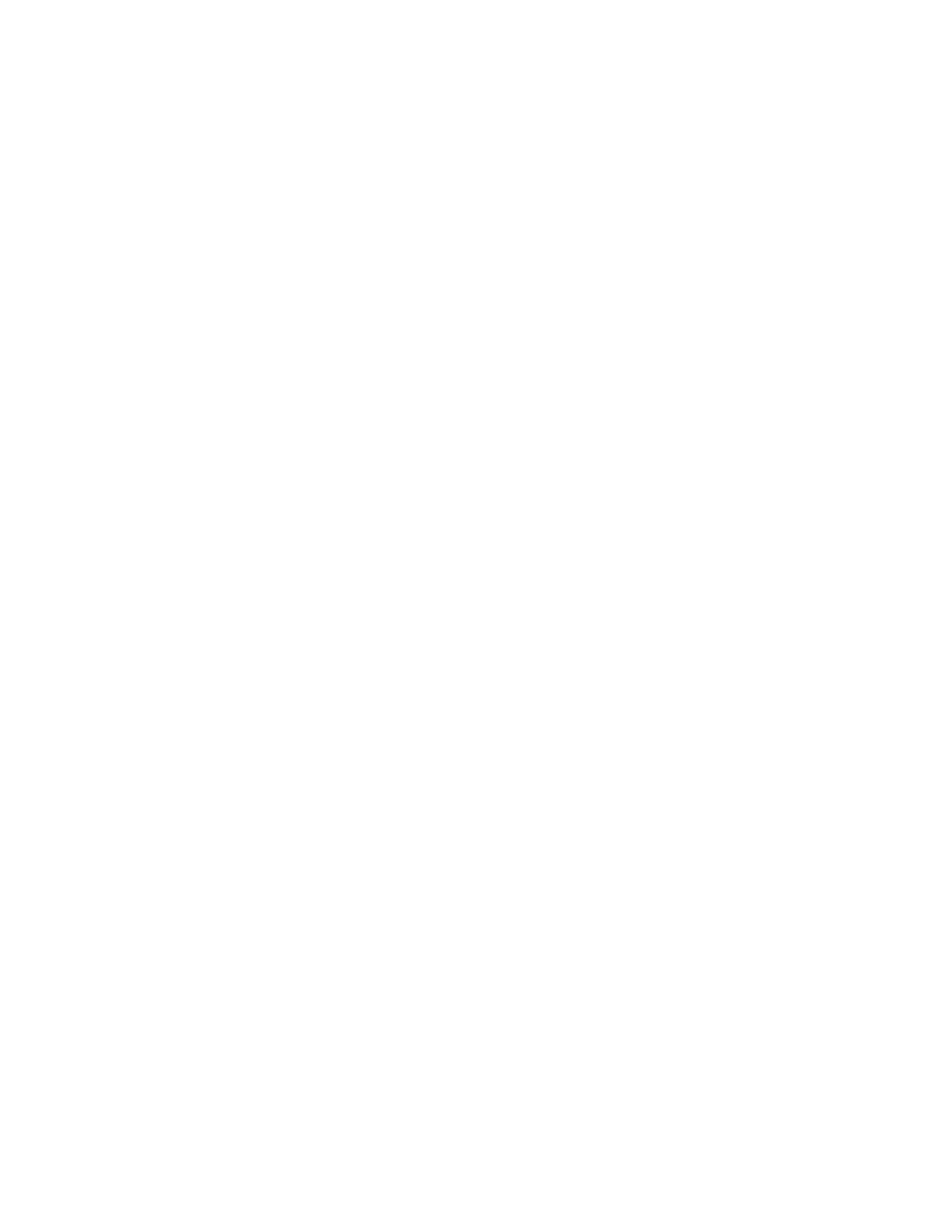100
Reviewing Results of the Q-Vet Run
After running Q-Vet, check the results by reviewing the summary log.
Q-Vet will run all exercisers until the slowest device has completed one full pass. Depending on
the size of the system, this will typically take 2 to 12 hours. Q-Vet will then terminate testing and
produce a summary log. The termination message will tell you the name and location of this file.
All exerciser processes can also be manually terminated with the Suspend and Terminate buttons
(stop and terminate commands).
After all exercisers report “Idle,” the summary log is produced containing Q-Vet specific results
and statuses.
A. If there are no Q-Vet errors, no system error events, and testing ran to specified completion,
the following message will be displayed:
Q-Vet Tests Complete: Passed
B. Otherwise, a message will indicate:
Q-Vet Tests Complete: Fail
Run Compaq Analyze to review test results. The IVP scripts do not translate events unless they
are Q-Vet detected errors. The testing times (for use with Compaq Analyze) are printed to the Q-
Vet run window and are available in the summary log.
De-Installing Q-Vet
De-installation of Q-Vet differ between operating systems. And you must de-install Q-Vet from
each partition in the system. Failure to do so may result in the loss of customer data at a later
date if Q-Vet is misused.
Follow the instructions listed under your operating system to de-install Q-Vet from a partition.
The qvet_uninstall programs will remove the Q-Vet supplied tools and restore the original
system tuning/configuration settings.
Tru64 UNIX
1. Command Q-Vet to Stop, Terminate, and Exit.
2. Execute the command qvet_uninstall which will remove Q-Vet and restore the
system configuration/tuning file
sysconfigtab.
3. Note: log files are retained in /usr/field/tool_logs
4. Reboot the system. (You must reboot, even if you decide to reinstall Q-Vet. If you do not
reboot tuning configurations may not be set properly.)
OpenVMS
1. Command Q-Vet to Stop, Terminate, and Exit.
2. Execute the command @sys$manager:qvet_uninstall. This will remove Q-Vet and
restore system tuning (modparams.dat) and the original UAF settings.
3. Note: log files are retained in sys$specific:[sysmgr.tool_logs]
4. Reboot the system. (You must reboot even if you decide to reinstall Q-Vet. If you do not
reboot tuning configurations may not be set properly.)
Q-Vet Resources
