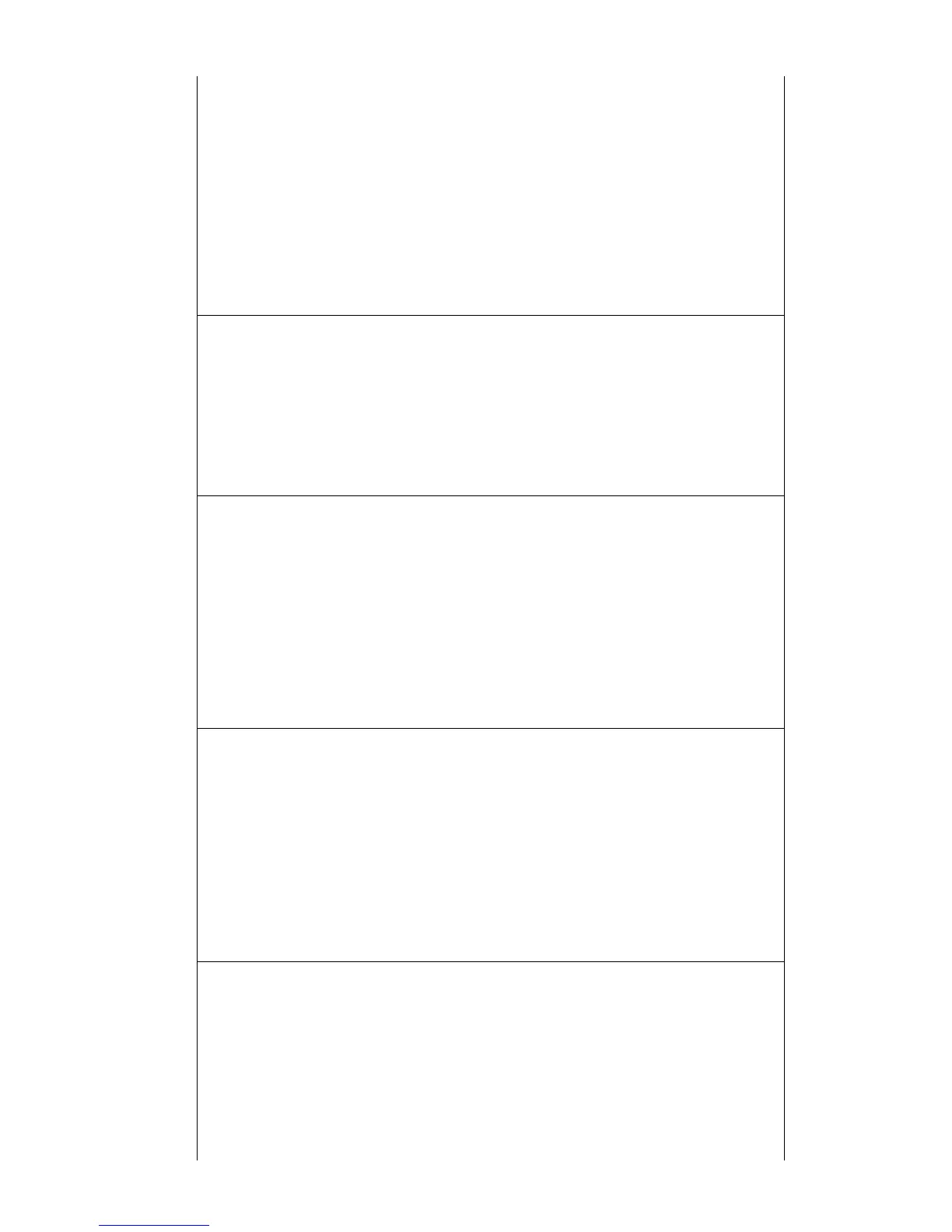C7085-90921 Chapter 7 Troubleshooting 235
54.6 PRINTER ERROR
Description:
The OHT sensor has reported an error condition.
This can be caused by contamination in the
connectors, a blocked sensor, or a defective sensor.
See Figure 7-24 for the sensor locations.
Action:
1. Remove the ITB and verify that the OHT sensor
prism is in place.
2. Lift the registration flap and verify that the OHT
sensor is not blocked.
3. Remove the ITB drawer and inspect the drawer
connectors for contamination such as a piece
of paper.
4. If the error persists, verify that all connectors
are firmly seated.
5. Replace ITB drawer.
55 DC CONTROLLER ERROR
Description:
The print engine is not communicating with the
formatter. The communication link between the
formatter and DC controller was lost. This can occur
due to a timing error or intermittent connection
between the formatter and DC controller.
Action:
1. Turn the printer off and on to reset the printer.
2. Reseat the connectors between the formatter
and DC controller.
3. Only if the error persists, replace the DC
controller making sure to perform the
calibration and color plane alignment
procedures.
57.1 FAN FAILURE
Description:
The printer detected that the fan (an exhaust fan
located in the upper, left rear corner of the printer,
refer to Figure 7-34) was not rotating. This fan
operates off +24Vdc and is enabled by the DC
controller PCB’s microprocessor.
Action:
1. Turn the printer off and on to reset the printer.
Visually check to see if the fan is rotating (if you
cannot see any rotation, place your hand over
the outlet vents to see if exhaust air is moving).
2. Remove the printer’s left-side cover. Check to
see if anything is preventing the fan from
rotating freely.
3. Verify that the fan’s connector is firmly seated
into connector J208 of the developing PCB.
4. If the error persists, replace the fan.
57.2 FAN FAILURE
Description:
The printer detected that the fan (an exhaust fan
located in the upper, right rear corner of the printer,
refer to Figure 7-34) was not rotating. This fan,
operates off +24Vdc and is enabled by the DC
controller PCB’s micro-processor.
Action:
1. Turn the printer off and on to reset the printer.
Visually check to see if the fan is rotating (if you
cannot see any rotation, place your hand over
the outlet vents to see if exhaust air is moving).
2. Remove the printer’s left-side cover. Check to
see if anything is preventing the fan from
rotating freely.
3. Verify that the fan’s connector is firmly seated
into connector J208 of the developing PCB.
4. If the error persists, replace fan.
57.3 FAN ERROR
alternates with
CLOSE UPPER FRONT DRAWER
Description:
The intake fan is located in the front, center of the
drum drawer (refer to Figure 7-32). (The drum
drawer is referred to as the upper front drawer for
end users.) Fan rotation stops when the drawer is
opened. A fan error message appears when fan
motion is NOT detected by the DC controller’s
(Continued on next page)
Action:
1. Turn the printer off and on to reset the printer.
Due to the difficulty of observation, listen to
hear if the fan is rotating.
2. Verify FM3 connector 27 (callout #3 in
Figure 7-32) is not damaged or broken.
(Continued on next page)
Table 7-3 Numerical printer error messages (continued)
