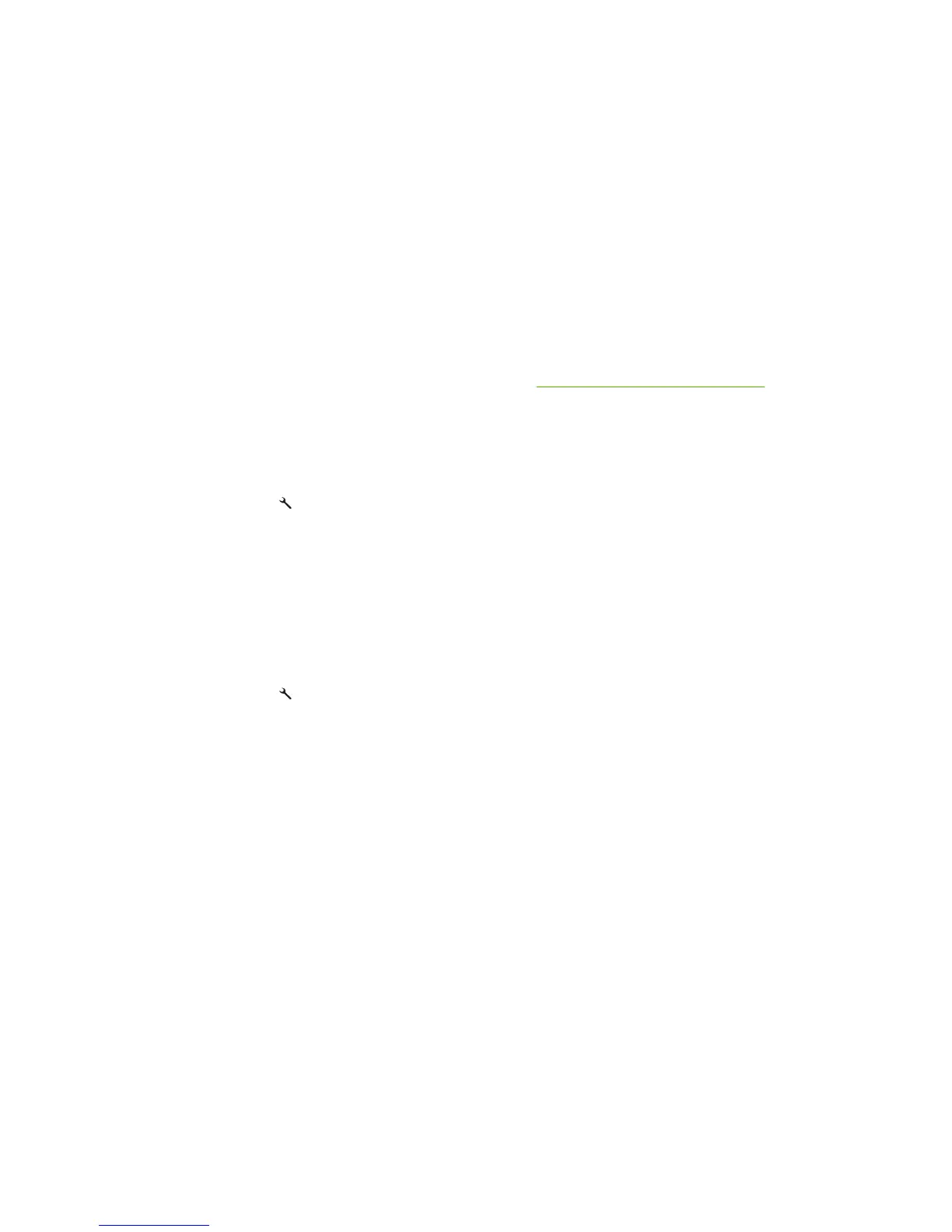Calibrate the product from HP ToolboxFX
1. Open HP ToolboxFX.
2. Click the Device Settings folder, and then click the Print Quality page.
3. In the area for Color Calibration, select the Calibrate Now check box.
4. Click Apply to calibrate the product immediately.
Internal print quality test pages
This section describes the pages and reports that help you diagnose and solve product problems.
Cleaning page
To clean the paper path, process a cleaning page. See Clean the paper path on page 64
Service page
The service page lists information about paper type settings, copy quality settings, and other status
settings.
1.
Press Setup
.
2. Use the arrow buttons to highlight Reports, and then press OK.
3. Use the arrow buttons to highlight Service page, and then press OK.
Diagnostics pages
The diagnostics page shows the current color settings and properties of the product. You can use this
page to check for color plane registration and color density information.
1.
Press Setup
.
2. Use the arrow buttons to highlight Reports, and then press OK.
3. Use the arrow buttons to highlight Diagnostics page, and then press OK.
206 Chapter 7 Problem solve ENWW
