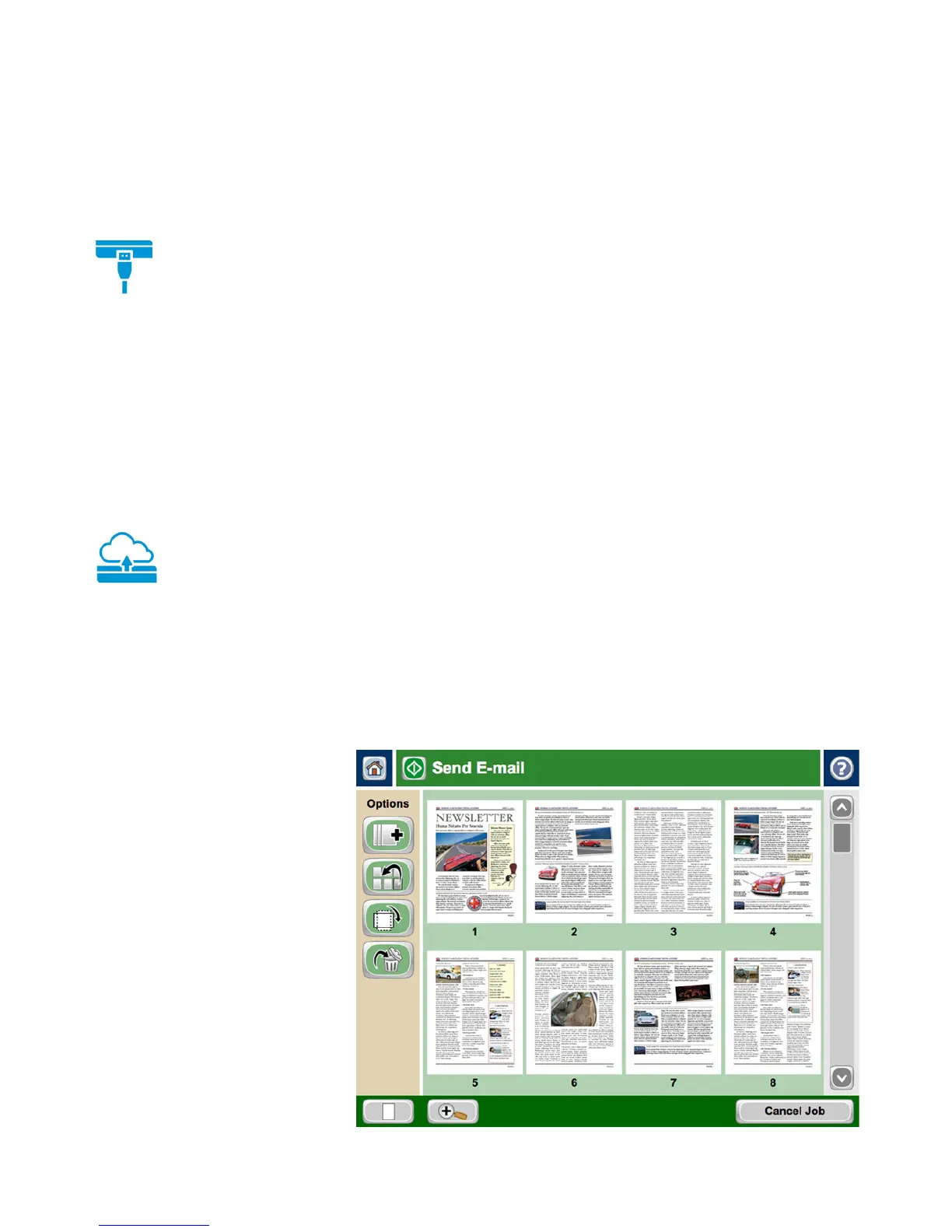Product guide | HP Color LaserJet Enterprise MFP M680 series
10
•
Image preview, which lets you add, delete, reorder, and zoom in on pages for digital send
jobs at the control panel. For more information on image preview, see “Efficiency at your
fingertips” on page 10.
• Simple-to-use menus that allow you to set system defaults, customise settings for a
particular job, and configure and launch HP Quick Sets. For more details about HP Quick Sets,
see page 11.
• Illuminated Home button on the side of the control panel that quickly returns the
touchscreen to the Home menu.
• Helpful feedback while interacting with the touchscreen graphical display. The MFP has a
built-in Help system that explains how to use each screen. To open the Help system, touch
the Help button in the upper-right corner of the screen. For some screens, the Help button
opens to a global menu where you can search for specific topics. For screens that contain
settings for individual jobs, the Help button opens to a topic that explains the options for
that screen.
• Clear instructions and illustrations, including animations for tasks such as jam recovery.
• Easy-to-read status messages in one location.
• Localised virtual keyboards for inputting text, such as email addresses, filenames, and
metadata.
• Large pull-out keyboard on the HP Color LaserJet Enterprise Flow MFP M680z model for
easier data entry.
Efficiency at your fingertips
The control panel on this MFP features image preview, which lets you minimise steps and
reduce errors. Right from the device’s 20.3 cm (8-inch), full-colour touchscreen control panel,
you can view and edit your scan job before you send it to a network folder, fax,
1
email, FTP,
USB device, or the cloud.
10
With the Flow M680z model, you can also send scans to Microsoft
SharePoint.
10
With image preview, not only can you save files on your network from the device,
you can easily get your scans to look just the way you want them. Instantly preview and modify
scans before sending them into the workflow, eliminating the need to walk back and forth from
a computer.
Scan multiple pages using the ADF and view them as thumbnail images, or zoom and pan for a
detailed inspection. Before finalising a document you can reorder, rotate, delete, add, or zoom
in on pages. You can apply changes to a single page, or multiple pages at once.
Pull print jobs from your pocket
Walk up and print or scan right from a memory
device. The easy-access USB near the control
panel lets you quickly complete your print job
from a flash drive. A variety of file types are
supported. Scan to PDF, JPEG, TIFF, MTIFF, XPS,
and PDF/A files. Print from PDF, PostScript (PS),
and print ready files (.prn, .pcl, .cht).
