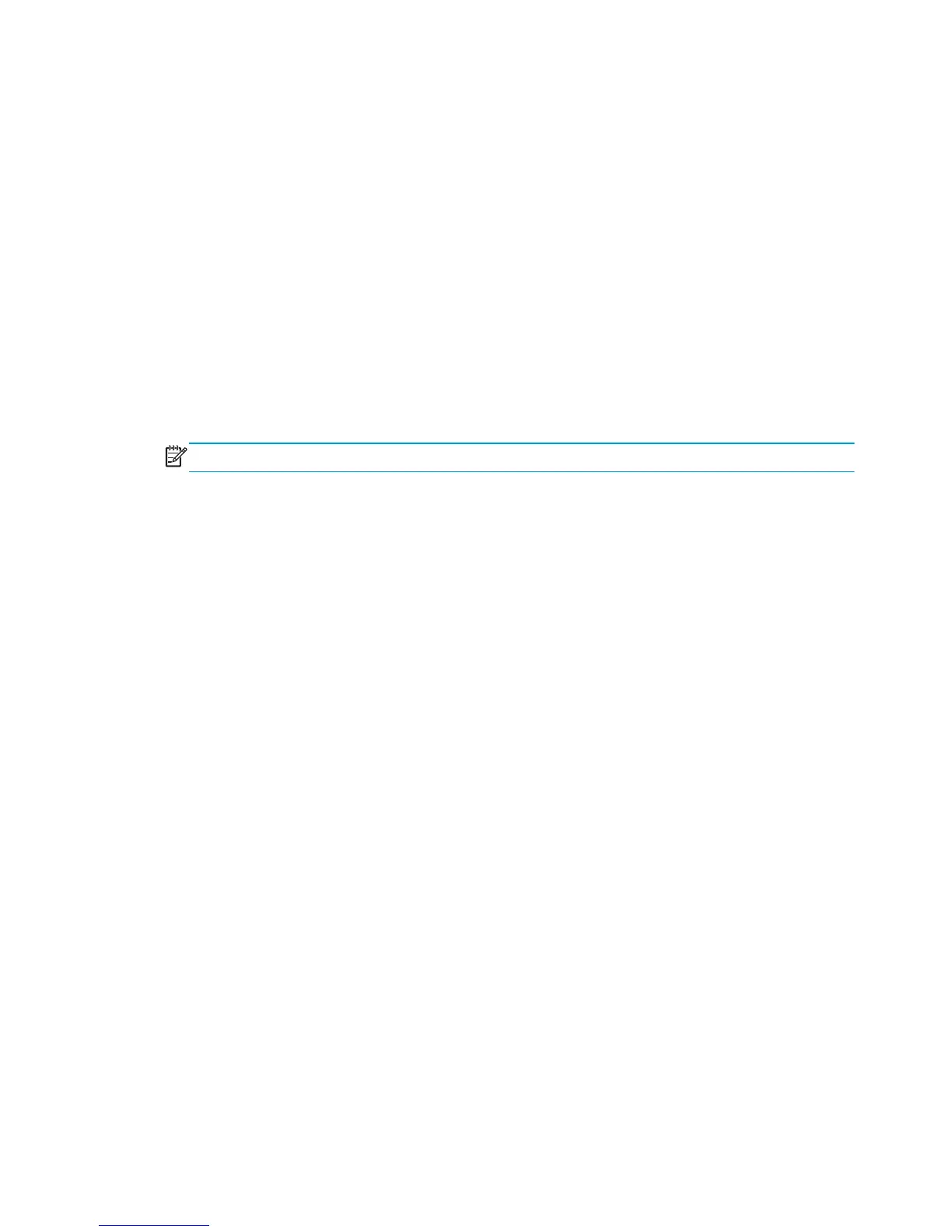Solve problems checklist
If the product is not correctly functioning, complete the steps (in the order given) in the following checklist. If
the product fails a checklist step, follow the corresponding troubleshooting suggestions for that step. If a
checklist step resolves the problem, skip the remaining checklist items.
1. If the control panel is blank or black, check the following before proceeding:
❑
Check the power cable.
❑
Check that the power is turned on.
❑
Make sure that the line voltage is correct for the product power configuration. (See the label that
is on the back of the product for voltage requirements.) If a power strip is in use, and its voltage is
not within specifications, connect the product directly into the electrical outlet. If it is already
connected into the outlet, try a different outlet.
If the control panel is not responding to touch, or if it appears black or blank, look for the following
conditions.
NOTE: The following conditions indicate that the product has halted while in Sleep mode.
●
The control-panel home button LED is illuminated.
●
The power-switch LED flashes once every three to five seconds.
●
The product does not exit Sleep mode when a page is placed in the document feeder (M680).
●
The product does not exit Sleep mode when the document feeder is opened to place a page on the scanner flatbed
(M680).
a. If the firmware upgrade fails to resolve the problem, and the product still halts while in Sleep
mode, elevate the case after collecting the following info:
●
Try printing to the product from a host computer. Does the product print a page?
●
Is the product HP Embedded Web Server (EWS) accessible?
●
Turn the product power off, and then on again. Save the product diagnostic file.
b. M680 only: If the product did not halt while in Sleep mode, verify that the control panel is correctly
functioning by accessing the control panel diagnostics (see the Control-panel tests in the
Component tests section of the product problem solving manual).
If the control panel does not respond to the diagnostic button, try the following:
●
Turn the product power off.
●
Reseat the cable connections on the bottom of the control-panel assembly.
●
Remove, and then reseat the formatter.
●
Turn the product power on, and then check for functionality of the control-panel.
c. If the error persists, replace the control-panel assembly.
2. The control panel should indicate a Ready, Paused, or Sleep mode on status. If an error message
displays, resolve the error.
102 Chapter 2 Solve problems ENWW
