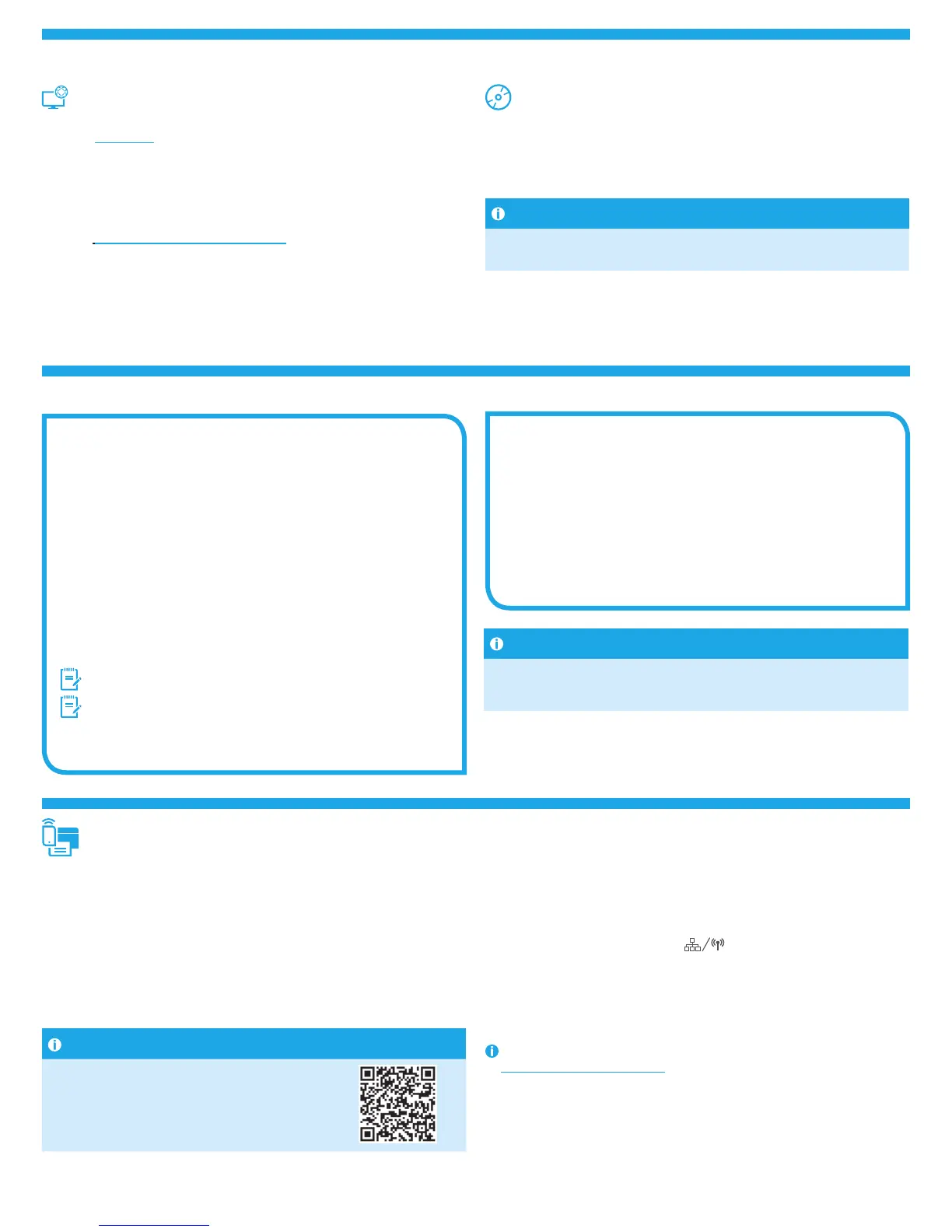2
Windows solution
1. The software installer detects the language of the operating system, and
then it displays the main menu of the installation program in the same
language. When installing from the CD, if the installer program does not
start after 30 seconds, browse the CD drive on the computer and launch
the le named SETUP.EXE.
2. The Software Selection screen details the software to be installed.
• The recommended software installation includes the print driver
andsoftware for all available printer features.
• To customize the software installed, click the Customize software
selections link. When nished, click the Next button.
3. Follow the on-screen instructions to install the software.
4. When prompted to select a connection type, select the appropriate
option for the type of connection:
• Directly connect this computer using a USB cable
• Connect through a network
• Help me set up a rst-time wireless connection
NOTE: When connecting through a network, the easiest way to detect
the printer is to select Automatically nd my printer on the network.
NOTE: For wireless installation, select the option to Help me set up
a rst-time wireless connection, and then select Yes, retrieve the
wireless settings on my computer.
OS X solution
1. The software installer detects the language of the operating system, and
then it displays the main menu of the installation program in the same
language.
2. Follow the on-screen instructions to install the software. When
prompted, connect the printer using the appropriate cable for the
connection type, or ensure that the printer is prepared for wireless
communication.
3. At the end of the software installation process, use the HP Utility Setup
Assistant to congure printer options.
7. Install the software
Download from the Web
HP Easy Start
1. Go to 123.hp.com.
2. Select the printer model, and then click Begin.
3. Follow the onscreen instructions. Follow the prompts to save the le to the
computer.
4. Launch the software le from the folder where the le was saved, and continue
with “7. Install the software.”
Product support Web site
1. Go to www.hp.com/support/colorljM377MFP.
2. Under Download options, click drivers, software, & rmware, and then select
the appropriate operating system.
3. From Driver - Product Installation Software, determine which software option
to use, and then click the Download button next to it. Follow the prompts to save
the le to the computer.
4. Launch the software le from the folder where the le was saved, and continue
with “7. Install the software.”
Install from the printer CD
For Windows, the software installation les are provided on the CD that came with
theprinter.
For OS X, the le on the CD includes a link to download the les from the Web.
1. Insert the printer CD into the computer.
2. Continue with “7. Install the software.”
Install Notes
For more details about the software for the printer, see the install notes
le on the printer CD.
6. Locate or download the software installation les
To print from a phone or tablet, connect the device to the same wireless network as
the printer.
Apple iOS devices (AirPrint): Open the item to print, and select the Action icon. Select
Print, select the printer, and then select Print.
Newer Android devices (4.4 or newer): Open the item to print, and select the Menu
button. Select Print, select the printer, and select Print.
Some devices require downloading the HP Print Service plugin app from the Google
Play store.
Older Android devices (4.3 or older): Download the HP ePrint app from the Google
Play store.
Windows Phone: Download the HP AiO Remote app from the Windows Store.
Learn More About Mobile Printing
To learn more about other mobile printing options,
including additional ePrint solutions, scan the QR code,
or see the “Mobile printing” section of the user guide.
8. Mobile and wireless printing (optional)
Wi-Fi Direct
Wi-Fi Direct enables close-proximity printing from a wireless mobile device directly
to a Wi-Fi Direct-enabled printer without requiring a connection to a network or the
Internet.
Enable Wi-Fi Direct
1. Touch the Connection Information
button.
2. Touch the Wi-Fi Direct OFF button.
3. Touch the Settings button.
4. Select the On/O item, and then select On.
5. For secure printing, select Security, and then select On. Note the passphrase
thatdisplays. Use this passphrase to allow access to the mobile devices.
To allow unsecured printing, select Security, and then select O.
For more information on wireless printing and wireless setup, go to
www.hp.com/go/wirelessprinting.
Install Notes
Not all software components are available for all operating systems.
For more information, see the install notes le on the printer CD.
M5H23-90905_NeptuneFighter_GSG_EXP.indd 2 10/21/2015 10:44:48 AM
