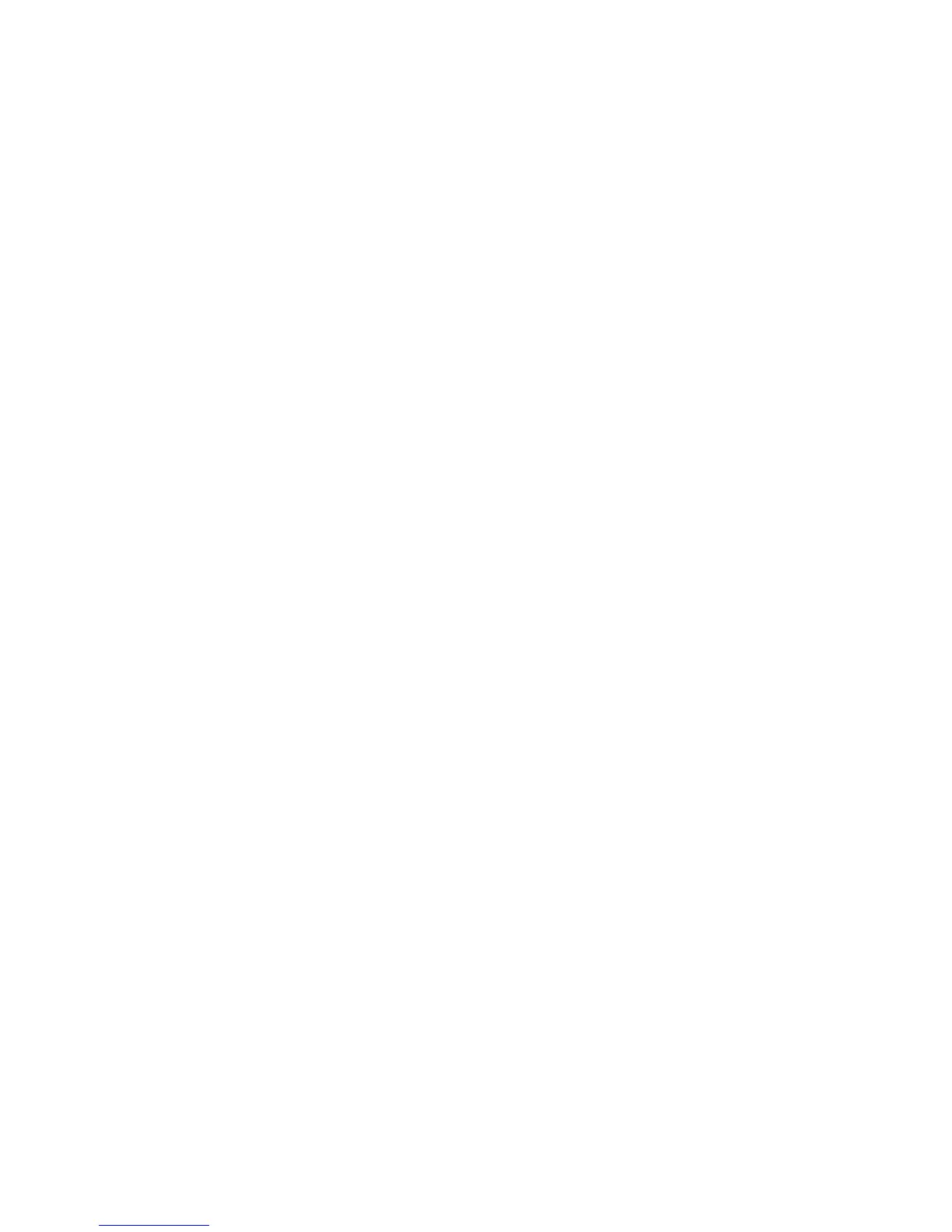Setting touch screen preferences
▲
To set preferences for visual feedback, select Start > Control Panel > Hardware and Sound >
Pen and Touch. These preferences are specific to the touch screen and the computer.
▲
To set preferences for left-handed or right-handed users, select Start > Control Panel > Hardware
and Sound > Tablet PC Settings > Other tab. These preferences are specific to the touch screen
and the computer.
▲
To set pointing device preferences such as pointer speed, click speed, and mouse trails, select
Start > Devices and Printers. Then, right-click the device representing your computer, and select
Mouse settings. These preferences apply to any pointing device in the system.
To change or test click settings:
1. Select Start > Control Panel > Hardware and Sound > Pen and Touch > Pen Options tab.
2. Under Pen Actions, select the action, and then click Settings.
3. After making any changes or testing the settings, click OK.
To change or create flick assignments:
1. Select Start > Control Panel > Hardware and Sound > Pen and Touch > Flicks tab.
2. Click
Navigational flicks and editing flicks and then click Customize.
3. Follow the on-screen instructions to change or create a flick assignment.
4. Click OK.
66 Chapter 9 Pointing devices and keyboard
