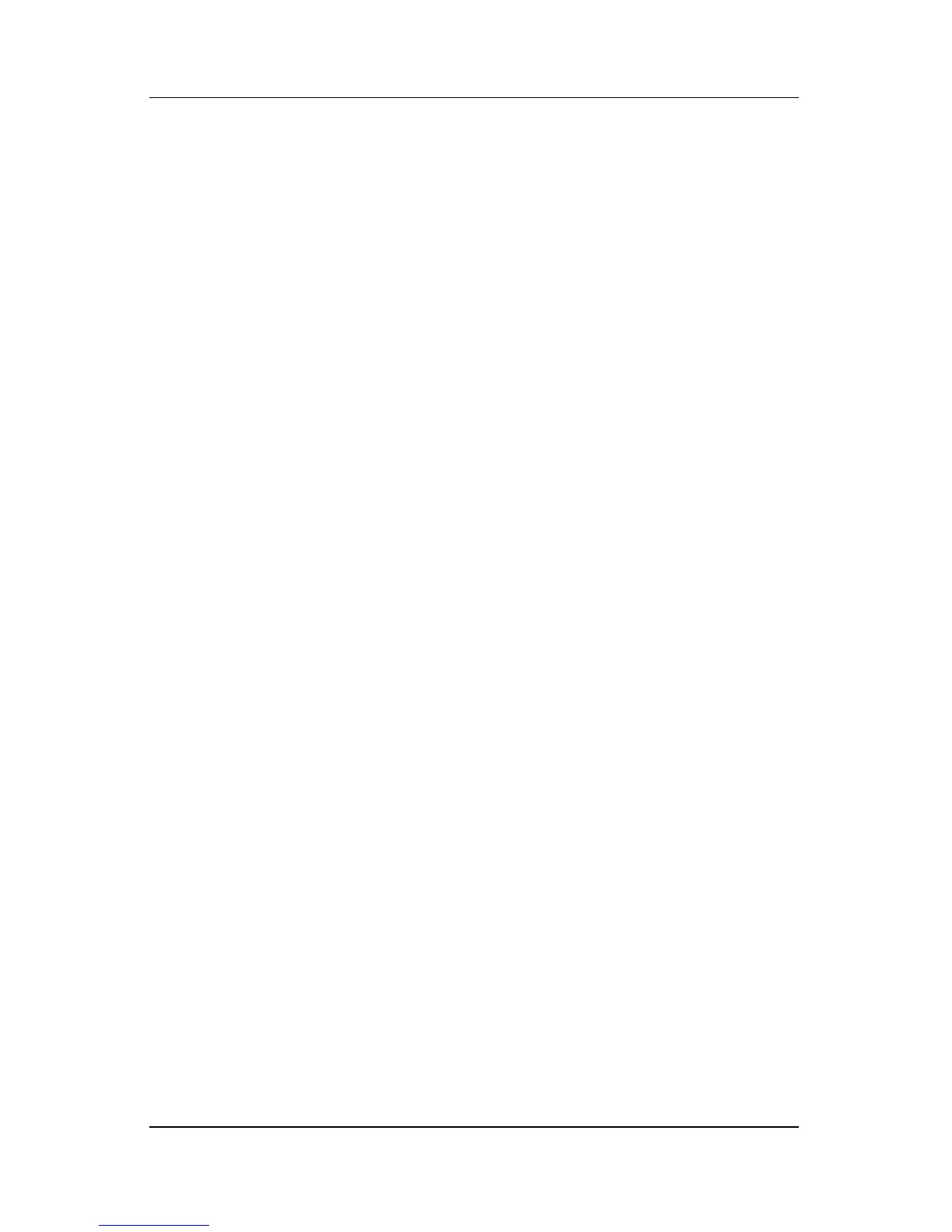System Restore
Getting Started B–9
Reinstalling Device Drivers and
Other
Software
After the operating system installation process is complete, you
must reinstall drivers.
To reinstall drivers, use the Application and Driver Recovery disc
included with the notebook:
1. While running Windows, insert the Application and Driver
Recovery disc into the optical drive of an optional MultiBay
or MultiBay II.
If you do not have autorun enabled, select Start > Run. Then
type
D:\SWSETUP\APPINSTL\SETUP.EXE (where D indicates the
optical drive).
2. Follow the on-screen instructions for installing the drivers.
After the drivers are reinstalled, you must reinstall any software
you added to the notebook. Follow the installation instructions
provided with the software.
