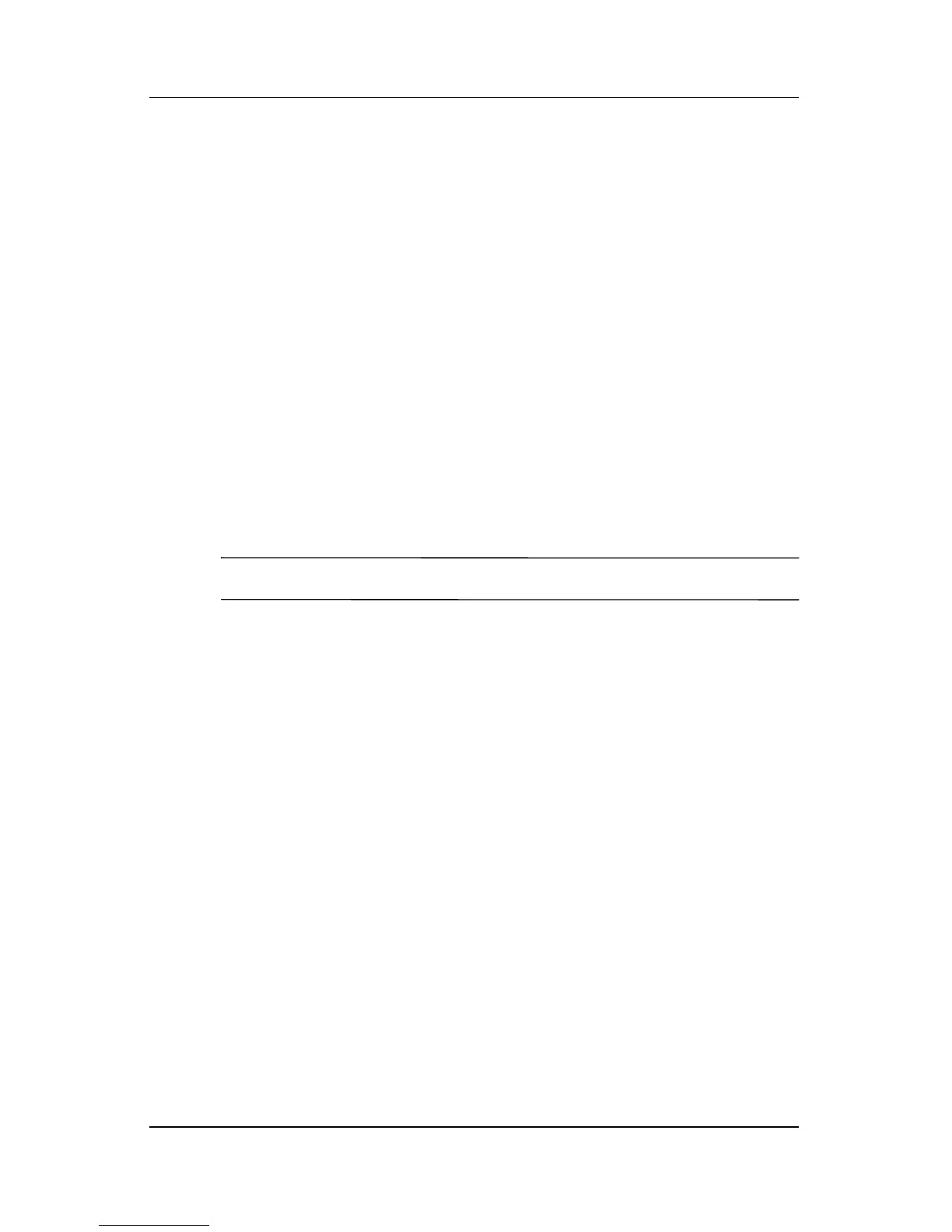Using Desktop Video Profiles
Reference Guide 3–5
Changing the Hot Key Definitions
To change the Hot Key definitions:
1. Select the Hot Keys tab in the nView Desktop Manager
utility.
2. Select the system task you want to add.
3. Select Add.
4. Press the Hot Key keystroke you want to assign to this
system task.
5. Select the OK button.
6. Select the Apply button.
For more information about any item on the Hot Key tab, select
the item. Then select the question mark icon in the upper right
corner of the nView Desktop Manager window.
✎
You can assign different Hot Keys for each profile.
Changing the Video Settings
To change the video settings, have the nView Desktop Manager
utility open. Select Start > Control Panel > Appearance and
Themes icon > Display icon > Settings tab. In the control panel,
you can adjust a variety of aspects including the following:
■ Video resolution and color depth
■ Extended desktop to a second monitor
❏ Video resolution and color depth of the second monitor
❏ Position of the external monitor (monitor 2) relative to
the internal monitor (monitor 1)
■ External monitor only or internal monitor only. (These
2 options are also available through the Q Menu.)
