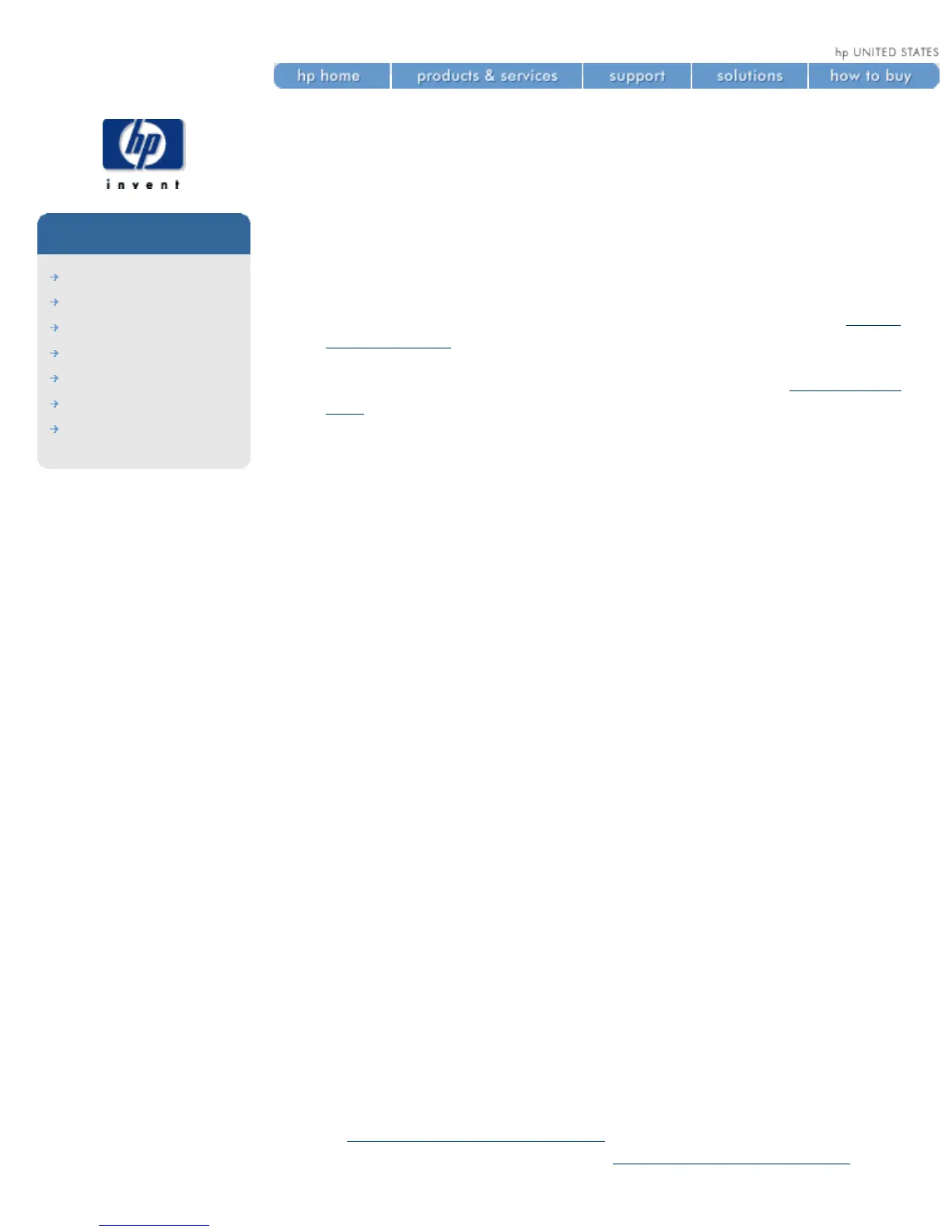clearing a media jam
hp designjet
5500 series
welcome
how do I ...
tell me about ...
the problem is ...
legal notices
glossary
index
The Switch Power Off message is usually shown when there is a media jam.
The printer must be cleared before the printer can operate again. There are
two types of media jam:
● A jam that prevents the carriage from moving from one side of the
printer to the other. This is called a printhead path jam. See check
printhead path.
● A jam that prevents the printing material from advancing into the
printer correctly. This is called a media path jam. See
check media
path.
check printhead path
1. Switch the printer off at the rear of the printer and open the window.
2. Look in the area where the printer was printing at the time of the jam,
this is where the printing material is most likely to be jammed.
3. Lift the media load lever.
4. Carefully remove any of the jammed printing material that you can lift
up and out from the top of the printer.
5. Carefully pull the rest of the roll or sheet down and out of the printer.
6. If you are using a roll, trim the printing material with a knife as shown
in
trimming the printing material.
7. Reload the printing material; see
loading rolls into the printer.
file:///C|/Documents%20and%20Settings/---/Desktop/HP/html/p0099.htm (1 of 2) [8/5/2002 3:29:41 PM]
