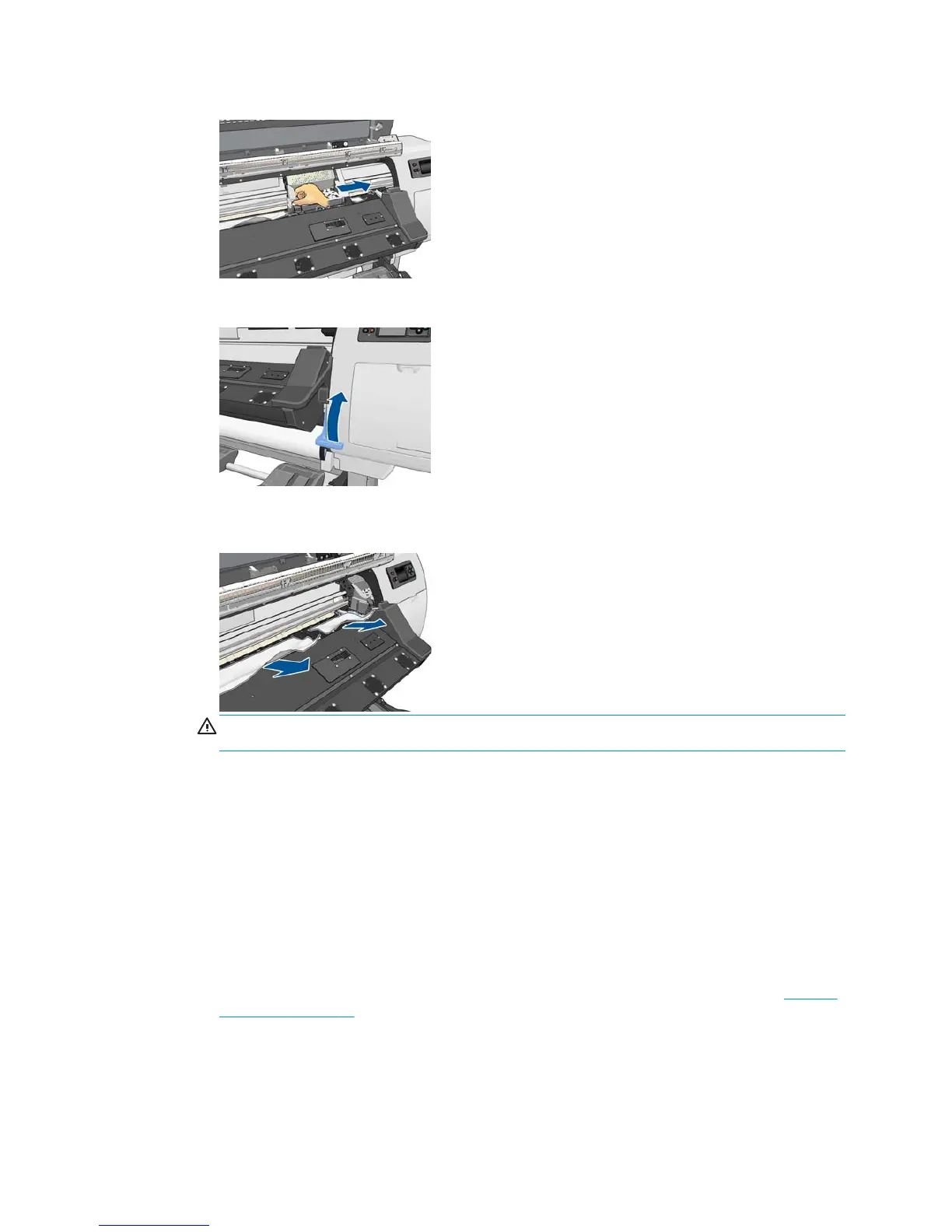5. Try to move the printhead carriage out of the way.
6. Lift the substrate-adjustment lever as far up as it will go.
7. Carefully remove as much as possible of the jammed substrate from the top of the printer. Cut the
substrate if necessary.
CAUTION: Try to avoid pulling the substrate out from the input path, because this reverses the normal
direction of movement, and could damage printer parts.
8. Lower the substrate-adjustment lever.
9. Make sure that there are no pieces of substrate left in the printer. In particular, check in and under the
curing module, and in the substrate path.
10. Close and lock the window.
11. Turn on the printer.
12. Reload the roll.
13. If some substrate continues to cause an obstruction within the printer, it can often be cleared by loading
a rigid substrate type into the printer.
14. If you find that you have print-quality problems after a jam, try realigning the printheads. See
Align the
printheads on page 11.
Avoiding substrate jams
Substrate jams may be caused by loading the substrate with too much skew: do not ignore the warning
message that appears during the loading process in this case.
ENWW The substrate has jammed 65
