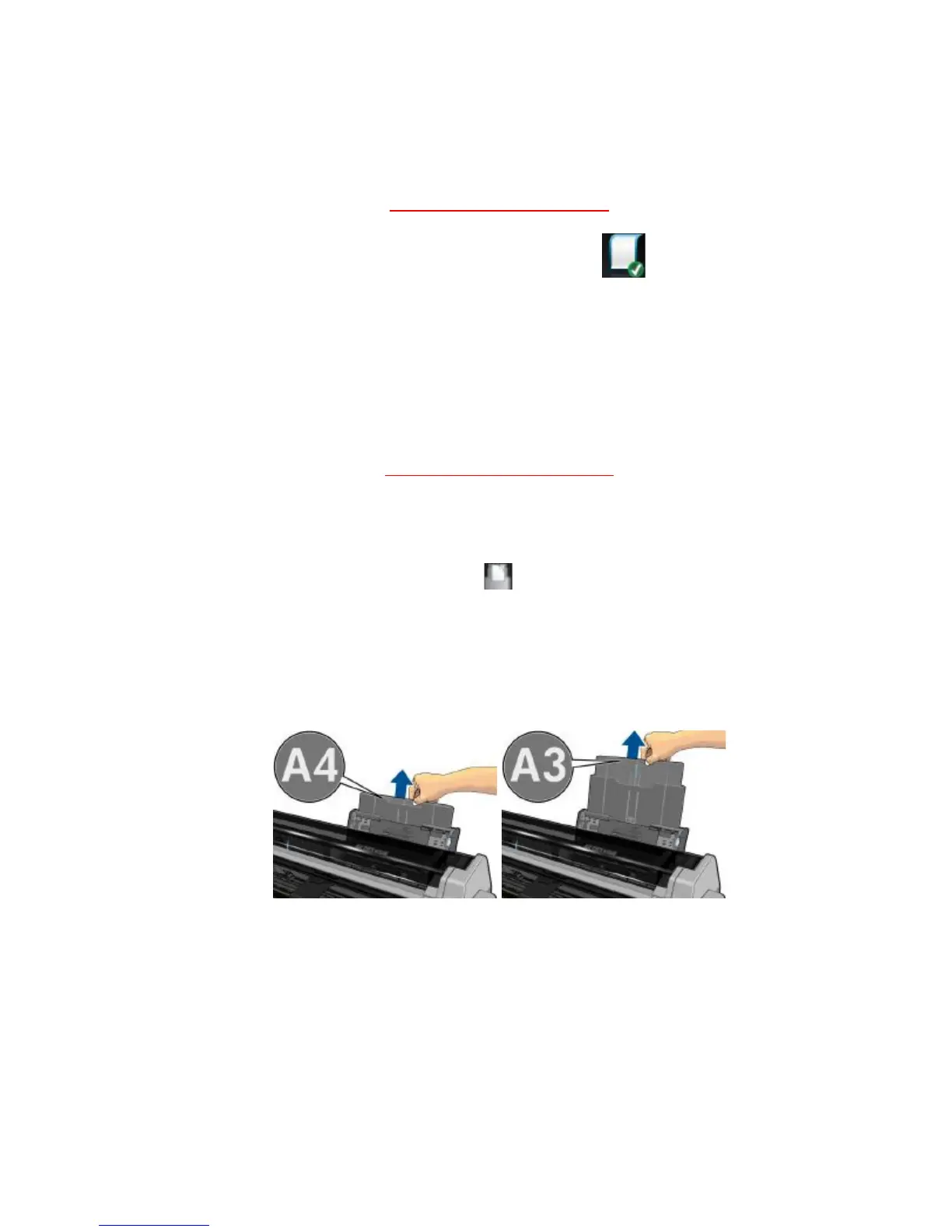Unloading a single sheet
To unload a sheet, go to the front panel and tap then “Unload single
sheet”.
The sheet unloads out of the front of the printer; either catch it manually or
allow it to fall into the bin. After unloading, the multi-sheet tray is the default
active paper source.
Using the multi-sheet tray
If no roll is loaded or the roll has run out of paper, the multi-sheet tray is
active by default.
Alternatively, at the front panel, tap then “Use multi-sheet tray”. If a roll
or single sheet is already loaded, you have to wait while it is automatically
unloaded.
Adjust the input tray extensions depending on the length of the paper: the
first extension for A4 and the second extension for A3 paper.
Adjust the output tray extensions depending on the length of the paper.
Page 9 of 14
