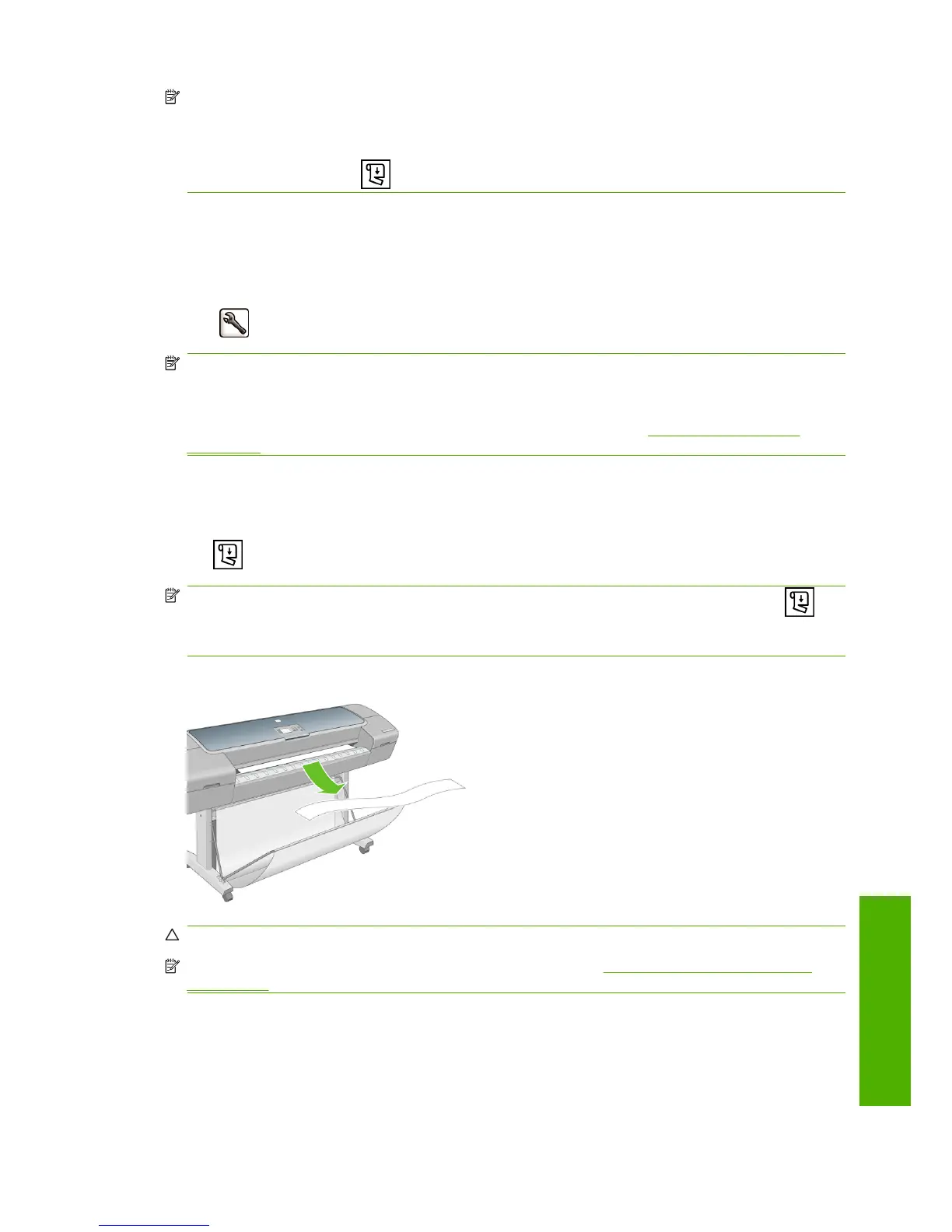NOTE: If you cancel the drying time during a print, the printer may not feed and cut the paper right
away due to the printhead maintenance, which runs in parallel. If the dry time is zero, the printer cuts
the paper and then performs the printhead maintenance. However, if the dry time is greater than zero,
the printer does not cut the paper until after the printhead maintenance has completed, even if you press
the Form feed and cut key
.
Turn the automatic cutter on and off
To turn the printer's paper cutter on or off:
●
From the front panel, press the Menu key to return to the main menu, select the Setup menu icon
, then Print retrieval > Enable cutter and change the cutter option.
NOTE: When cutting between jobs is disabled the paper can still be cut while it is loaded. To completely
disable the cutter, use the color center, under HP Easy Printer Care (Windows) or HP Printer Utility (Mac
OS), and customize your paper to make it uncuttable.
NOTE: To cut rolled paper while the automatic cutter is disabled, see Feed and cut the paper
on page 45.
Feed and cut the paper
To feed and cut the paper when the automatic cutter has been disabled, press the Form feed and cut
key
on the front panel. The paper advances and the printer makes a straight cut on the front edge.
NOTE: The printer may not cut the paper directly after pressing the Form feed and cut key , as
each time a print is printed the printheads are serviced and the paper cannot be cut until the process
completes.
Remove the cut piece from the output tray.
CAUTION: If strips or short prints are left in the output tray the printer could jam.
NOTE: Photo and coated paper requires careful handling, see The print is scuffed or scratched
on page 131.
ENWW Turn the automatic cutter on and off 45
Paper handling
