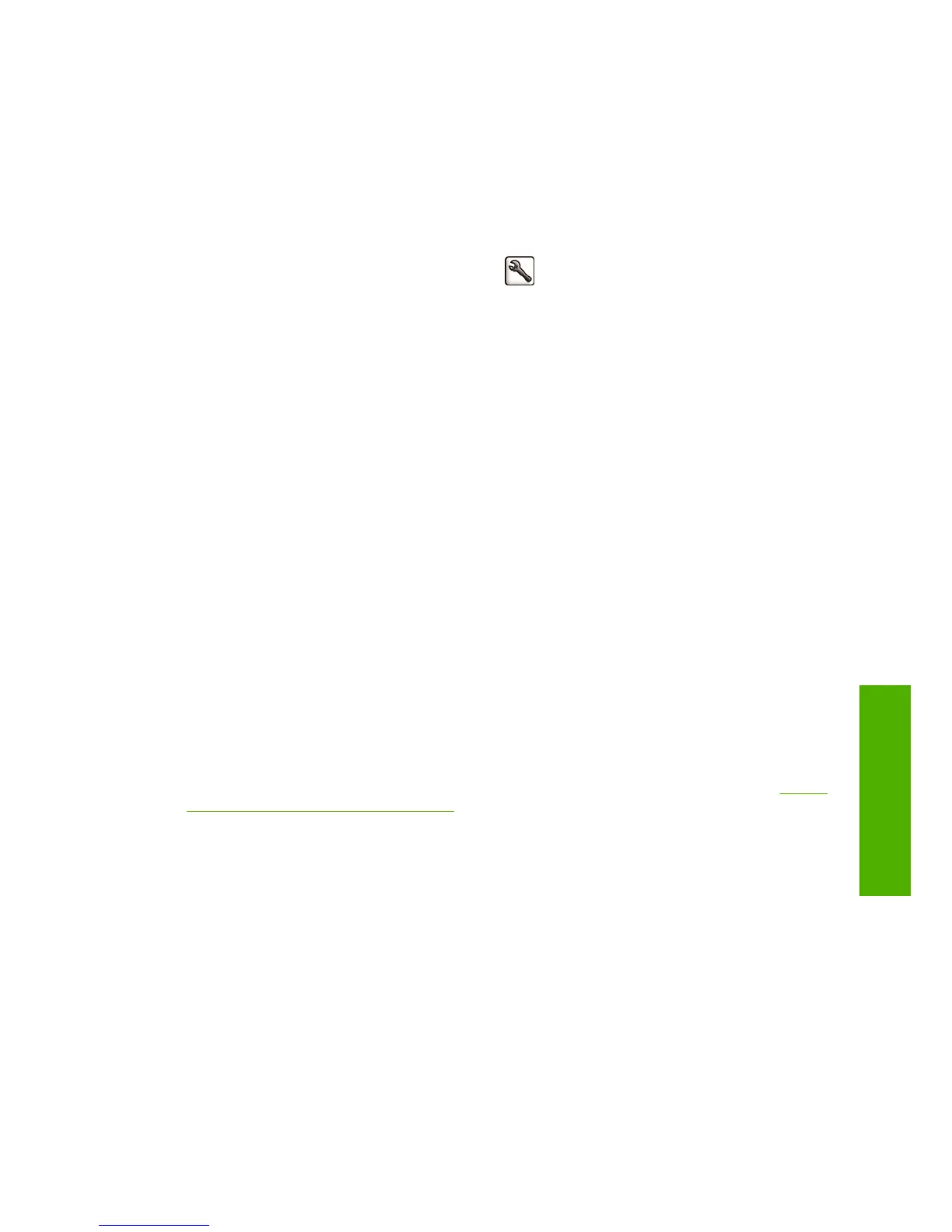When the printer is powered back on, it takes about three minutes to initialize and check and prepare
the printheads. Preparing the printheads takes about one minute and 15 seconds. However, if the printer
has been off for six weeks or more, preparing the printheads could take up to 45 minutes.
Change the language of the front-panel display
There are two possible ways to change the language of the front-panel menus and messages.
●
If you can understand the current front-panel display language, press the Menu key to return to the
main menu and select the Setup menu icon
, then Front panel options > Select language.
●
If you cannot understand the current front-panel display language, start with the printer powered
off. At the front panel, press the OK key and hold it down. While holding the OK key down, press
the Power key and hold it down. Continue to hold down both keys until the green light on the right
side of the front-panel display starts flashing, and then release both keys. You can expect a delay
of about one second. If the green light starts flashing without any delay, you may need to start
again.
Whichever method you used, the language selection menu should now appear on the front-panel
display. Highlight your preferred language with the Up and Down keys, then press the OK key.
When you have selected your preferred language, turn off the printer with the Power key and then turn
it on again. The front panel will appear in the selected language.
Access the HP Printer Utility
The HP Printer Utility enables you to manage your printer from a computer with a USB, TCP/IP or
Jetdirect connection.
●
Under Windows, start the HP Printer Utility from your desktop shortcut or from Start > All
Programs > Hewlett-Packard > HP Printer Utility > HP Printer Utility. This launches the HP
Printer Utility, showing the printers installed on your computer.
●
Under Mac OS, launch the HP Printer Utility from your dock shortcut or by selecting
STARTUP_DISK > Library > Printers > hp > Utilities > HP Printer Utility. This launches the HP
Printer Utility Printer Selector, showing the printers installed on your computer.
Select your printer and click Select. This launches the HP Printer Utility.
If you have followed these instructions but failed to get through to the HP Printer Utility, see
Cannot
access the HP Printer Utility on page 147.
Access the Embedded Web Server
The Embedded Web Server enables you to manage your printer remotely using an ordinary Web
browser running on any computer.
To access the Embedded Web Server directly, you must have a TCP/IP connection to your printer.
However, you can access the Embedded Web Server indirectly through the HP Printer Utility, if you
connect to your printer with a USB connection.
The following browsers are known to be compatible with the Embedded Web Server:
●
Internet Explorer 6 or later, for Windows
●
Internet Explorer 5.2, for Mac OS X 10.3
●
Safari 2, for Mac OS X 10.4
ENWW Change the language of the front-panel display 19
Personal settings
