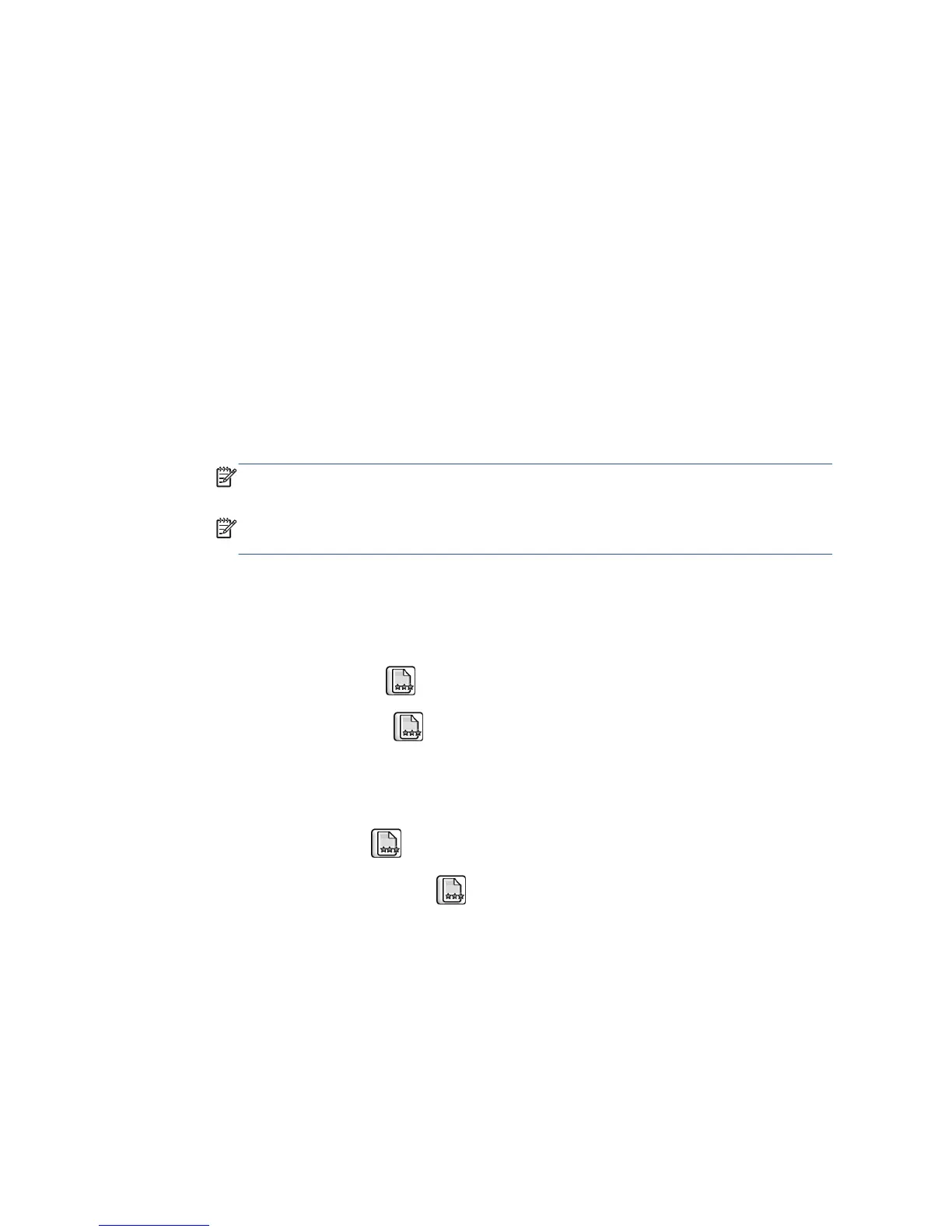Initial print-quality troubleshooting actions
For the majority of print-quality problems, a Call Agent can try to troubleshoot the printer by requesting
that the customer performs the following troubleshooting actions. Using this process, most problems can
resolved without the need of an on-site visit.
Perform the following actions in the order described:
1. Printer Configuration:
●
Make sure that the paper type selected in the Front Panel is the same as the paper type
loaded into the printer. To check this, use the View paper information key on the front panel.
At the same time, check that the paper type has been calibrated. Also make sure that the
paper type selected in your software is the same as the paper type loaded into the printer.
●
Check that the customer is printing on the correct side of the paper.
●
Check that the customer is using the most appropriate print-quality settings. If Fast or
Normal has been selected, the customer may not achieve the most accurate colors. Set the
print-quality setting to Best. See also “Select print quality” in Using your printer.
NOTE: If the customer has set the print quality with the printer driver or with the Embedded
Web Server, this will override a print-quality setting from the front panel.
NOTE: You cannot change the print quality of pages that the printer is already receiving or
has already received (even if they have not started to print yet).
●
Dry time should be set to “Optimal”.
2. Check if the latest version of the firmware is installed. If not, install the latest firmware revision.
3. Check that your ink cartridges and printheads have not passed their expiration dates.
4.
Perform Printhead recovery:
icon, then Clean printheads.
5.
Perform Printhead alignment:
icon, then Align printheads.
6. If a new paper type has been created from the Color Center, check that the correct parent paper
type has been used. This is because there are some ‘high ink’ and ‘low ink’ paper types for some
categories of paper used, such as the photo category.
7.
Perform color calibration:
icon, then Calibrate color.
8.
Perform paper advance calibration:
icon, then Calibrate paper advance.
146 Chapter 7 Print quality ENWW
