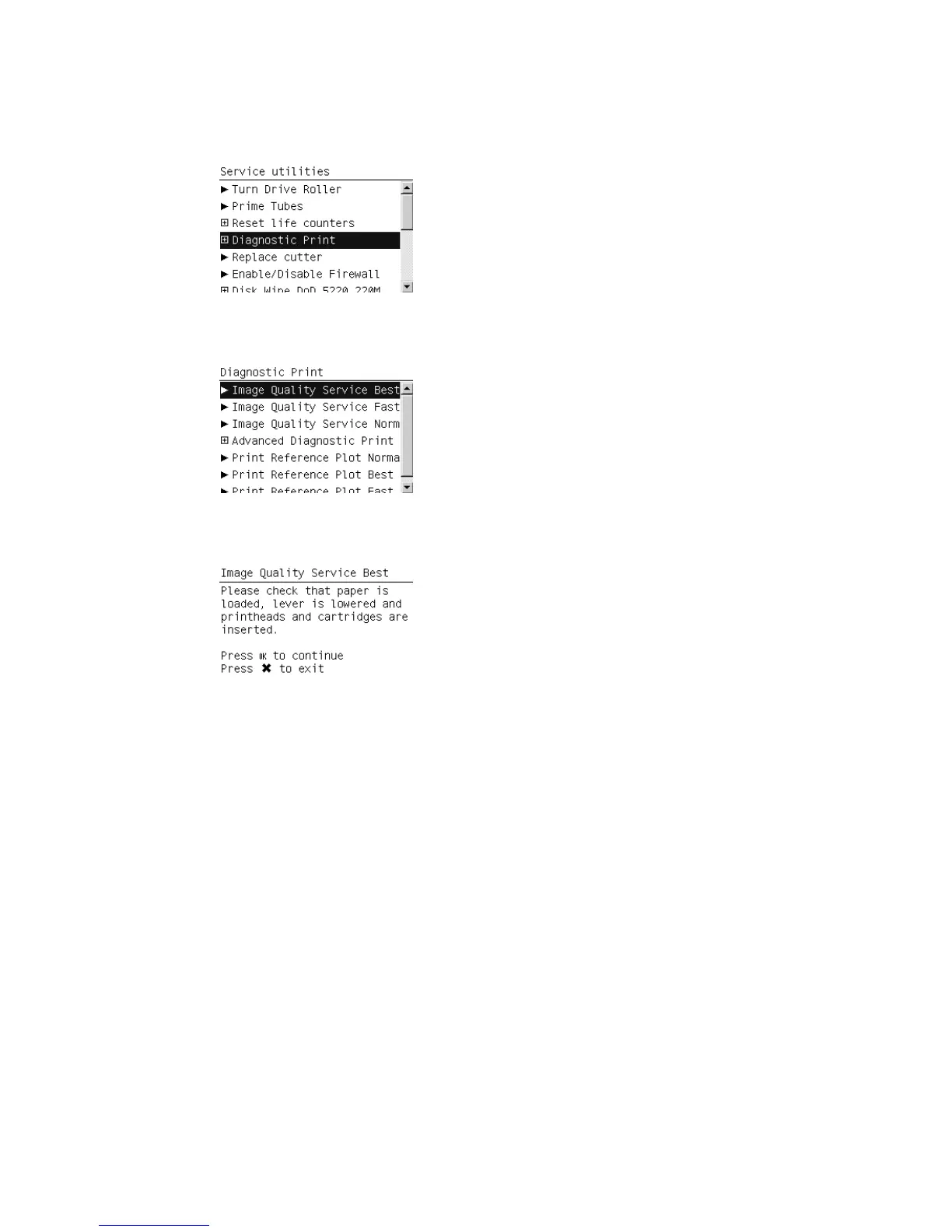Printing the Image Quality Service Print
1. In the Service Utilities submenu, scroll to Diagnostic Print and press OK.
2. The front panel offers a selection of prints. Use the arrow keys to make the selection and press the
OK key to start printing the required Diagnostic Print.
3. Make sure paper is loaded and that the Ink System is correctly installed. Press the OK key to print
the Diagnostic Print or press Cancel to exit without printing the Diagnostic Print.
4. The selected Diagnostic Print is printed.
Diagnostic Part 1: Printhead Problems
The Nozzle print test is designed to check if the Printhead nozzles print correctly. The Image Quality
Service Best should always be used to print this plot.
The nozzles check (bottom of the plot) is printed in a one-pass full swath mode. The diagnostics test
prints out every single nozzle of each Printhead without applying an error hiding or alignment
algorithm.
For each Printhead, you can see both the adjacent and the consecutive nozzles. For every Printhead
there is a different horizontal band that can be identified with the help of the template marked with the
colors of the Printhead used at the right of every band.
ENWW
How to use the Image Quality Service Diagnostic Print
153
