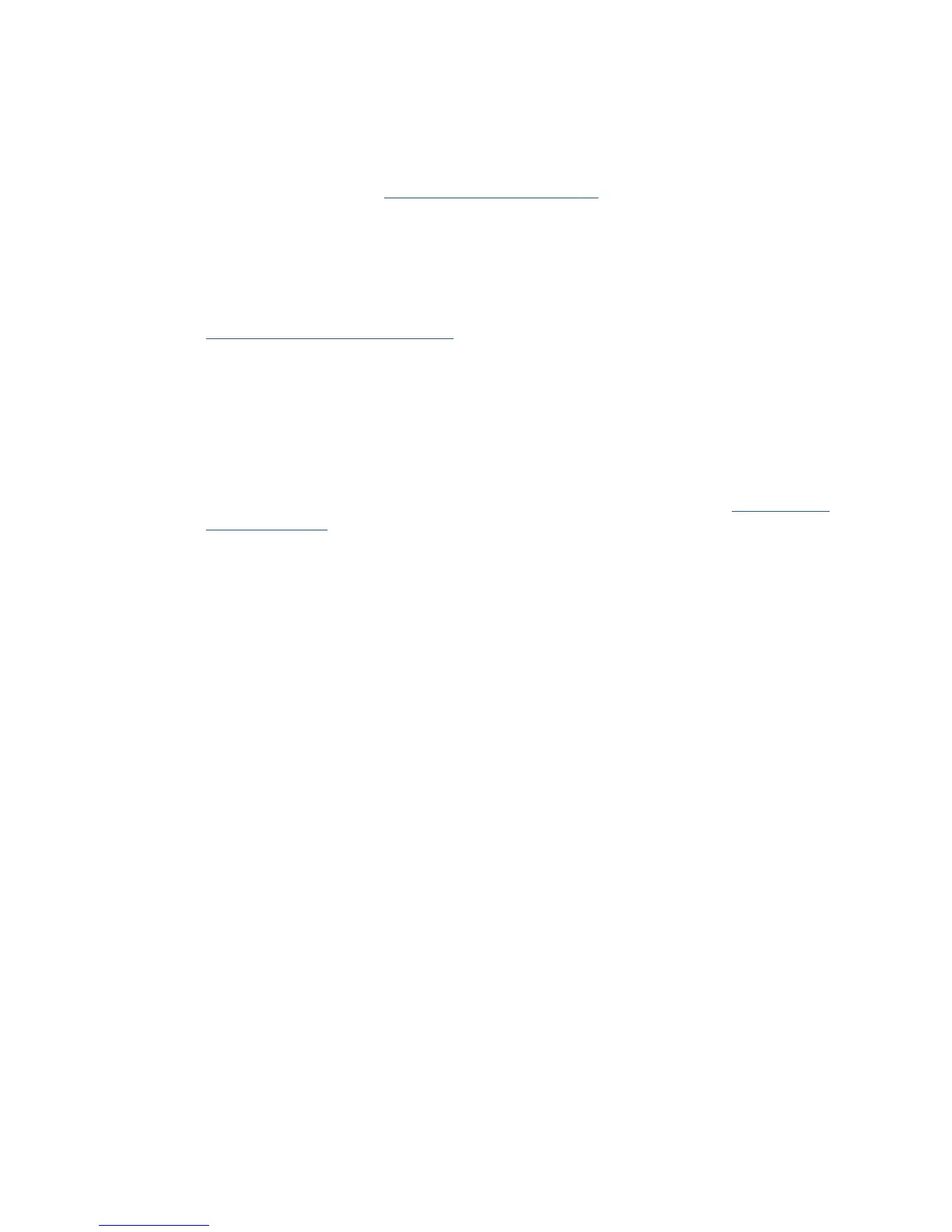Front panel displays 79:04 at start-up
1. Restart the printer twice. If the system error has been caused by a job in an incorrect format,
restarting twice clears the error (the first time after restart, the printer tries to print the job again,
which causes the error to re-appear). If restarting the printer twice solves the issue, then it is an
issue related to the job: see
Job-related SE 79:04 on page 29.
2. Update the printer’s firmware. Even if the currently installed firmware version is the latest, reinstall
it. Since the printer cannot start normally, you must update the firmware while starting the printer
in Diagnostics Boot Mode.
3. Disconnect the network cable and restart the printer. If this solves the problem, then it is a network-
related 79:04 error and you should follow the guidelines for this type of 79:04 error, see
Network-related SE 79:04 on page 31.
4. Remove all cartridges, printheads and the maintenance cartridge. Unload the paper. Restart the
printer. If the printer can start normally, insert the consumables one by one until you isolate the
one that is causing the error. Do not insert any of the replaced consumables in another printer.
5. Restart the printer in Diagnostics Boot Mode and perform the “Electronics test”. If an electronic
component is identified as faulty, replace it.
6. Restart the printer in Diagnostics Boot Mode and Reset the EEROM. If the issue is solved by this,
this is a data-related 79:04 system error and you should follow the guidelines, see
Data-related SE
79:04 on page 30.
7. If the unit has been used for some time and suddenly has started to show this behavior, replace
the Hard Disk Drive (it may be included with the Formatter in some models).
8. If the issue is new and the issue happens since the first boot, do not replace the Hard Disk Drive.
9. If none of the previous steps solved the issue, escalate the issue with the following information:
●
Unit information: S/N, P/N, accessories
●
Conditions where the problem occurs and conditions prior to the first occurrence of the
problem
●
The results of the previous steps
●
The System Error detailed information (this can be obtained by pressing CANCEL + Down)
●
The printer logs
Front panel displays 79:04 during printer operation – not while sending jobs
1. Restart the printer.
2. Update the printer’s firmware. Even if the currently installed firmware version is the latest one,
reinstall it.
3. Reset the printer to factory defaults.
4. In order to narrow the scope of the issue, try the following.
a. Disable the queue
b. Disable any unused network protocols
c. Disable SNMP and WebServices (if they are available in the printer)
36 Chapter 2 Troubleshooting ENWW
