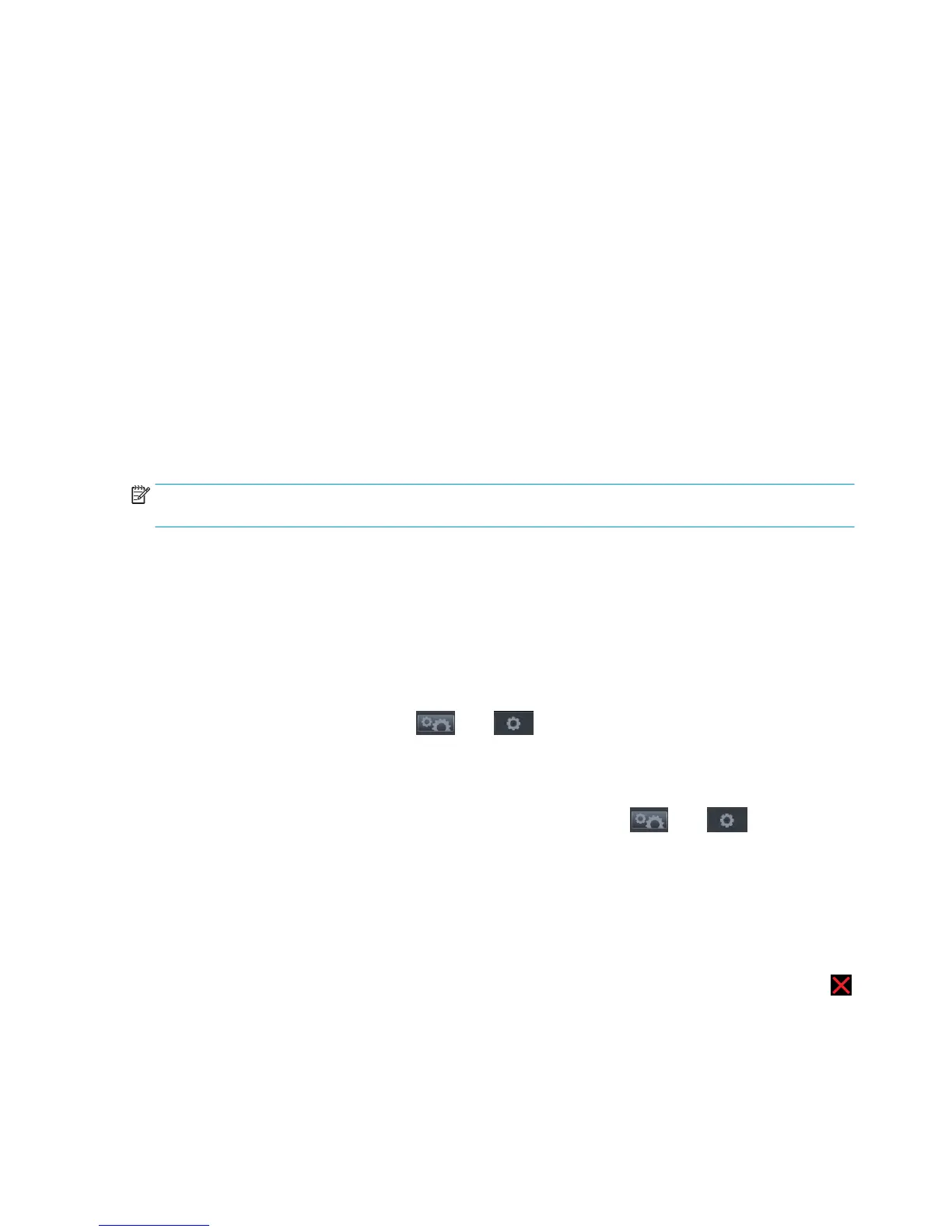Introduction
System error codes are generally used to report internal system errors. The following pages contain a list of
system error codes with their descriptions and recommended corrective actions. Try only one recommended
action at a time, in the order in which they appear in this manual, and restart the printer after each action. If
the error code no longer appears, there is no need for any more corrective actions.
Errors of two kinds
Some system errors are continuable or advisory, which means that you can press OK on the front panel and
continue using the printer.
Other system errors are non-continuable, which means that you cannot continue using the printer. In this
case, turn the printer off and on again. If the error code reappears, then the printer requires an on-site visit in
order to resolve the problem.
Reporting a system error to HP Support
If you have an error code that you cannot resolve, then report the error to HP Support. When reporting the
error, have the following information ready.
NOTE: If you fail to provide any of this information, HP Support cannot help you properly. Make sure you
take time to gather all of the information.
●
The model and serial number of the printer, which can be seen in Unit Information, in the Diagnostics
menu.
●
Which firmware version the printer is using, which can be seen in Unit Information, in the Diagnostics
menu.
●
The complete error number, which can be seen in the Printer Information Area.
●
The printer information or service plot of all pages. There are several ways of obtaining it:
◦
Go to the Control Panel, press , then , then Internal prints > printer usage
information > Service information prints.
◦
Through the EWS. To access the EWS you have 2 options. Open a web browser and type the IP
address of the printer. From the HP printer utility by clicking on the ADMIN tab and the launch the
EWS. Once you have access to the Embedded Web Server. Go to , then , then Service
Support > Printer information. Specific pages can be requested but it is recommended to request
“all pages” which contain all the printer information. Note that it can take a significant amount of
time to generate. Once generated you may be asked to email the file to the support center helping
you, therefore you can save it from your Web browser, and later send the file, from Internet
Explorer, for example, you can send the page directly: select File >
Send > Page by email
.
●
Which software application the customer is using.
●
The internal error code, file, and line fields found on the internal error screens, available by pressing
when the system error is shown on the front panel. To get the file and line fields, you need to scroll
down to the next screen.
102 Chapter 3 System error codes ENWW
