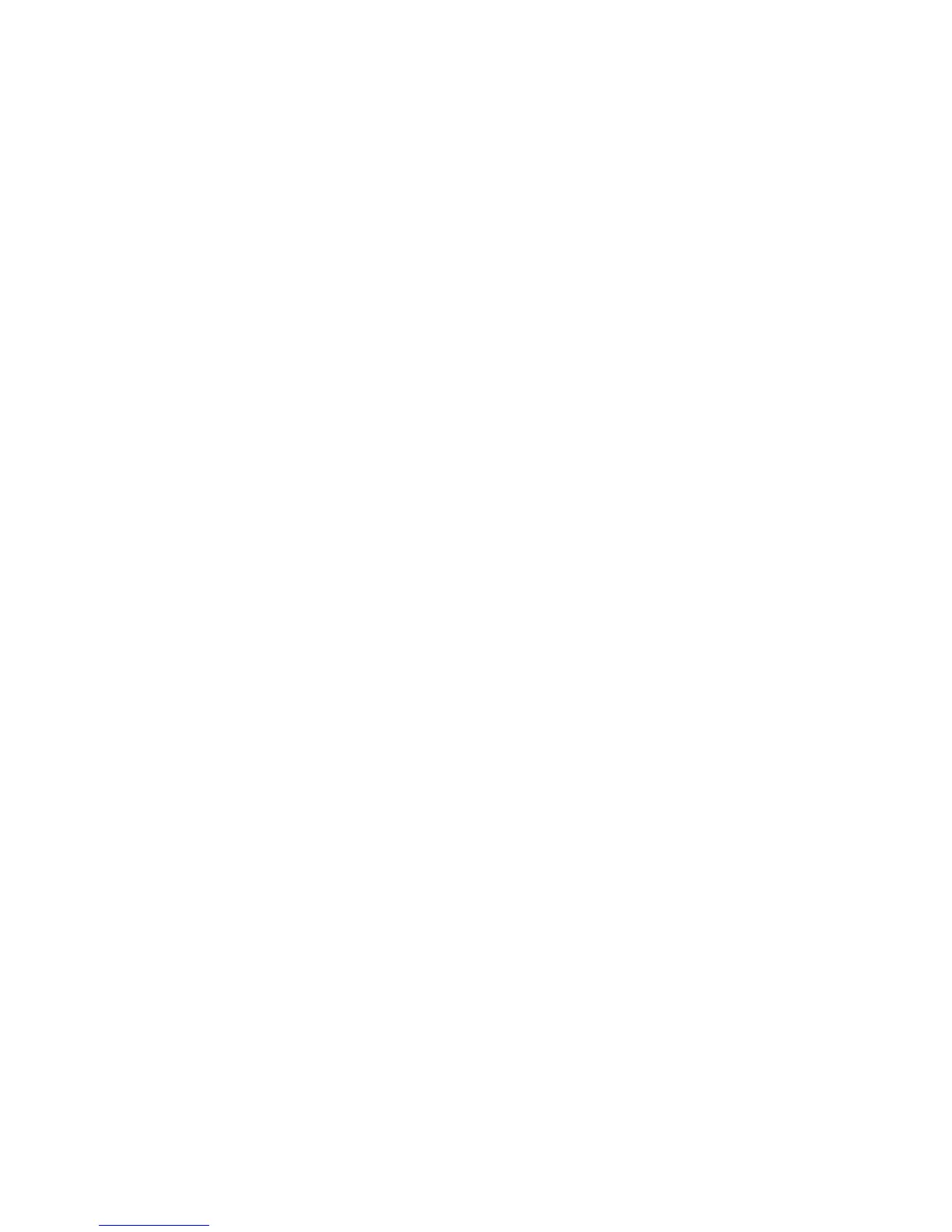Symptoms
There are two different types of symptoms for data related 79:04 system errors:
1. When the corrupt data are accessed during start-up:
a. The printer will display a 79:04 during the start up process
b. Switching the printer off and on again will not solve the issue. The printer will continue displaying
the 79:04 system error until the corrupt data have been cleared through a service procedure
2. When the corrupt data are accessed during normal printer operation:
a. The printer will start up normally
b. When the data are accessed (for example while printing, while navigating the queue or when
changing some settings), the printer displays a 79:04 system error
c. The printer can restart normally
d. When the data are accessed again (typically, under the same conditions as in step “b”), the 79:04
system error is displayed again
Solutions and workarounds
Data-related 79:04 errors are often resolved by means of hardware intervention. Since data are stored in
physical components (RAM, EEROM and Hard Disk), replacing these components with new ones that are
empty usually solves the problem. However, there are quicker and more effective solutions to these types of
errors:
1. Clear all information that has been introduced by the user using the standard tools available in the
printer.
a. Delete all jobs from the queue (from the front panel or the EWS).
b. Reset to factory defaults to clear the user’s configurations and calibrations.
c. Delete any non-standard paper preset in the printer (both the ones that have been created by the
user and the ones that have been installed as OMES profiles through the EWS or the HP Utility).
2. If step 1 did not resolve the issue, you can use Service Tools to clear additional information that could
be causing the issue.
a. Start the printer in Diagnostics Boot Mode.
b. Perform an EEROM reset.
3. If step 2 did not resolve the issue, it is possible to run a recovery of the hard disk.
a. Start the printer in Diagnostics Boot Mode.
b. Perform a Hard Disk Recovery. This will erase data from the hard disk and reinstall the current
firmware. It may take up to half an hour.
4. If step 3 did not resolve the issue, you can check the hard disk's file system.
a. Start the printer in Diagnostics Boot Mode.
b. Perform a File System Check. This will fix any error in the file system structure. It may take a few
minutes, or up to an hour, depending on the state of the hard disk.
ENWW Appendix A: How to troubleshoot system error 79:04 and 79.2:04 145
