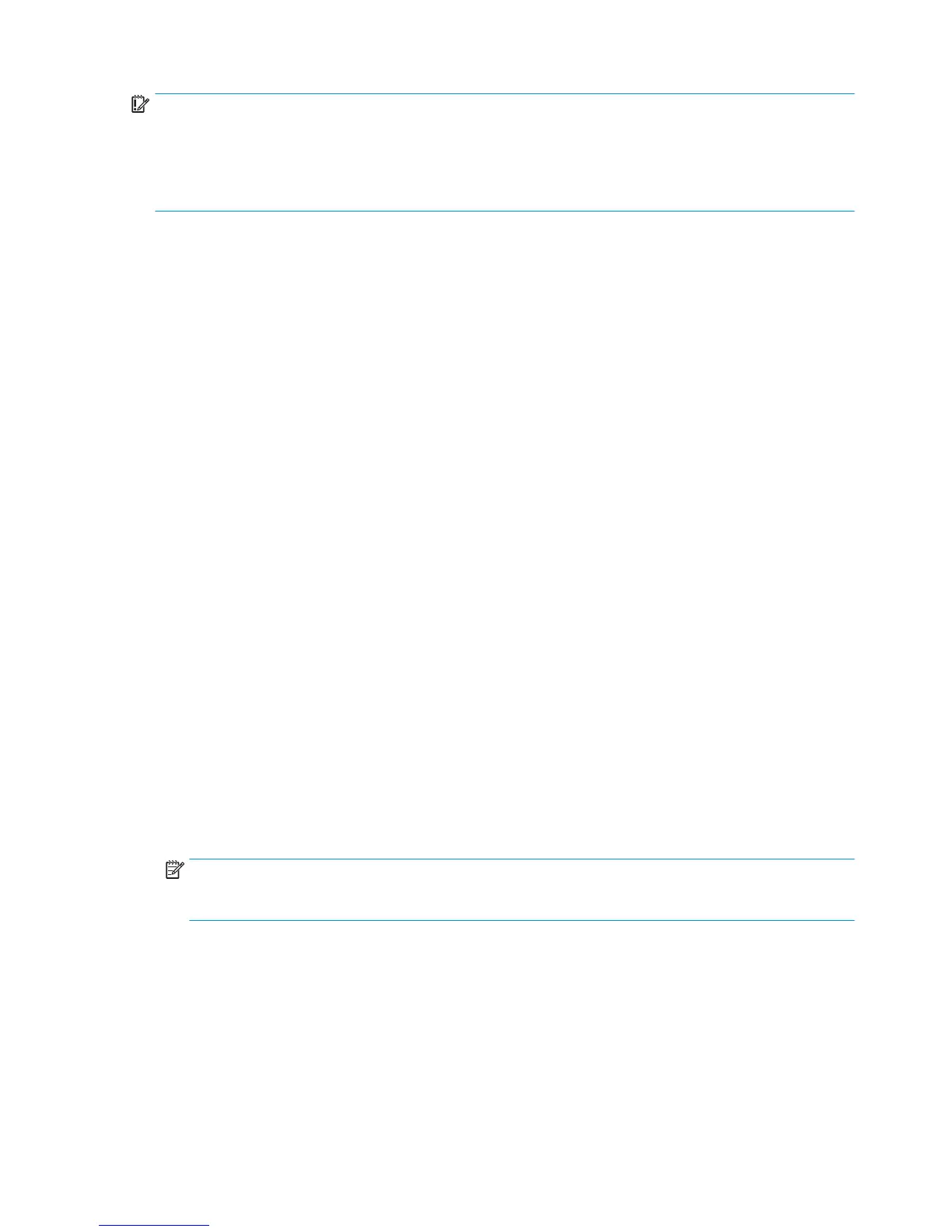IMPORTANT: It is possible that the corrupt data came to be in the printer as a consequence of some activity
in the customer’s workflow. In this case, it is possible that the issue will happen again. In these cases, it is
very important to understand the sequence of events in the customer’s workflow that led to the error
occurring. Once the error can be traced in the customer’s workflow, escalate the issue to the GBU (through
the GCC). This is done to implement any changes in the printer’s firmware that can prevent these issues
occurring again.
Network-related 79:04
Most HP Designjet printers have built-in networking capabilities. Network settings can be set manually, but in
the majority of cases, they are obtained automatically from the printer. These settings include many
different fields, such as IP address and subnet mask, available gateways, host and domain names, etc.
In some cases, there can be issues in the firmware that can cause a certain value in one of these fields to be
interpreted incorrectly, and this can lead to a 79:04 system error.
Symptoms
There is no single set of symptoms that can absolutely pinpoint a network related 79:04 system error.
However, the following guidelines can be applied:
●
It can happen when the printer starts up or when accessing the Network Configuration section of the
front panel or Embedded Web Server. It can also occur apparently randomly when the printer is
connected to the network. It can also occur any time a particular network action is performed, for
example when print jobs are sent to the printer, or when connecting to the Embedded Web Server.
●
In all these cases, repeating the action after restarting the printer with the LAN cable disconnected does
not cause the 79:04 error to occur.
Solutions and workarounds
In the majority of cases, these issues are due to an issue in the printer’s firmware. As soon as the conditions
in which the issue happens are understood, it should be escalated to the GBU through the GCC. However, the
following short-term solutions and workarounds can help the customer to get up and running in the shortest
possible time:
1. Disconnect the network cable in order to restart the printer and change network settings.
2. Try resetting the embedded networking settings or Jetdirect settings.
3. In the Network configuration menu in the Front Panel, disable any protocols that you are not using,
including IPv6, IPSec, SNMP and WebServices.
NOTE: Disabling SNMP or WebServices means that customers may not be able to see printer status
information; and Windows and Mac OS print-queue installers will require the user to specify the
printer’s IP address and model manually.
4. If the above steps do not work, try using a different type of print queue. For example, if the problems
occur when printing to a Port 9100 Socket print queue, try using the LDP protocol instead, or USB. To do
this, create a new print queue of the type required and try printing using the new queue instead.
5. If the above steps do not work and the customer is using the printer’s embedded LAN connection, try
using an accessory Jetdirect card instead. Similarly, if the customer is having problems using an EIO
Jetdirect card, try disconnecting the Jetdirect card and using the embedded networking.
In most cases, network problems that seem to occur randomly (when the printer is not being sent print jobs)
are caused by an interaction between some other devices in the customer’s network and the printer. Isolating
146 Chapter 3 System error codes ENWW
