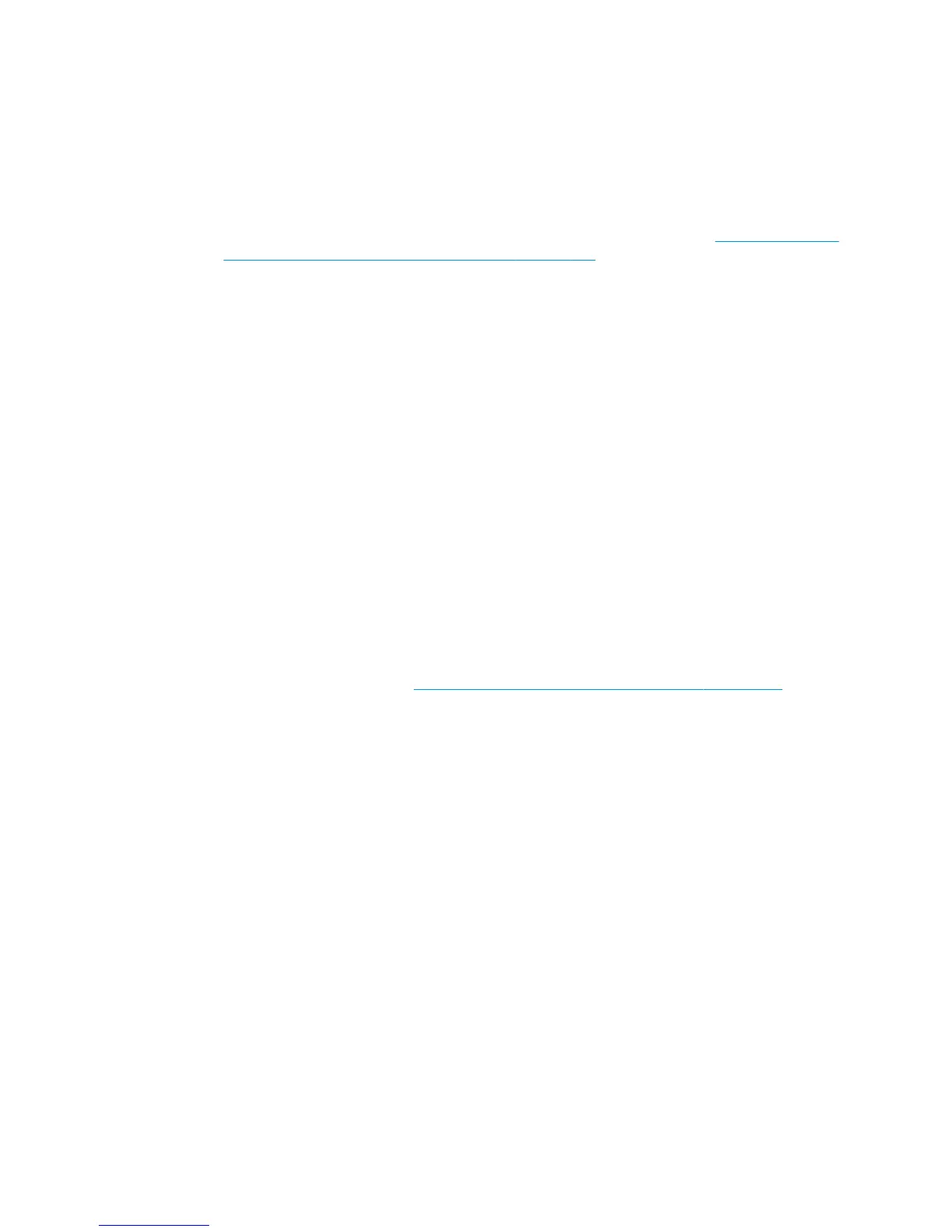Solutions and workarounds
In the following procedure perform each step as it appears in the list and only move on to the next step once
you are sure the 79:04 error has not been cleared:
1. Restart the printer in Diagnostics Boot mode and execute the service tests to validate the functionality
of all the electronics components.
●
Perform the troubleshooting for “data related 79:04” system errors, refer to Appendix A: How to
troubleshoot system error 79:04 and 79.2:04 on page 143.
2. Replace the hard disk drive.
3. Replace the replace the formatter.
4. Escalate the issue before replacing any additional parts.
Troubleshooting based on symptoms
This section describes which troubleshooting steps to perform for a 79:04 system error based on the
symptoms of the issue. Perform each step as it appears in the list and move on to the next step only once you
are sure the 79:04 error has not been cleared.
Front panel displays 79:04 at startup
1. Restart the printer twice. If the system error has been caused by a job because it is in an incorrect
format, restarting twice will clear the error (the first time after restart, the printer will attempt to print
the job again, and this will cause the error to reoccur). If restarting the printer twice solves the issue,
then it is an issue related to the job and you should refer to the section on a Job Related SE79:04.
2. Upgrade the printer’s firmware. Even if the currently installed firmware version is the latest one, re-
install it. Since the printer cannot start normally, you will need to upgrade the firmware while restarting
the printer in Diagnostics Boot Mode. For this, a special file and a special upgrade process will be
needed. For more information, see Appendix B: Updating firmware in boot mode on page 155 .
3. Disconnect the network cable and restart the printer. If this solves the problem, then it is a network
related 79:04 and you should follow the guidelines for this type of 79:04.
4. Remove all cartridges, printheads and printhead cleaners (if available). Unload the paper. Restart the
printer. If the printer can start normally, insert the consumables one by one until you isolate the one
that is causing the error. Do not insert any of the replaced consumables in another printer
5. Restart the printer in Diagnostics Boot Mode and perform the “Electronics test”. If an electronic
component is identified as faulty, replace it.
●
Restart the printer in Diagnostics Boot Mode and Reset the EEROM. If the issue is solved by this,
this is a data-related 79:04 system error and you should follow the guidelines for this type of
error.
6. If the unit has been used for some time and suddenly has started to show this behavior, replace the
hard disk drive.
7. If the issue is new and the issue happens since the first startup, do not replace the hard disk drive.
8. If none of the previous steps solved the issue, escalate the issue with the following information:
●
Unit information: S/N, P/N, accessories
●
Conditions where the problem occurs and conditions prior to the first occurrence of the problem
150 Chapter 3 System error codes ENWW
