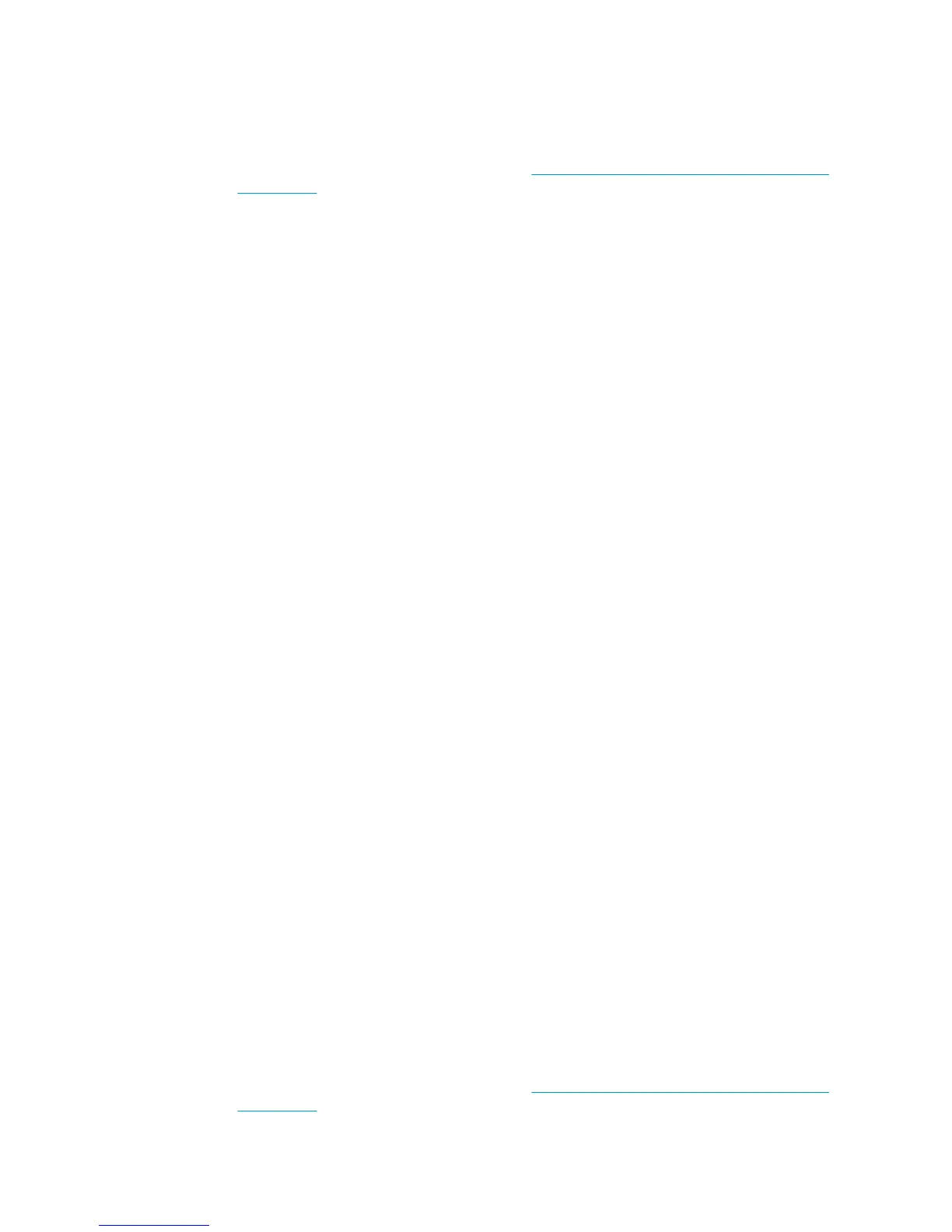●
The results of the previous 8 steps
●
The System Error detailed information (this can be obtained by pressing CANCEL + Down)
●
In order to obtain the diagnostic package, see Appendix C: Obtaining the diagnostics package
on page 156.
Front panel displays 79:04 during printer operation, not while sending jobs
1. Restart the printer.
2. Upgrade the printer’s firmware. Even if the currently installed firmware version is the latest one, re-
install it.
3. Reset the printer to factory defaults
4. In order to narrow the scope of the issue, try the following:
a. Disable the queue.
b. Disable any unused network protocols.
c. Disable SNMP and WebServices (if they are available in the printer.
d. Disable “Sleep mode” from the Service Utilities menu.
e. Delete any paper presets that you may have uploaded or created using the printer's
spectrophotometer.
5. Restart the printer in Diagnostics Boot Mode and perform the “Electronics test”. If an electronic
component is identified as faulty, replace it.
6. Restart the printer in Diagnostics Boot Mode and Reset the EEROM. If the issue is solved by this, this is a
data-related 79:04 system error and you should follow the guidelines for this type of error.
7. Format the hard disk drive. To do so, you will need to start the printer normally, enter the Service
Utilities menu and then the Secure Disk Erase option. Set the Erase method to “Fast Erase” and then
perform the disk erase process. This will take 45–75 minutes and will erase all user information from
the disk, resolving any issue caused by corrupt data. After the erase process, a firmware update will be
required. If this solves the issue, this is a data-related 79:04 system error and you should follow the
guidelines for this type of error.
8. Try to identify the combination of settings or actions that led to the system error and try to reach the
same result with a different combination. Escalate the issue to fix the original problem.
9. If none of the previous steps could solve the issue, escalate it with the following information:
●
Unit information: S/N, P/N, accessories
●
Conditions where the problem occurs and conditions prior to the first occurrence of the problem
●
The result of the previous 8 steps
●
The printer information pages (either printed and faxed or obtained through the Embedded Web
Server)
●
The System Error detailed information (it can be obtained by pressing CANCEL + Down)
●
In order to obtain the diagnostic package, see Appendix C: Obtaining the diagnostics package
on page 156.
ENWW Appendix A: How to troubleshoot system error 79:04 and 79.2:04 151
