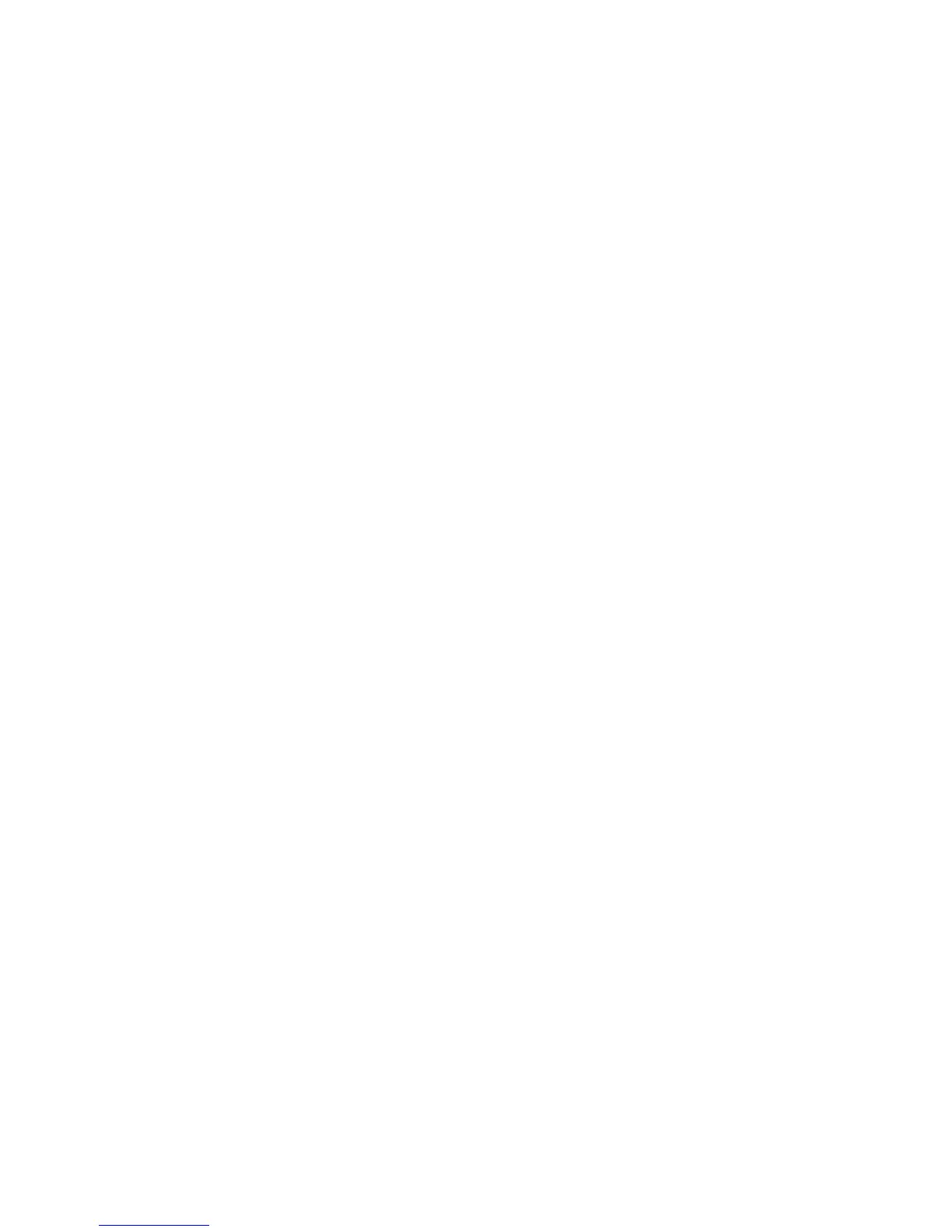3. The Front Panel prompts you to lower the first wheel holder.
Lower the wheel holder, and press OK to continue.
4. When the test is complete, the Front Panel displays a final message. Press OK to shutdown.
Ink Delivery System (IDS) Test
The complete Ink Delivery System test consists of three individual tests for the different components related
to this subsystem. These three tests and their associated functions are:
●
Ink Delivery System
◦
Check the Ink Supply Station subsystem.
◦
Show tubes usage (as a percentage of expected life).
◦
Test communication with Ink Supplies.
●
Check Ink Supplies
◦
Test communication with Ink Supplies.
◦
Show ink levels.
◦
Check that Ink Supplies are ready for purging: the remaining ink is enough for the setup process
and the ink supply is not faulty.
●
Check Leakage
◦
Check the Ink Supply Station subsystem.
◦
Check for ink supplies or tubes leakage.
Diagnostic tests also need to be performed after removing or replacing certain product components. If you
have removed or replaced product components, check this Service Manual to see which tests and calibrations
you need to perform.
Ink Delivery System
If there is a failure at any point during the tests, the Front Panel will display the relevant System Error Code.
1. In the Diagnostics menu, scroll to IDS and press on this menu option.
2. The Front Panel shows the IDS submenu.
3. In the IDS submenu, scroll to Ink Delivery System and press OK to start the test.
4. The Ink Delivery System test starts and the Front Panel prompts you to remove all the Ink Supplies.
5. Remove all the Ink Cartridges.
6. Press OK to continue.
7. The Front Panel then prompts you push down Piston 0.
8. Press and hold down Piston 0, which is located at the furthest left Ink Cartridge position.
9. Press OK.
10. The Front Panel then prompts you to release Piston 0.
ENWW Diagnostic Tests and Utilities 175
