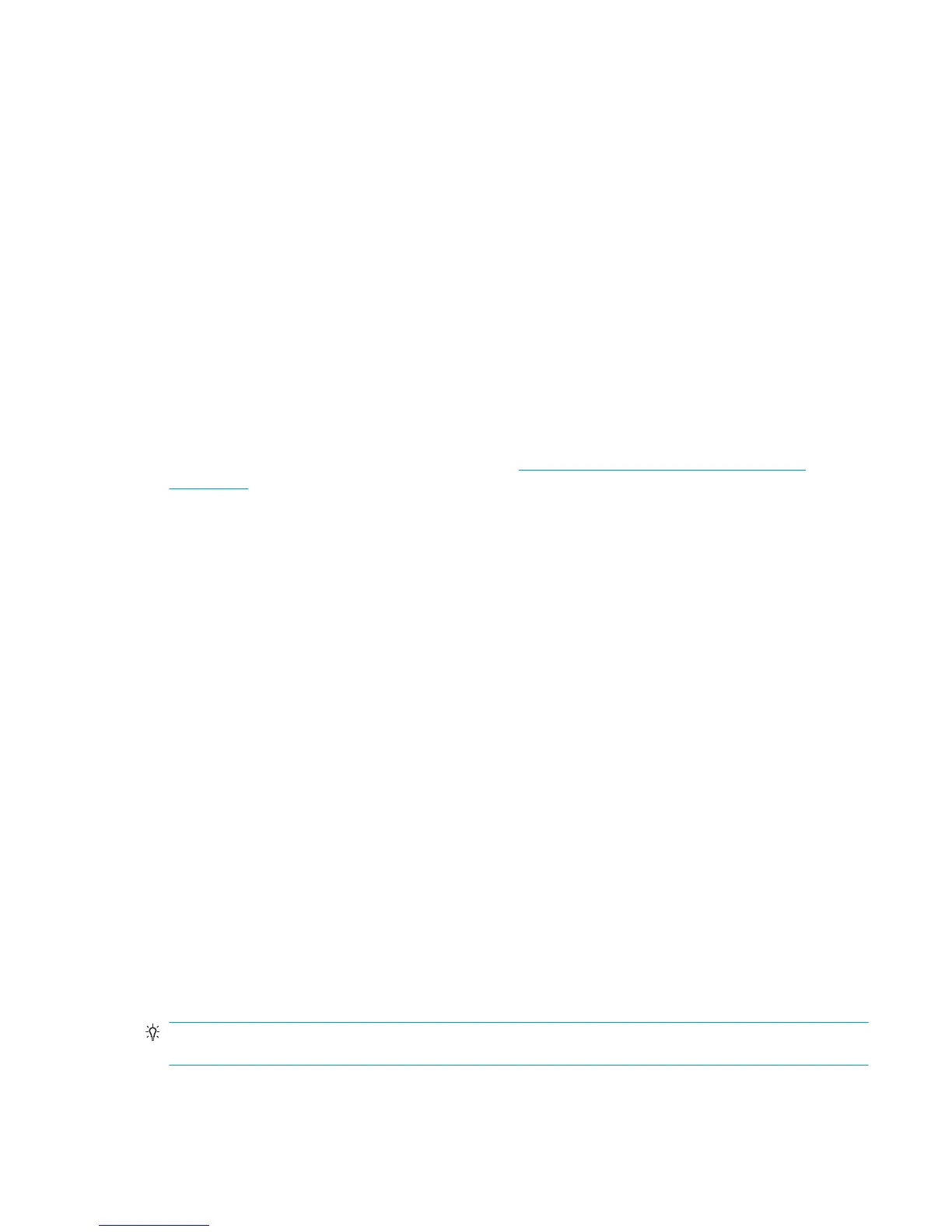8. Install all the Ink Cartridges and press OK to continue.
9. The leakage check starts and the Front Panel displays the remaining time until the leakage check is
finished.
10. The Front Panel then displays Check Leakage test results.
11. Press OK to end the test and return to the Diagnostics menu.
Service Station Test
The complete Service Station test consists of individual tests for the different components related to this
subsystem.
These tests are:
●
Service Station
●
Primer Motor
Diagnostic tests also need to be performed after removing or replacing certain product components. If you
have removed or replaced product components, check Diagnostics, Service Utilities and Calibrations
on page 159 to see which tests and calibrations you need to perform.
Service station
1. In the Diagnostics menu, scroll to Service Station and press on this menu option.
2. The Front Panel will show the Service Station submenu.
3. In the Service Station submenu, scroll to Service Station and press OK to start the test.
4. The Front Panel then prompts you to check the status of the product.
5. Check that:
●
The Scanner is closed.
●
All Printheads are inserted.
●
Valid Cartridges are inserted.
6. Press OK to continue.
7. The product performs a series of movements numbered from 1 to 10. It takes about a minute to
perform all movements.
8. The Front Panel then asks if you want to cap the printheads.
9. Press OK to cap the Service Station or Cancel to skip this test.
10. The Front Panel prompts you to shut down the product to complete the test.
11. Press OK to shut down the product.
TIP: If a system error message is displayed during the procedure, follow the procedure described in the
System Errors section. A system error 21 indicates that the service station is not working properly.
ENWW Diagnostic Tests and Utilities 177
