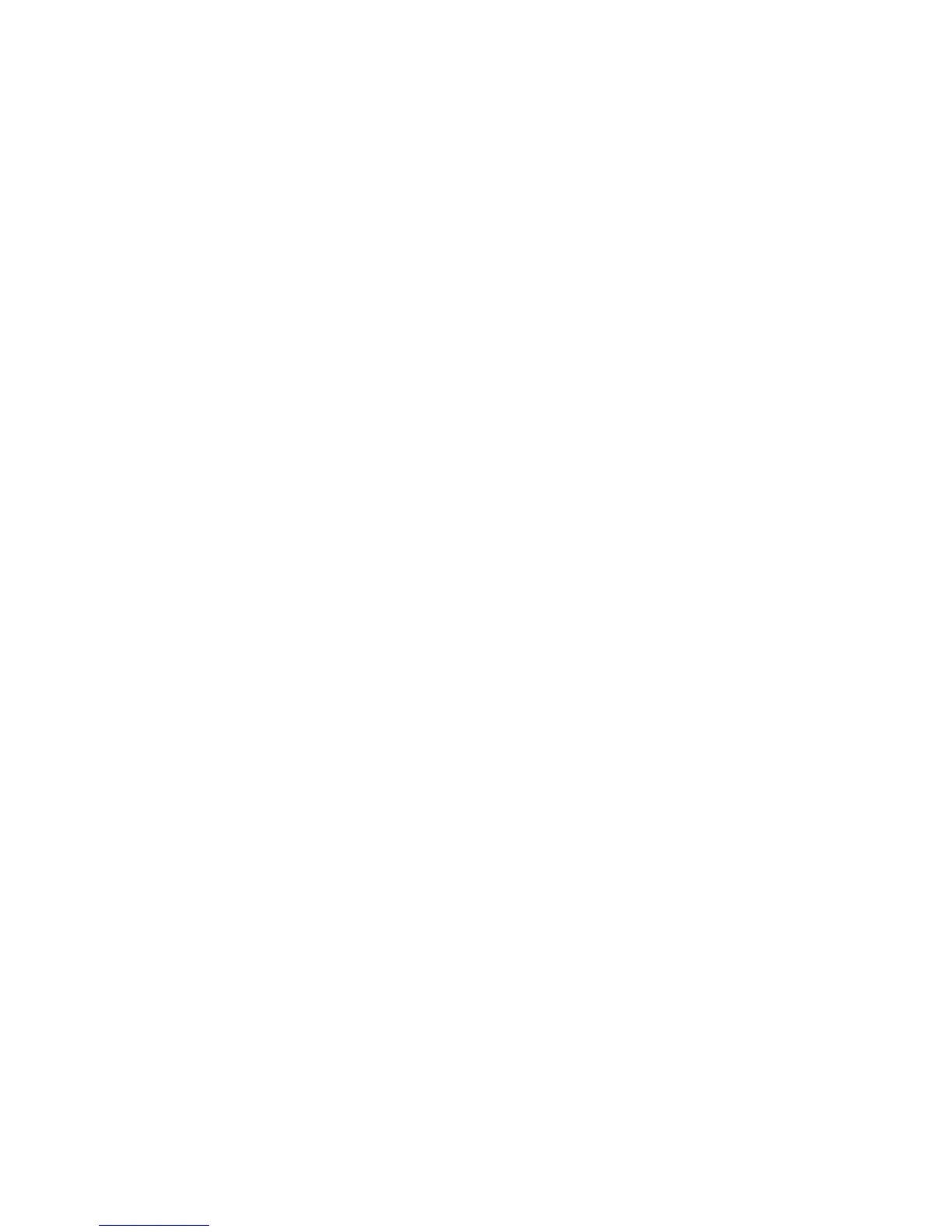Primer motor
1. In the Diagnostics menu, scroll to Service Station and press on this menu option.
2. The Front Panel will show the Service Station submenu.
3. In the Service Station submenu, scroll to Primer Motor and press OK to start the test.
4. The Front Panel then prompts you to check the status of the product.
5. Check that:
●
The Cover is closed.
●
The Printhead is inserted.
●
Valid Cartridges are inserted.
6. Press OK to continue.
7. The Front Panel asks you to open the window cover.
8. Open the window cover.
9. The Front Panel then prompts you to check the pressure in the upper tube. You need to put your hand
inside and check with your finger that the air comes out of the tube.
10. If the tubes are working properly press OK to continue.
11. Repeat two last steps for bottom tube.
12. The Front Panel asks you to close the window cover.
13. Close the window cover.
14. The product performs a series of movements numbered from 1 to 5. It takes about two minutes to
perform all movements.
15. The Front Panel prompts you to shut down the product to complete the test.
16. Press OK to shut down the product.
Enable I/O Interfaces Utility
This utility is used to enable/disable the LAN connection.
1. In the Diagnostics menu, scroll to Enable I/O Interfaces and press on this menu option.
2. The Front Panel prompts you to enable the connectivity. Press OK to confirm or, UP or Down to change
the option YES or NO.
3. The connectivity is enabled if YES option is confirmed. Press OK to restart.
Unit Information Utility
1. The Unit Information test retrieves the Firmware Version, Serial Number and Part Number of the
product.
2. In the Diagnostics menu, scroll to Unit Information and press on this menu option.
178 Chapter 4 Diagnostics, Service Utilities and Calibrations ENWW
