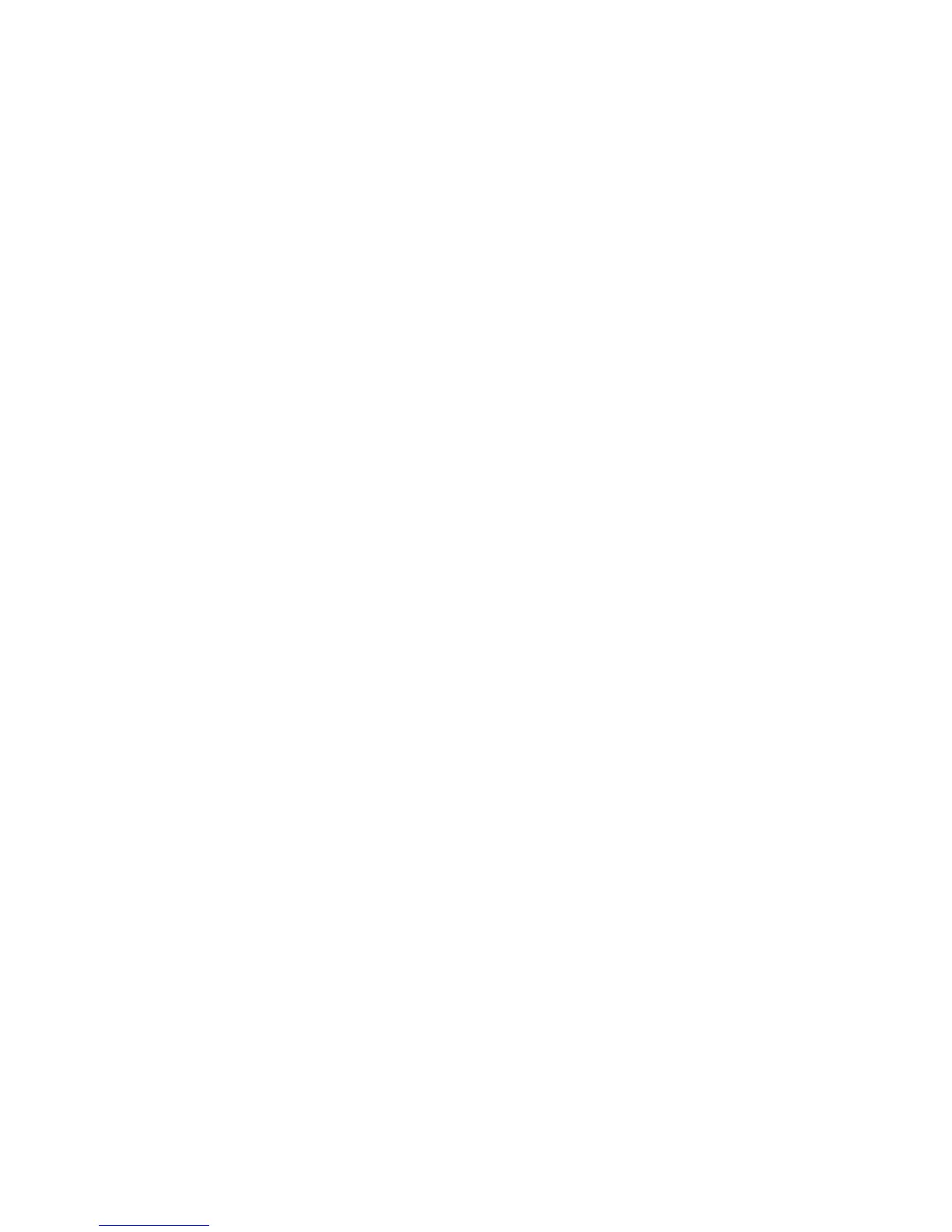3. The Unit Information test starts and the Front Panel displays the following message:
●
Initializing
●
Getting information
4. The Front Panel displays the firmware level, serial number of the product and the part number.
5. Press OK to continue and return to the menu.
EEROM Reset Utility
The EEROM Reset test resets the product to the factory defaults and delete any user information/files.
1. In the Diagnostics menu, scroll to EEROM and press on this menu option.
2. The EEROM Reset test starts and the Front Panel asks whether you want to continue.
3. Press OK to continue the test or Cancel to cancel it.
4. The EEROM Reset test continues and the Front Panel displays the following message:
●
Initializing
●
Setting default configuration
5. The Front Panel prompts you to shut down the product to complete the test.
6. Press OK to shut down the product.
Front Panel Lock Reset
This utility enables the Front Panel to be unlocked when it has been locked by mistake and cannot be
remotely unlocked from Web JetAdmin.
1. In the Diagnostics menu, scroll to Front Panel lock reset and press on this menu option
.
2. The Front Panel prompts you to unlock Front Panel access. Press OK to unlock access or Cancel to exit.
3. The Front Panel lock is reset. Press OK to end the utility and return to the main menu.
Hard Disk Recovery
The purpose of this Service Utility is to restore the firmware and erase data from the Hard Disk.
In this insecure mode, all pointers to the information are erased. The information itself is not erased, and
remains on the hard disk until the disk space it occupies is needed for new print jobs.
File System Check
The File System Check checks the file system on the hard disk and automatically corrects any problems that
it finds. This option is also available from the Service Menu.
ENWW Diagnostic Tests and Utilities 179
