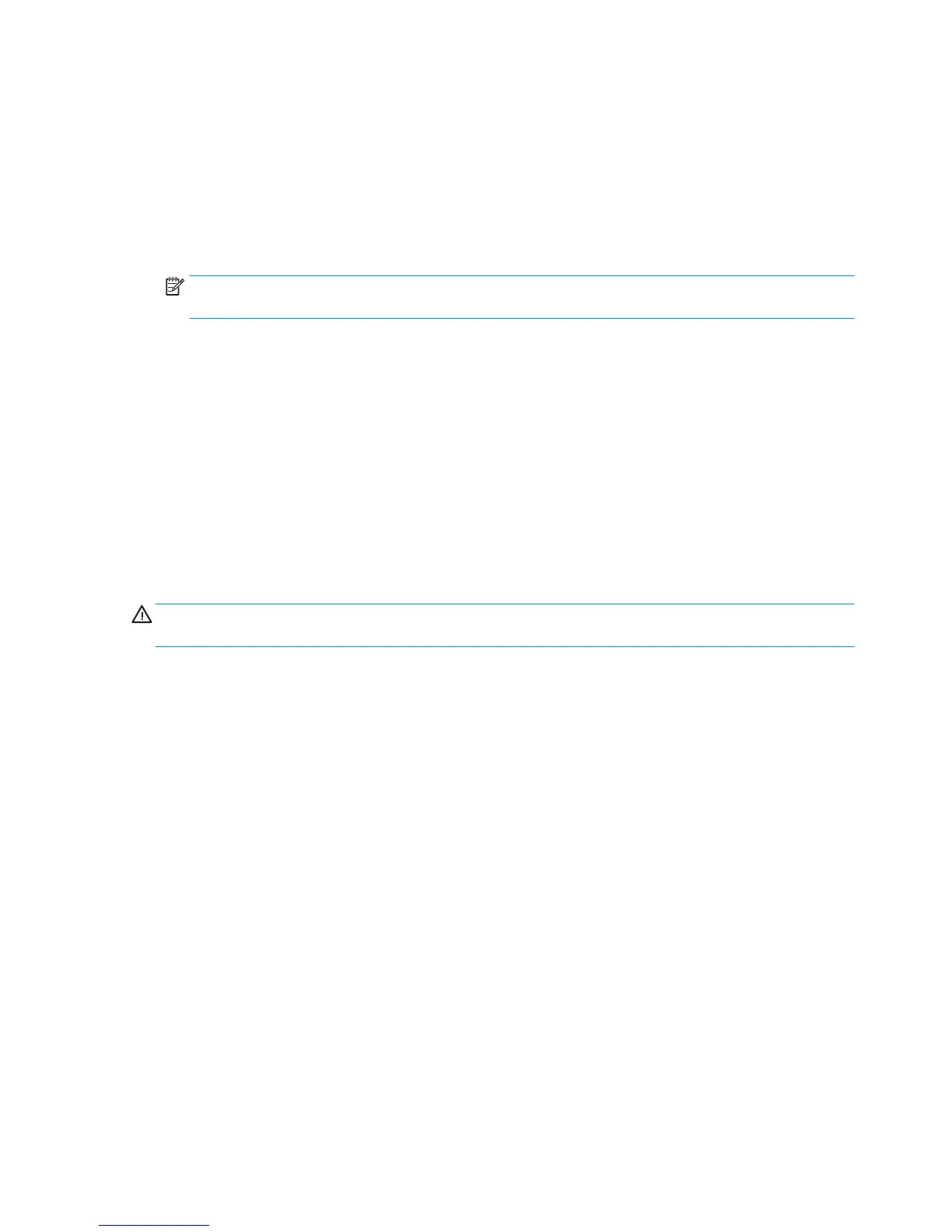but the most secure. Secure Sanitizing Erase meets the US Department of Defense 5220-220M
requirements for clearing and sanitization of disk paper.
Execute the Disk Wipe DoD 5220.22-M utility as follows:
1. In the Service Utilities submenu, scroll to Disk Wipe DoD 5220.22-M and press this menu option.
2. In the Disk Wipe DoD 5220.22-M submenu, scroll to Sanity Level and press OK.
3. In the Sanity Level submenu, scroll to the required Sanity Level and press OK.
NOTE: Erasing the Hard Disk drive using either of the Secure Sanitize Levels is a very slow process, 6
hours for the 1 Pass mode and 40 hours for the 5 Pass mode.
4. When the Sanity Level has been changed, the Front Panel displays a message, or an error message if
there is some problem.
5. In the Disk Wipe DoD 5220.22-M submenu, scroll to Disk Wipe (DoD 5220.22-M) and press OK.
6. A message appears on the Front Panel, you must select whether you would like to perform a complete
erase of the Hard Disk Drive using the previously selected erase mode by pressing OK. Press Cancel to
exit the utility.
7. A message appears on the Front Panel, you must select whether you want to continue and completely
erase the Hard Disk Drive by pressing OK. Press Cancel to exit the utility.
8. The erase process starts and the Front Panel shows a setup progress bar.
9. The product reboots into the Disk Wipe mode, and continues with the disk erase until it is completed.
CAUTION: Do not try to interrupt this process. All Front Panel keys are disabled while the product erases
the Hard Disk Drive.
Show/Hide Front Panel Information
The purpose of this utility is to prevent network information from being viewed directly from the EWS or the
screen of the Front Panel.
1. In the Service Utilities submenu, scroll to and select Show/Hide Front Panel Info.
2. Use the Up and Down button to change if network information is viewable, press OK to confirm.
3. The change is complete, press OK to return to the main menu.
Enable Upper Roll Cover
This utility re-enables the upper roll cover without restarting the product.
1. In the Service Utilities submenu, scroll to, and select Enable upper roll cover.
2. Close the roll cover when requested by the Front Panel.
3. Wait until you see the a message.
4. Press OK.
190 Chapter 4 Diagnostics, Service Utilities and Calibrations ENWW
