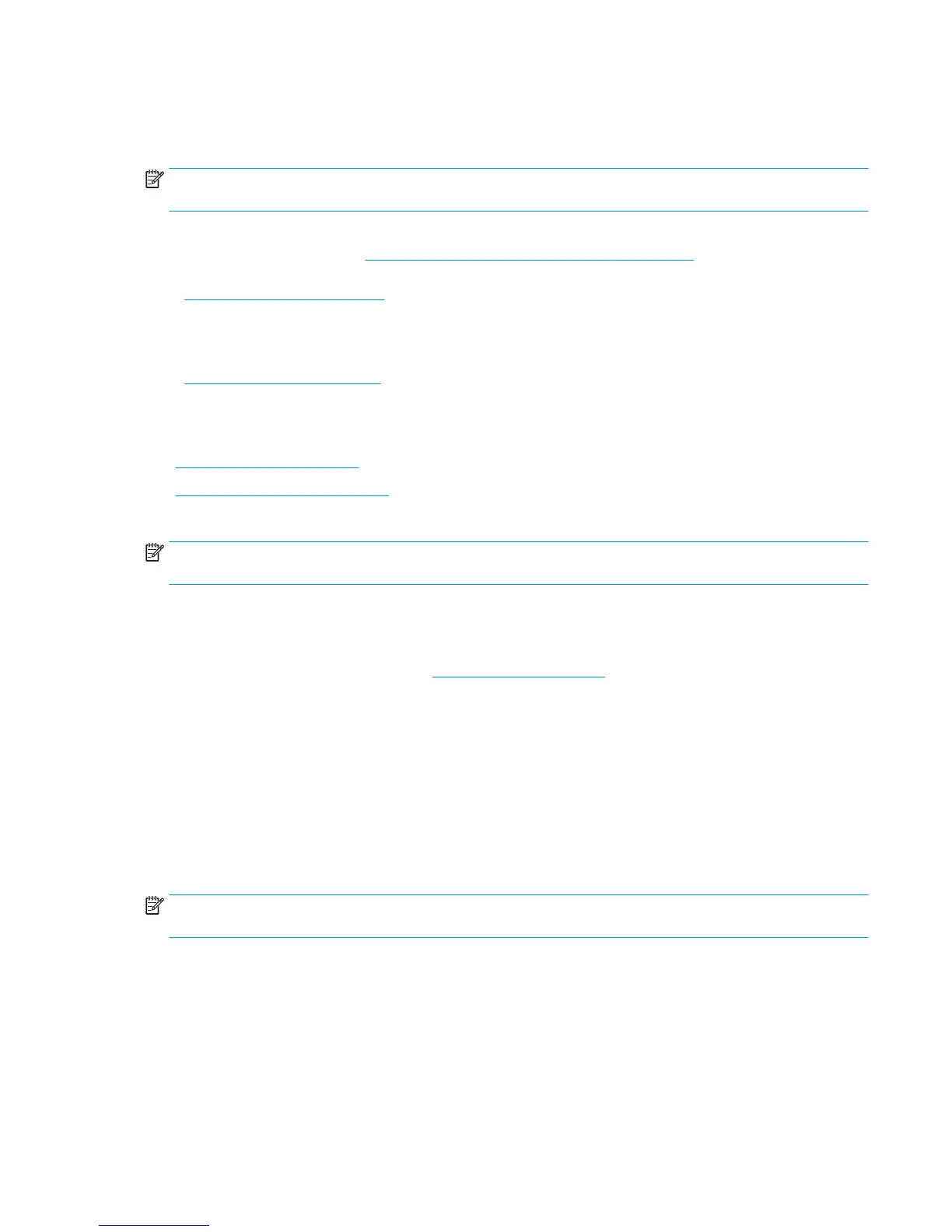Service Calibrations
The product has several calibration procedures that must be performed under certain conditions.
NOTE: REMEMBER THAT CERTAIN CALIBRATIONS ARE REQUIRED EVEN IF AN ASSEMBLY HAS BEEN
DISASSEMBLED TO GAIN ACCESS TO ANOTHER ASSEMBLY OR COMPONENT.
The following is a list of all internal service calibrations available in the product. For instructions to enter the
service calibrations menu, see Entering the Service Calibrations Menu on page 207.
+ Paper Advance Calibration on page 207
Print
Scan
+ Drop Detector Calibration on page 210
Calibrate drop detector
Reset calibration flag
Line Sensor Calibration on page 211
Stacker overdrive calibration on page 213
NOTE: If all the Calibrations need to be performed (for example, when both the Formatter and the Engine
PCA have been replaced), you must perform them in the above order.
Entering the Service Calibrations Menu
1. From the Home Screen press the Information icon on the top left corner of the screen. For information
regarding the Front Panel keys, see The front panel on page 35.
2. From the product Information Area, press the Main Menu tool icon on the bottom right corner of the
screen.
3. Scroll down to the lowest menu option and press on the Service menu option.
4. Enter the 4-digit 1st level access code “3174” and press OK.
5. Press on the Service calibrations menu option.
6. From the Service calibrations menu you can scroll up and down the available utilities. Press on the
selected menu option.
NOTE: In some cases a quick press of a button may not be recognized by the product. When pressing a
button, be sure to press it firmly.
Paper Advance Calibration
The purpose of this Service Calibration is to calibrate the nominal advance of the paper. This calibration is
necessary to control the exact movement of the paper in order to avoid print quality problems like banding.
If you need to perform a Paper Advance Calibration to solve a print quality problem, it is recommended that
you first try the Paper Advance Calibration from the user's menu, which will calibrate the product to a specific
paper type.
ENWW Service Calibrations 207
