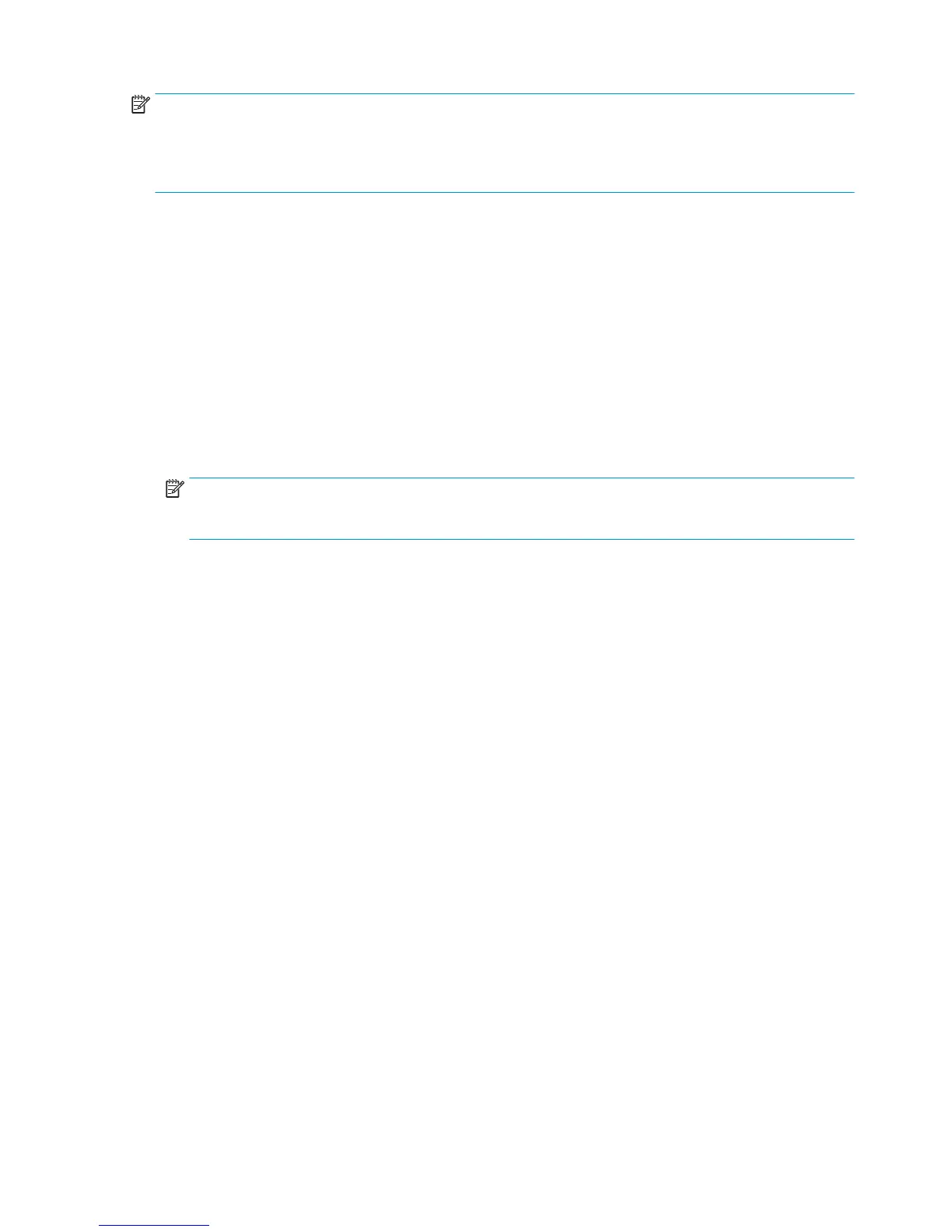NOTE: You can perform Paper Advance Calibration on a sheet or roll, but the paper type should always be
HP Universal Instant-dry Photo Gloss. You are recommended to order the Paper Advance Calibration Kit (36 in
model: CR357-67079), which contains two sheets of HP Universal Instant-dry Photo Gloss paper. You can
also perform this calibration by using cutsheets created from a roll, with a minimum width of 23 inches and a
minimum length of 18 inches.
Perform the Service Accuracy Calibration whenever:
●
Banding is detected in prints.
Service calibrations also need to be performed after removing or replacing certain product components. If
you have removed or replaced product components, check the user guide to see which tests and calibrations
you need to perform.
The Paper Advance Calibration is split into two parts and should always be done in this order:
1. Print Calibration Pattern - The product first calibrates the Analog Encoder and then prints the Paper
Advance Calibration pattern.
2. Scan Calibration Pattern - The product scans the Paper Advance Calibration pattern in order to calibrate
the nominal advance of the paper.
NOTE: Only scan the Calibration Pattern in the product that was used to actually print it. Using the
Calibration in a different product could cause it to experience paper advance problems. After scanning
the Calibration Pattern, it should be discarded.
Perform the Paper Advance Calibration as follows.
1. Unload paper from the product.
2. In the Service Calibrations submenu, scroll to Paper advance calibration and press OK.
3. In the Paper Advance Calibration submenu, scroll to Print Calibration Pattern and press OK.
4. When the following message appears on the Front Panel, you must select whether you would like to
continue with the calibration by pressing the OK key. Press Cancel to exit the calibration.
5. If paper is detected, the product will prompt you to remove it. If paper is not detected, the calibration
will continue.
6. The product will start to calibrate the Analog Encoder and the following message will be displayed on
the Front Panel.
If the Calibration is not done or if the values are out of the limits, a warning message will appear on the
Front Panel. In this case, try the following:
●
Check that the product has the latest firmware version. If not, update the firmware to the latest
version.
●
Retry the Paper Advance Calibration.
7. Once the Analog Encoder has been calibrated correctly, the Front Panel prompts you to select the type
of paper you will use. Use the Arrow keys to choose roll or sheet paper. Press the OK key to start
loading the paper.
8. The Front Panel prompts you to load the paper. Make sure you load the paper that corresponds to your
paper type selection.
208 Chapter 4 Diagnostics, Service Utilities and Calibrations ENWW
