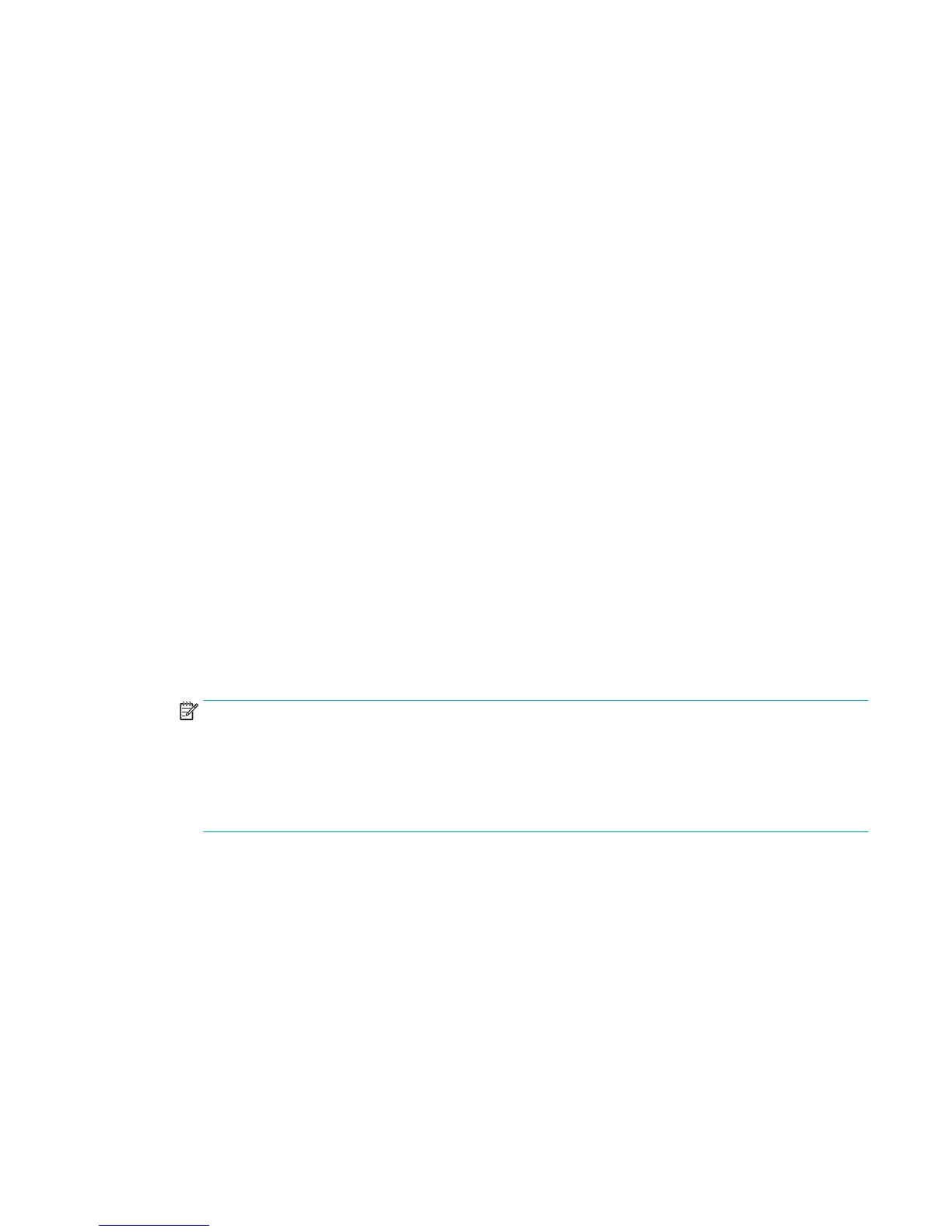9. The Front Panel prompts you to select the paper category you will use for the calibration. Scroll to your
paper category and select it to continue the paper load process.
10. The Front Panel prompts you to select the specific type of paper you will use for the calibration. Scroll
through the menu and select your paper type.
11. The Front Panel displays the following screen, press ok.
12. Once the paper is loaded into the product, a message will appear on the Front Panel.
13. Press OK to continue.
14. The product advances and reels in about a meter of paper. The Front Panel displays the following
messages:
●
Advancing Paper
●
Printing Pattern
15. The product will start to print the Paper Advance Calibration Pattern. This could take several minutes
during which a message will be displayed on the Front Panel.
16. When the Calibration Pattern has been printed successfully, the Front Panel reminds you to leave it to
dry for a while.
17. When the Calibration Pattern is dry, the Front Panel will prompt you to continue. Press OK.
18. Return to the Paper Advance Calibration submenu, scroll to Scan Calibration Pattern and press OK
19. When the following message appears on the Front Panel, you must select whether you would like to
continue with the calibration by pressing the OK key. Press Back or Cancel to exit the calibration.
20. A message will appear advising you that you will need to load the Calibration Pattern into the product.
Make sure that you rotate the printed pattern 90° clockwise and reload it printed-side down, so that the
black arrows go into the product first. Press the OK key to continue.
NOTE: Only scan the Calibration Pattern in the product that was used to actually print it. Using the
Calibration in a different product could cause it to experience paper advance problems.
After scanning the Calibration Pattern, it should be discarded. When loading the Calibration Pattern, use
the Cutter blade on the Print Platen to align the edge of the sheet. If you follow this advice, you will
prevent the cutter from cutting a section of the Calibration Pattern, which could cause the Calibration to
FAIL.
21. The Front Panel prompts you to select the paper category you used for the calibration. Select the same
paper that you used to perform the Paper Advance Calibration print. Use the Arrow keys to scroll to
your paper category and press the OK key to continue the paper load process.
22. The Front Panel prompts you to select the specific type of paper you used for the calibration. Use the
Arrow keys to scroll through the menu and the OK key to select your paper type.
23. Load the calibration pattern into the product and the Front Panel displays the normal sheet loading
procedure.
ENWW Service Calibrations 209
