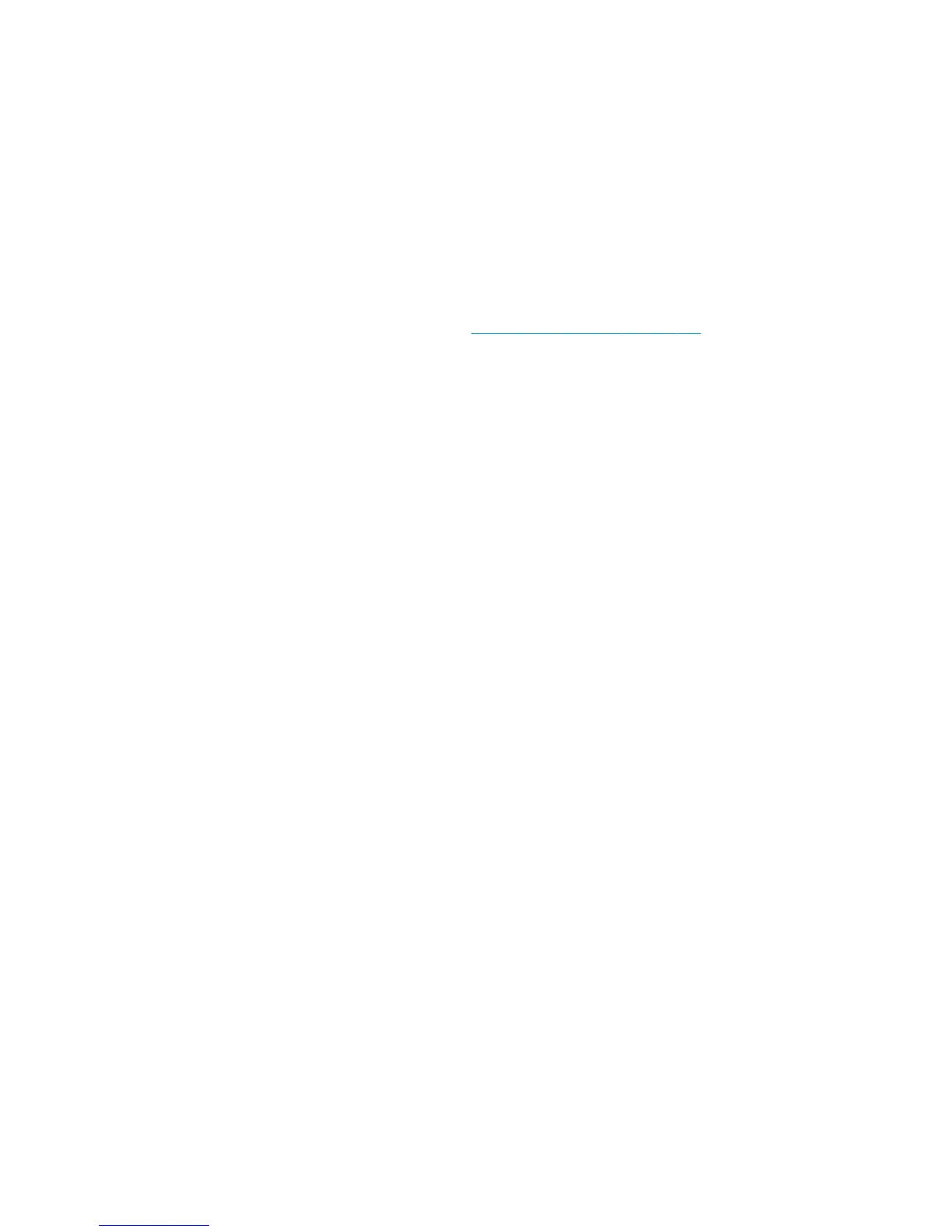24. When the Calibration Pattern is successfully loaded the Front Panel displays the following screen, press
OK to start the scan.
25. The Front Panel displays the following screen. The product will scan the Calibration Pattern which could
take several minutes. Once the calibration is completed successfully, a message will be displayed on the
Front Panel. Press the OK key to continue.
If the Paper Advance Calibration fails for any reason, a warning message will appear on the Front Panel.
In this case, try the following:
●
Check that the Calibration Pattern was not incorrectly cut (trimming the actual pattern) during the
paper load process. If this is the case, perform the Paper Advance Calibration again from step 1.
●
Perform a Line Sensor Calibration. See Line Sensor Calibration on page 211.
●
Replace the Line Sensor. See the user guide.
●
If the problem continues, replace the Media Advance Driver. See the user guide.
Drop Detector Calibration
The purpose of this Service Calibration is to calibrate the Drop Detector (located in the Service Station) in
relation to the Carriage Assembly. There are two menu options to calibrate the Drop Detector:
●
Calibrate Drop Detector
●
Reset Calibration Flag
Always perform the Reset Calibration Flag calibration BEFORE calibrating the drop detector.
Service calibrations also need to be performed after removing or replacing certain product components. If
you have removed or replaced product components, check the user guide to see which tests and calibrations
you need to perform.
Reset Calibration Flag
Run this option before replacing the drop detector (service station), so that the product will not try to
perform a drop detection until the new drop detector has been calibrated.
1. In the Service Calibrations submenu, select Drop Detector calibration and press OK.
2. In the Drop Detector Calibration menu, scroll to Reset Calibration Flag and press OK.
3. When the following message appears on the Front Panel, you must select whether you would like to
continue with the calibration by pressing the OK key. Press Cancel to exit the calibration.
4. The product resets the calibration flag. Press OK to return to the menu.
5. Shut down the product and replace the drop detector.
6. Start the product and calibrate the drop detector.
Calibrate Drop Detector
1. In the Service Calibrations submenu, scroll to Drop Detector calibration and press OK.
2. In the Drop Detector Calibration submenu, scroll to Calibrate Drop Detector and press OK.
210 Chapter 4 Diagnostics, Service Utilities and Calibrations ENWW
