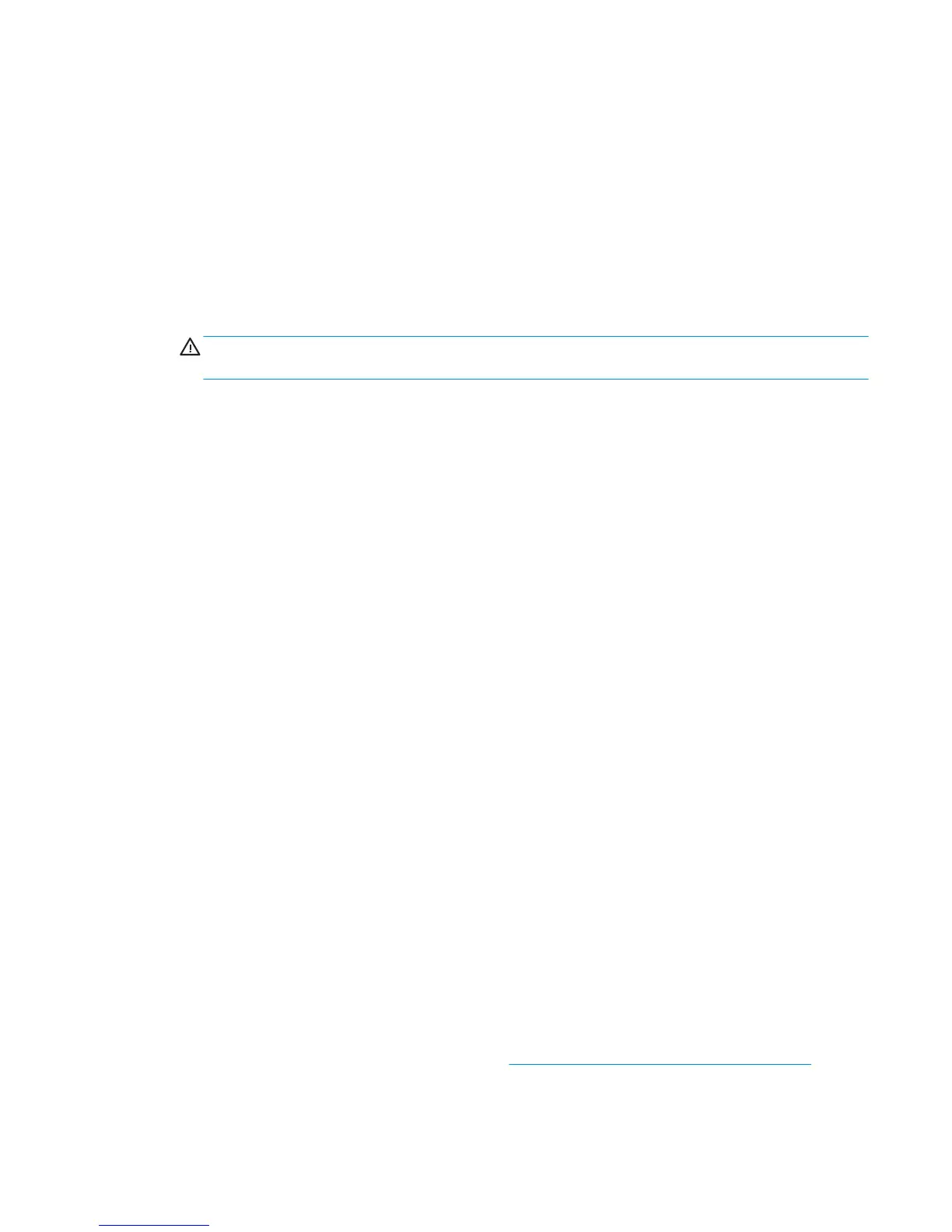3. A message is displayed on the Front Panel, select the OK button.
4. The product will start to calibrate the Drop Detector, which takes about 30 seconds.
5. Once the Drop Detector has been calibrated, the results will be displayed on the Front Panel. Press OK
to finish the calibration.
The offset is the displacement from the nominal carriage position for doing the drop detection. width
refers to values captured by the drop detector sensor. The offset should be within the valid range, and
the window width should be at least the minimum shown. If the values are correct, press OK to accept
them. If not, the drop detector is not correctly installed, either because the service station has not been
correctly installed in the scan axis or because the drop detector is not correctly installed or not working
properly. Press Cancel to reject the values.
CAUTION: Do not accept these values if they are not within the right range, as the product will not
work properly.
6. Press OK to end the calibration.
Line Sensor Calibration
The purpose of this Service Calibration is to calibrate the intensity of the line sensor in the Carriage PCA. An
incorrect calibration can result in edge-detection failures during paper loading and incorrect reading of prints
that are used for alignment or calibration.
Perform the Line Sensor Calibration in the following cases.
●
If the edge detect procedure fails during paper loading.
●
If the Carriage is disassembled or replaced.
●
If the Line Sensor is disassembled or replaced.
●
If banding is detected in prints.
●
If misalignment between colors is detected.
●
If the cutter platen has been disassembled or replaced.
This Service Calibration only performs the Cutter Line Offset Calibration if the line sensor has been calibrated
previously.
Service calibrations also need to be performed after removing or replacing certain product components. If
you have removed or replaced product components, check the Service Calibration Guide to Removal and
Installation to see which tests and calibrations you need to perform.
The full calibration process
1. If possible, load a roll of Glossy or Bond and Coated type (HP Bond, HP Brightwhite, Plain, HP Coated, HP
Heavyweight Coated, HP Superheavyweight Coated or photo matte) with a width of at least 24 inches
into the product before starting the calibration.
2. In the Service Calibrations submenu, scroll to, and select Line Sensor calibration.
3. When a message appears on the Front Panel, press the OK key to continue or the Cancel key to exit the
calibration. If the product detects no paper, see The manual paper loading process on page 212.
4. The Front Panel displays a message while the calibration is in progress.
ENWW Service Calibrations 211
