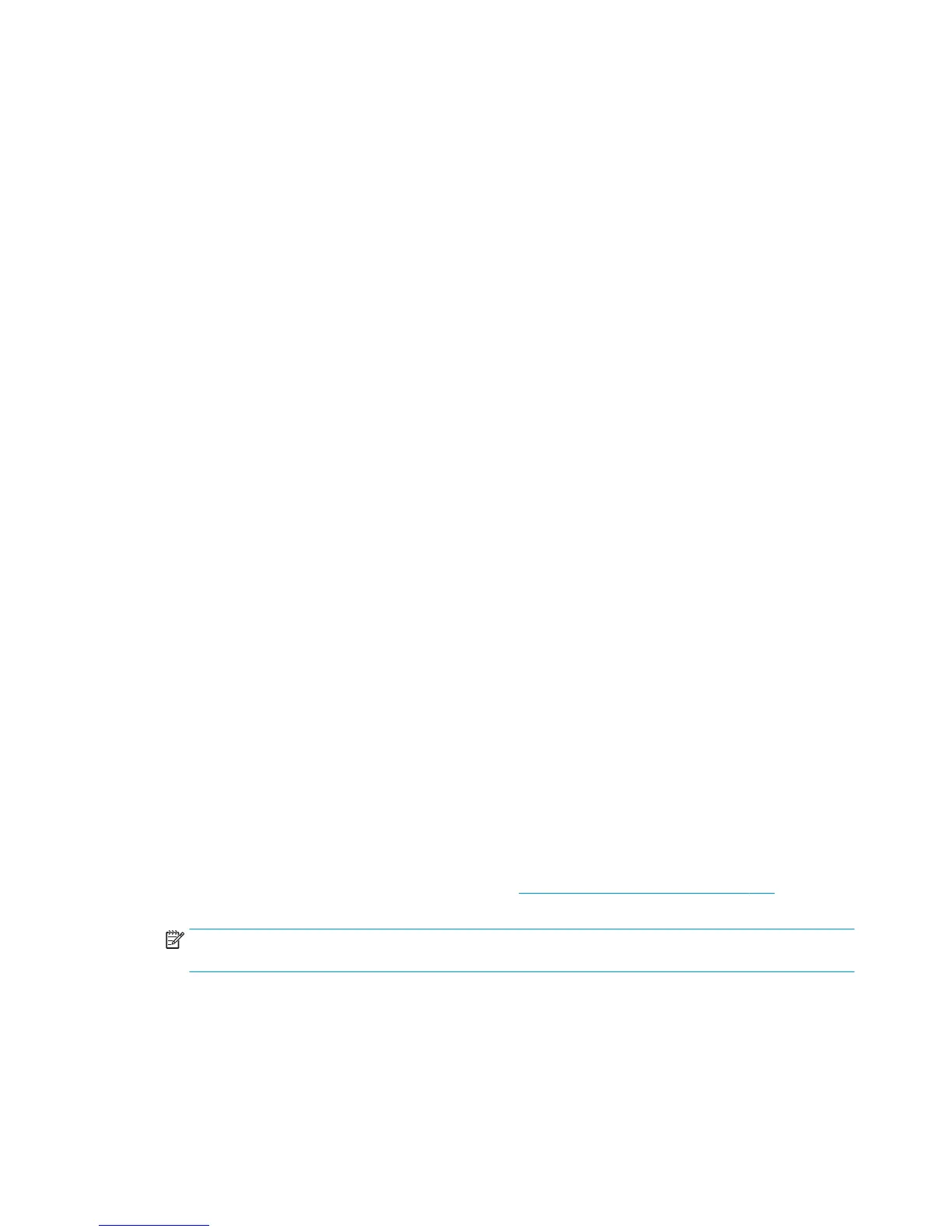5. The product calibrates the intensity of the LEDs and displays the results on the Front Panel. Press OK to
continue or press Cancel to exit the calibration.
If the values are not within the range specified, an error appears on the Front Panel. In this case, repeat
the calibration from the beginning. If necessary, replace the Line Sensor.
6. The next step is to calibrate the Line Sensor position. The product prints a line of black dots and then
scans it.
7. Once the Line Sensor position has been calibrated, the results are displayed on the Front Panel. Press
OK to continue or Cancel to exit.
8. If the calibration fails or the values are out of range, try the following solutions:
●
Reseat the line sensor.
●
Repeat the calibration again from the beginning.
●
Replace the Line Sensor.
At this point the calibration finishes and continues with the step 13.
9. The next step in this is the cutter line offset calibration. This calibration moves the media and cuts it.
The Front Panel shows several numbers and a message communicating if the calibration has passed or
failed.
10. The product now tries to align the printheads. When a message appears on the Front Panel, press to
continue or Cancel to exit.
11. If printhead alignment cannot be completed, try the following.
●
Enter the Front Panel menu and retry printhead alignment from there. If the alignment completes
successfully, then perform color calibration.
●
If the alignment fails again, check the alignment pattern to see whether any of the printheads are
printing incorrectly. If necessary, perform a printhead recovery through the Front Panel and retry
printhead alignment.
12. If the printhead alignment ends successfully, you have completed the full Line Sensor calibration
process.
13. Now the Front Panel shows a summary of the line sensor and cutter line offset calibration results.
The manual paper loading process
1. If the product detects no paper, a message is displayed. If you think you can load paper normally, press
Cancel and resume the full calibration process (see The full calibration process on page 211) Otherwise,
press OK to proceed with manual loading.
NOTE: The manual loading process performs only a partial calibration, after which you should try
again to load roll paper and perform the full calibration.
2. The Front Panel prompts you to load the paper manually.
3. Feed a sheet of paper manually into the product (the product will not try to move it) until it fully covers
the right-hand size of the print platen. It must cover the line sensor so that the product detects it. An A4
or US Letter paper size is sufficient.
212 Chapter 4 Diagnostics, Service Utilities and Calibrations ENWW
